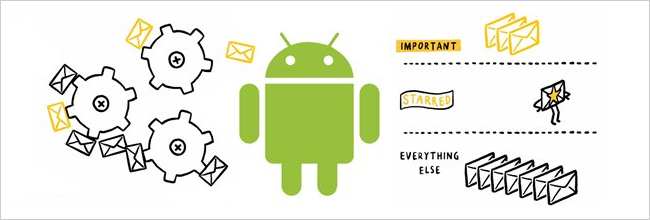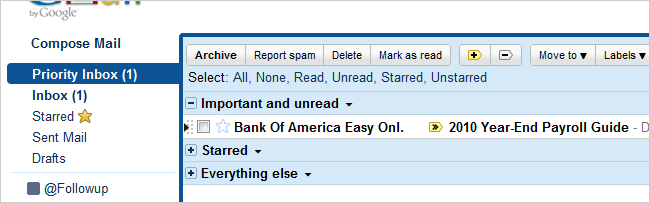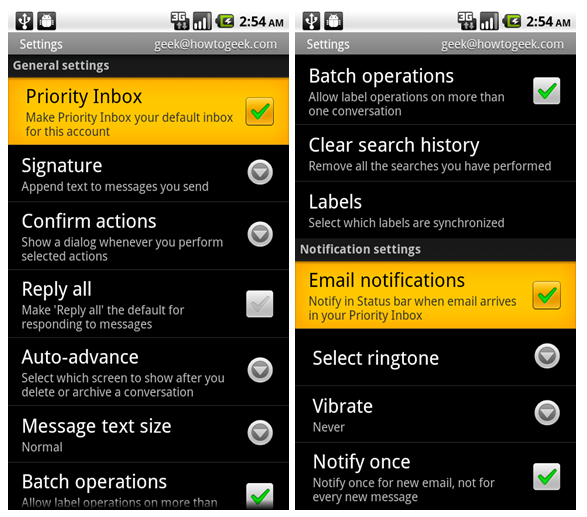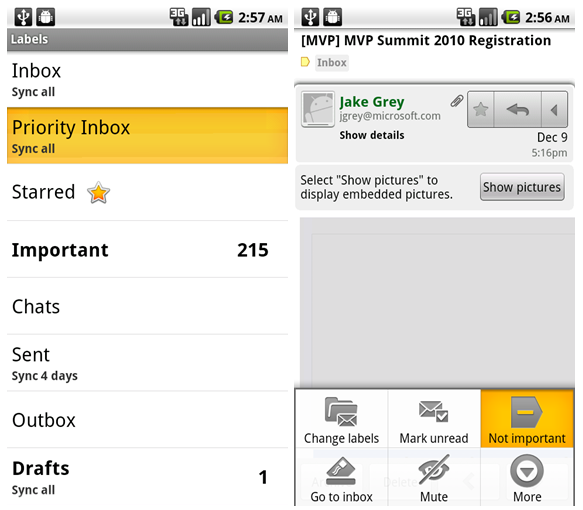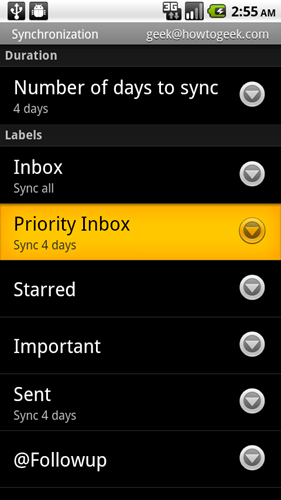Yesterday Google released an updated Gmail application for Android 2.2 phones that supports the Priority Inbox feature—and more importantly, allows you to change your notifications to only alert you for important email. Let’s take a look. Note: If you’ve never used Priority Inbox, you should really give it a try—it rearranges your email into what is and isn’t important, and you can customize how it classifies messages easily. The idea is that it learns over time, so if you send a lot of emails back and forth with somebody, it will know that they are probably important—you can manually adjust the settings as well.
To update the Gmail application, you’ll want to head into the Market and access Menu –> Downloads, where you should see Gmail in the list, and it should let you update from there. If you don’t see an update, you’re either not running Android 2.2, or it has already updated automatically.
Set Priority Inbox as Default Inbox to Enable Important-Only Notifications
Open up the Gmail application, hit Menu –> More –> Settings, and you’ll be able to check the box for Priority Inbox to make it the default inbox. This means that every time you open Gmail, it’s going to show Priority Inbox instead of your regular inbox.
If you scroll down a bit, you’ll notice that the Email notifications, if you have them enabled, are now set to Priority Inbox instead of the regular one.
Accessing Priority Inbox (Without Setting as Default)
If you still want to have all your notifications for every single email, you don’t have to set Priority Inbox as default, and you can still access the folder by heading to Labels –> Priority Inbox. You’ll probably also note that if you do change the default, this is how you can get back to your normal Inbox as well.
It’s also worth noting that anytime you have an email that shows up with the wrong importance, you can choose Mark Important or Not Important from the menu to adjust the settings while you’re on the go.
Change the Sync Setting for Priority Inbox
One thing I noticed right after making the switch is that Priority Inbox doesn’t sync all by default—it’s only going to sync the last 4 days. If you want to make this change to All, you should head into Menu –> More –> Settings –> Synchronization within the Gmail application and change the value there.
Enjoy your more streamlined email experience. Personally I turn off the notifications on my phone, since they are a huge distraction.