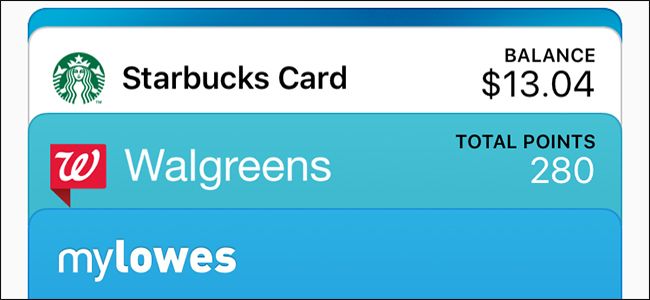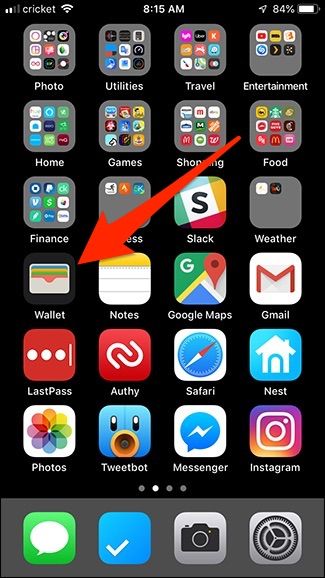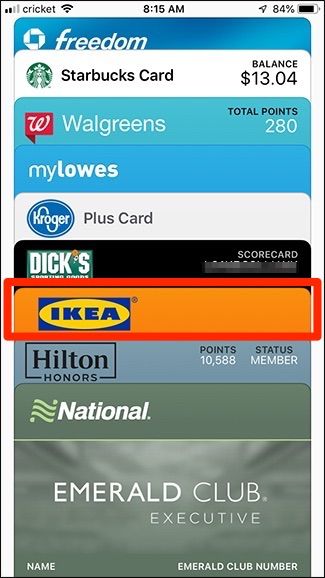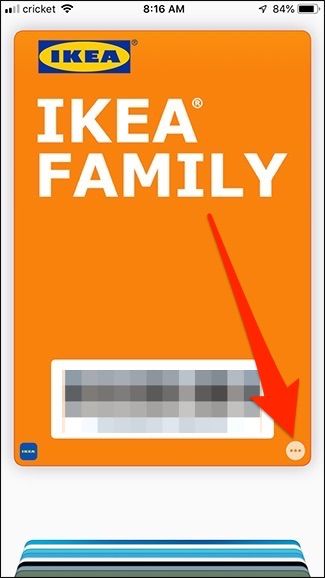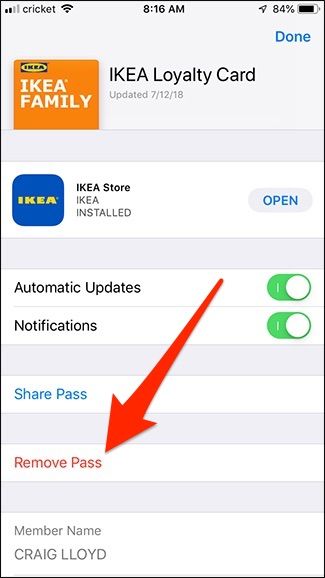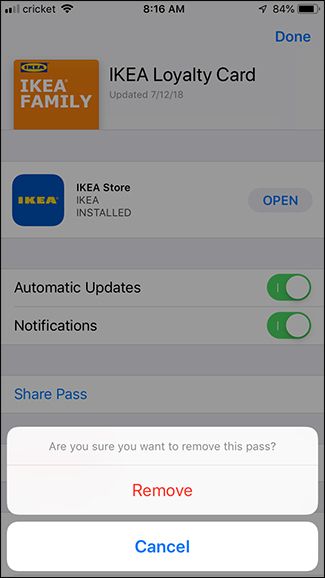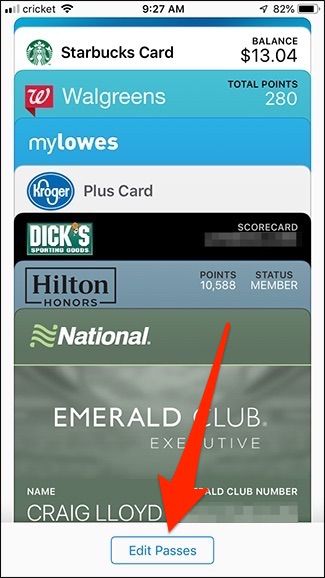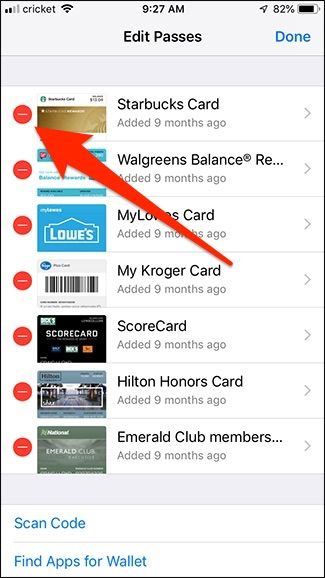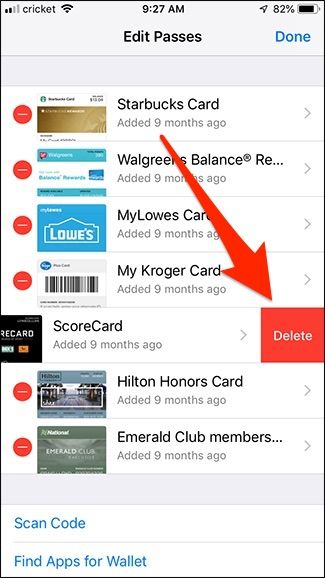You go to open the Wallet app on your iPhone so that you can delete a card or pass you've meant to get rid of, only the button to remove the card is nowhere to be found. Apple made this a bit tricky, but it's easy once you figure it out.
There are a few different ways you can open up the Wallet app: From the lock screen (if you have that method enabled), from Control Center, or from the home screen. It turns out, though, that only one of those ways lets you remove cards and passes.
Long story short, to remove a card or pass from the Wallet app, you have to open the app from the home screen. Opening Wallet from the lock screen or Control Center won't allow you to remove cards for security reasons.
There are a couple of ways to remove cards and passes from Wallet.
Remove Individual Wallet Cards or Passes
To start, find the Wallet app on your home screen and tap on it to open the app.
Select the card that you want to remove.
Tap on the small ellipsis button down in the bottom-right corner of the screen.
Tap on "Remove Pass" at the bottom.
A pop-up will appear confirming this action. Tap "Remove" to finalize it.
You'd perform the same steps for removing a credit or debit card from Wallet as well; only you'd tap on "Remove Card" instead of "Remove Pass."
Bulk-Delete Wallet Passes
If you want to remove more than one Wallet pass, you can still use the above method, but there's a quicker way for deleting multiple cards quickly and easily. This will only work with passes, though (not credit or debit cards).
Open up the Wallet app and scroll all the way down to the bottom. Tap on the "Edit Passes" button.
Tap on the round red button next to the pass you want to remove.
Tap on "Delete" to remove it.
Of course, you can also use this method if you want to remove an individual pass, but it's the way to go if you have more than one pass that you want to delete from the app.