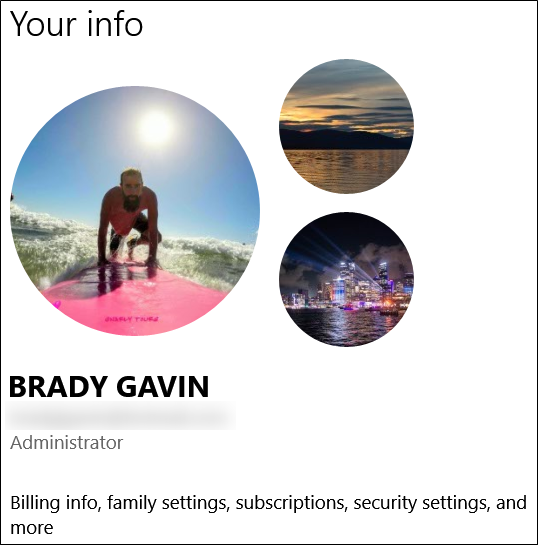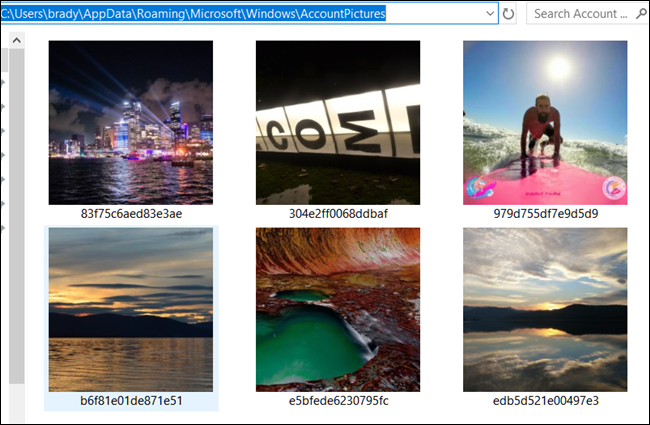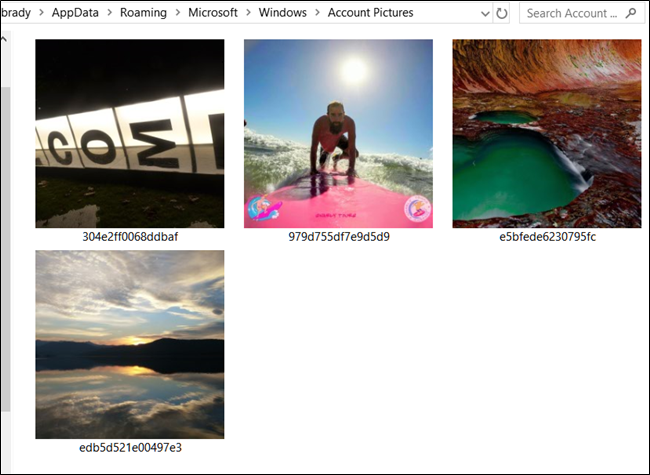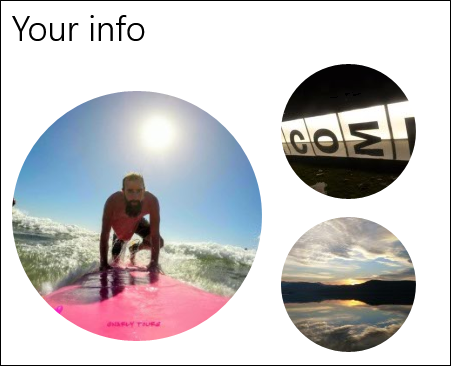After changing your Windows 10 account picture to something with a little more personality, the three most recent images are stored as thumbnails in the Settings app. Here's how to remove those old thumbnails if you're sick of seeing them and want to start fresh.
Whenever you change your account picture from Settings > User accounts > Your Info, Windows displays thumbnails of the three most recent images It also stores every account picture you've ever used. If you change your account picture, there may be quite a few of them floating around that you want to get rid of.
Unfortunately, getting rid of them is not as easy as right-clicking the old image or pressing the Delete key, but there is a way to get rid of them if you want. Open up File Explorer by pressing Win+E and paste the following path into the address bar, changing the "<Username>" part to your current user account name. If you're unsure of the folder name, you can also just browse to the location.
C:\Users\<Username>\AppData\Roaming\Microsoft\Windows\AccountPictures
Here, you'll find all the account pictures you've ever added to your account using the Settings app.
Select any images you no longer want and then press the Delete key to relegate them to the Recycle Bin.
After deleting the images, they will disappear from your user image history in the Settings app. If you didn't delete all the old account pictures from that folder, Windows will show thumbnails for the most recent images that are still there.
That's all there is to it! It's not hard to delete those old user account images; you just have to know where to look!