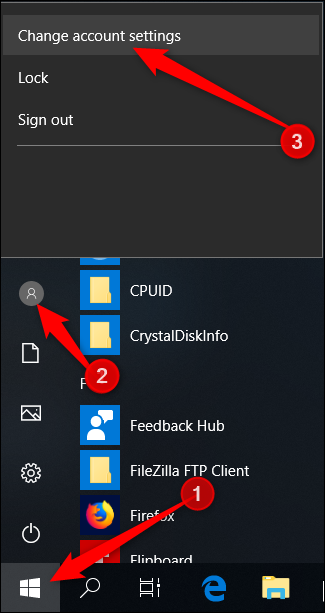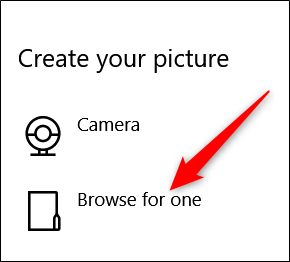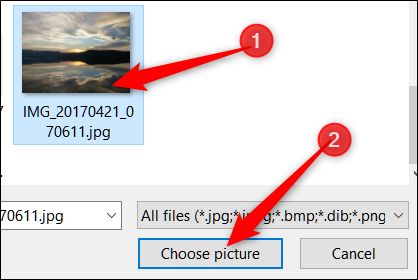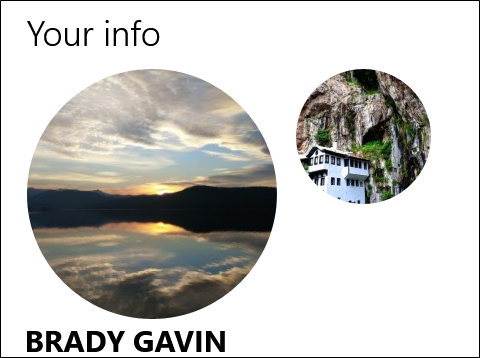Your account picture is what you see on the Windows sign-in screen and the Start menu. Windows assigns new user accounts on Windows 10 a generic profile picture, but it's easy to change that to any image you want. Here's how to add a little flair to your account.
Unless you're using a Microsoft account that already has a picture associated with it, Microsoft set your profile picture to the default user picture for Windows---a generic silhouette of a person.
To change the picture, hit Start, click your account picture on the left side, and then click the "Change Account Settings" command. (You can also get there by heading to Settings > Accounts > Your Info.)
However you get to the Accounts screen, you'll see two options for changing your picture. Click "Camera" to use a connected camera to take a picture or click "Browse For One" to locate a picture file on your PC. We'll be browsing for a local picture for this example.
Navigate to the picture you want to use as your new account picture and then click the "Choose Picture" button.
Note that Windows will automatically resize and crop the image you select. If you don't get the result you want from the picture you selected, you can try cropping and resizing your picture yourself. Windows uses an image that's 448x448 pixels for the sign in screen.
After changing your picture, if you want to switch back to the photos you've already uploaded, just click the thumbnail of the one on the right of the current selection. However, this will only work for the last three images you've used.
That's all there is to it. You have successfully changed your account picture to something that says a little more about who you are.