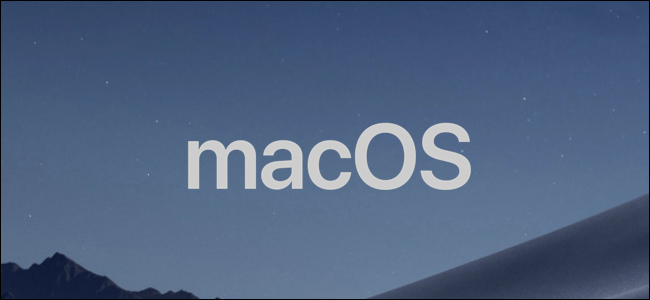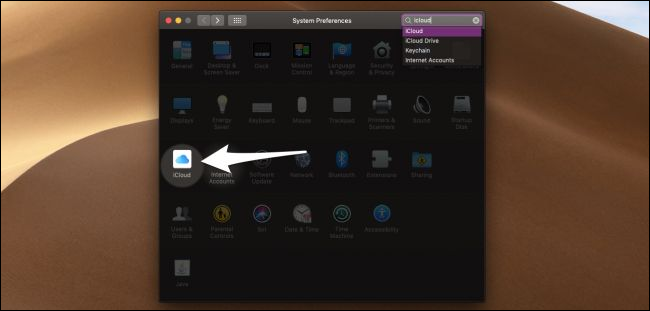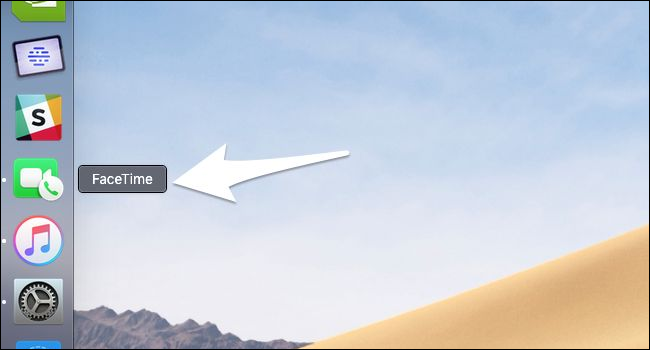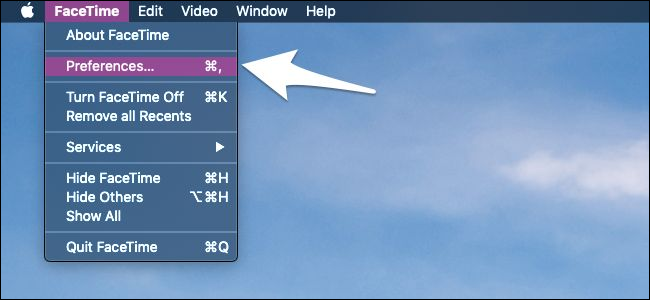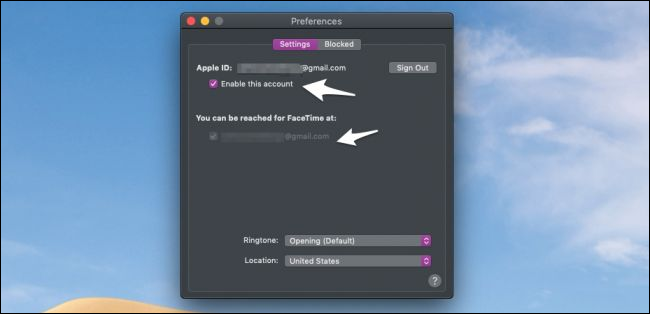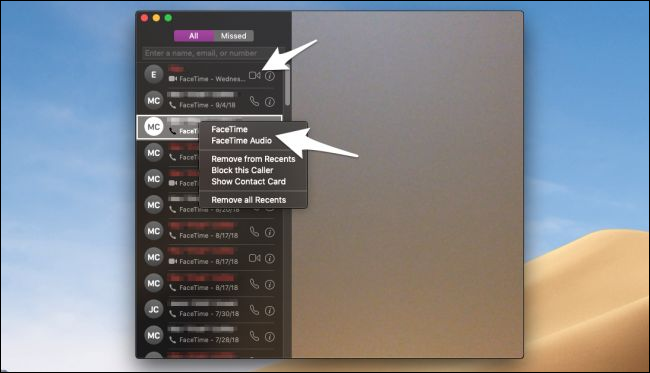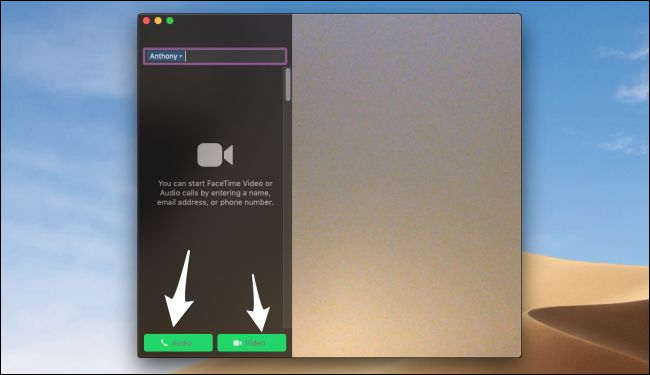FaceTime is Apple's built-in video and audio calling app. It pairs with your iPhone and allows you to make phone calls on macOS.
You don't need an iPhone to make FaceTime calls (or even use iMessage), but you will need one to make calls from a phone number. If you don't have an iPhone, you can still make calls from the email associated with your Apple ID, but only to other FaceTime users.
Sign in to iCloud
You should already be signed in when you set up your Mac, but if you're not, you can sign in under "iCloud" in System Preferences. Make sure this account is the same account you use on your phone.
Your iPhone should automatically forward your messages to iMessage and FaceTime on your Mac once you're signed in, but if it doesn't, you may have to enable it under the iCloud settings on your phone.
Open FaceTime and Enable Your Accounts
By default, FaceTime should be in the Dock, but you can always get to it by searching for it in Spotlight with Command+Space.
In the app, open the "FaceTime" menu and click the "Preferences" command.
In the Preferences window, make sure your Apple ID is enabled. From here you can also choose the emails and phone numbers at which you want to be reached, the number from which to start new calls, and a custom ringtone.
You can also block people from calling you under the "Blocked" tab. This setting should sync with your iPhone.
Making Calls
In the FaceTime app, you can place calls to people you've chatted with or missed a call from recently by clicking on the video or phone icon next to their name. If you'd like to place a video call or an audio call, you can right-click a contact's name and select "FaceTime" or "FaceTime Audio" from the drop-down menu.
You can also search for someone to call from the search bar at the top.
This search pulls from all of your contacts, so they'll need to be synced with your Mac as well. Luckily, they should be by default.