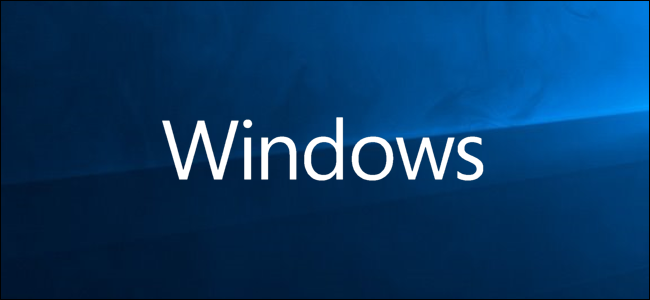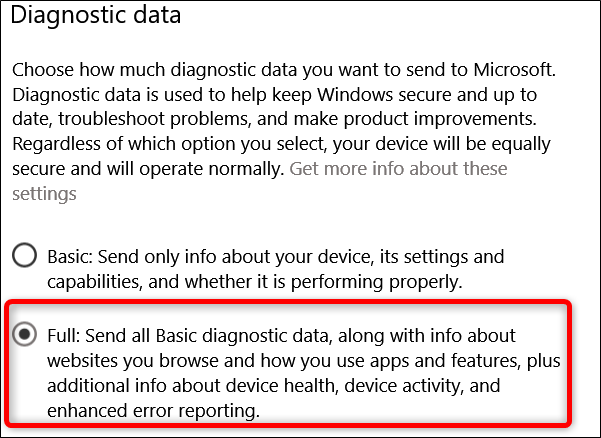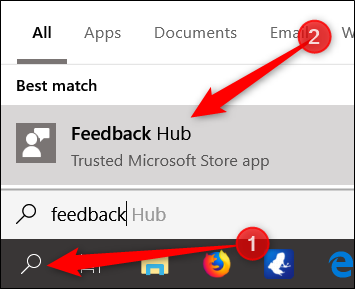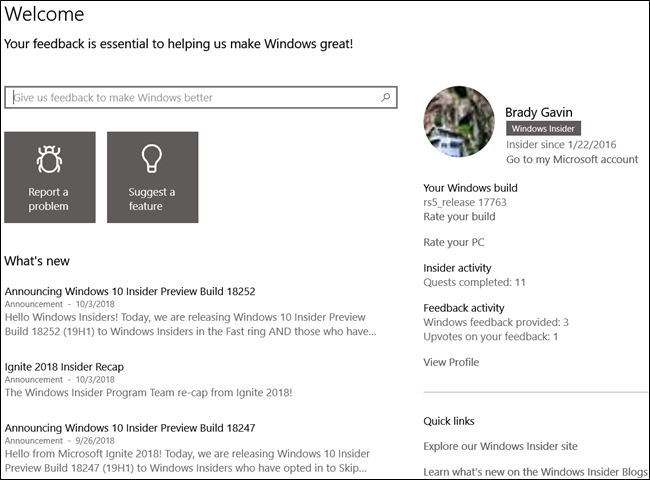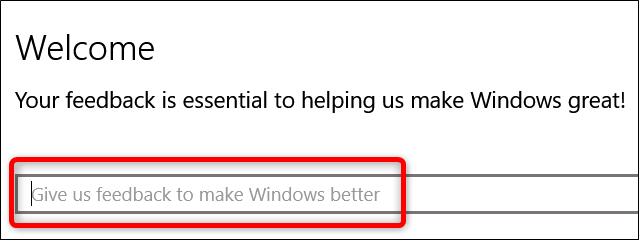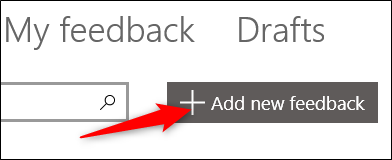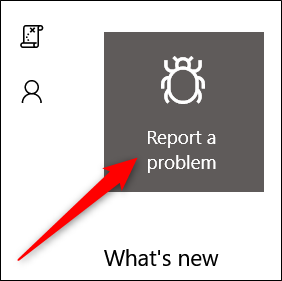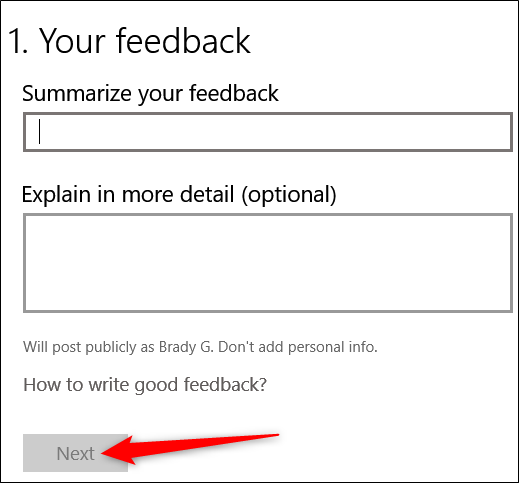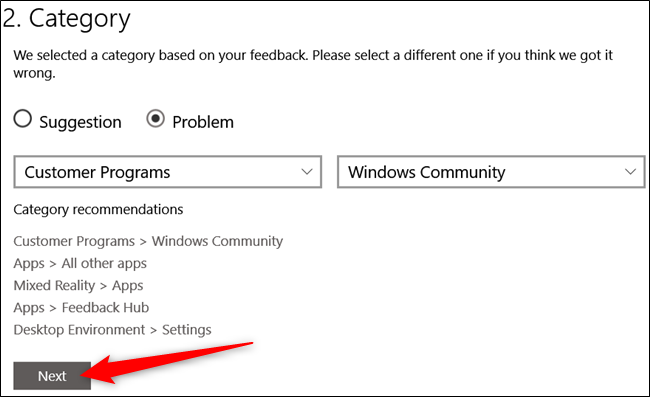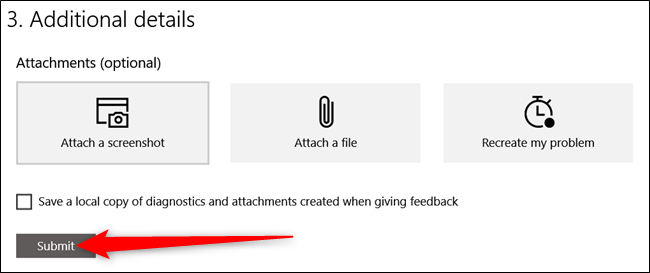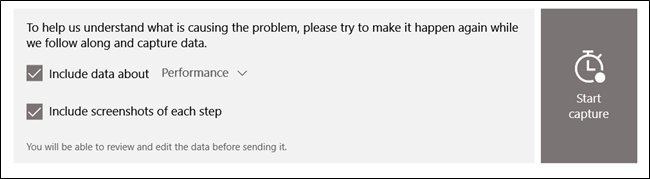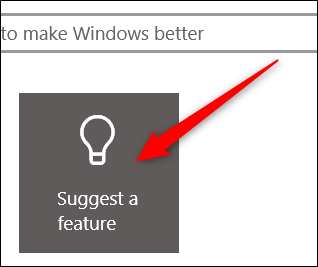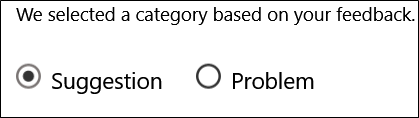Windows 10 lets you tell Microsoft about problems you run into while using your computer and send in any suggestions for improvement to the OS. Here's how to do it.
Previously only available to anyone in the Insider Program, the Feedback Hub app now comes pre-installed on any device with the Windows 10 Creators Update or newer. If you don't have it, then head over to the Microsoft Store and download Feedback Hub so you can get started. Although there are a lot of mixed reviews on the Feedback Hub app, some of the backlash comes from people who don't like having a separate app just for bugs and feedback and would prefer to use a webpage instead. It's actually a pretty decent app.
Turn Diagnostic Data to "Full" First
The rest of the backlash on the app is that to use it, you have to set your Diagnostic and Usage Data to "Full" first. We understand if this is a breaking point for some people; privacy is a valid concern. We've got a full rundown on the differences in Windows 10's telemetry settings if you want to learn more before making your decision.
Assuming you're okay with it, you can turn on the full diagnostic data setting by heading to Settings > Privacy > Diagnostics and Feedback and enabling the "Full" option.
Reporting a Problem
With that out of the way, you can fire up the app any time you need to report a problem.
Hit Start, type "feedback" into the search box, and then click the result.
You'll be greeted by the Welcome page, which offers a "What's New" section profiling recent announcements for Windows 10 and preview builds.
The first thing you should do before submitting anything is to use the search bar at the top to make sure your issue hasn't already been reported.
If your search doesn't yield any results or you have a slightly different problem, then go ahead and click the "Add New Feedback" button.
Alternatively, you can just click the "Report a Problem" button from the homepage.
When reporting a bug, it's important to give as much information as possible so the Microsoft team can help address your issue in a timely fashion.
- Make your title clear, concise, and as descriptive as possible. This will help others find and upvote the problem to gain visibility.
- Include information about what you were doing at the time you encountered the problem.
- Only submit one feedback form per problem you're having.
When you've typed up your issue, click the "Next" button.
On the next page, select categories from the drop-down menus that describe the problem you're having and then click "Next."
On the final page, you have some additional options, and they are entirely optional.
On this page, your options include:
- Attach a screenshot: This option lets you browse for image files of any screenshots you've taken or hit Ctrl+V to paste a recent screenshot from your clipboard.
- Attach a file: This option lets you attach a file. It's handy if you have any log files with evidence of your problem.
- Recreate your problem: This option lets you capture a recording of the problem. After you start the capture, the problem recorder can capture screenshots of each step you take during your recreation and then attach the recording to your problem report. It can also include addition telemetry data about the problem category.
Submitting Feedback
Along with reporting bugs and problems using the Feedback Hub, you can submit feedback about features or ideas about what Microsoft could do to improve Windows.
After using the search bar to make sure nobody else has already submitted a similar feature suggestion, click the "Suggest a Feature" button on the Feedback Hub's homepage.
The feedback suggestion works just like the problem reporting. The only difference is that under the category section, it's flagged as a "Suggestion" instead of a "Problem." Otherwise, you can follow the same steps from the previous section about reporting a problem, including attaching screenshots, files, and recordings.
The Feedback Hub is a great way to offer suggestions and report problems directly to Microsoft. Good feedback from the community has a chance to make Windows even better.