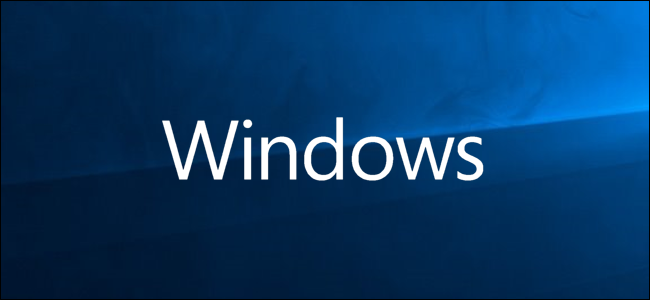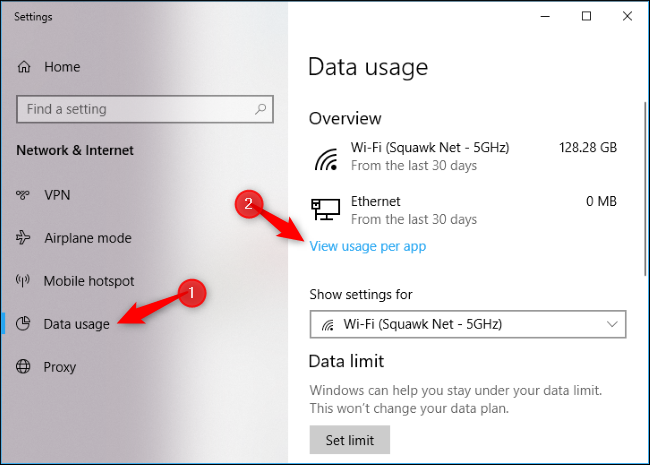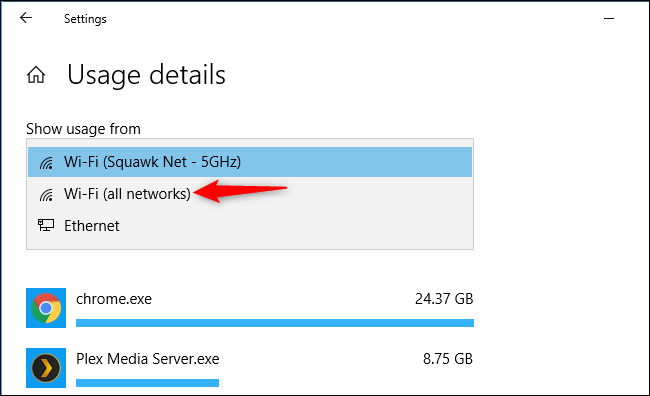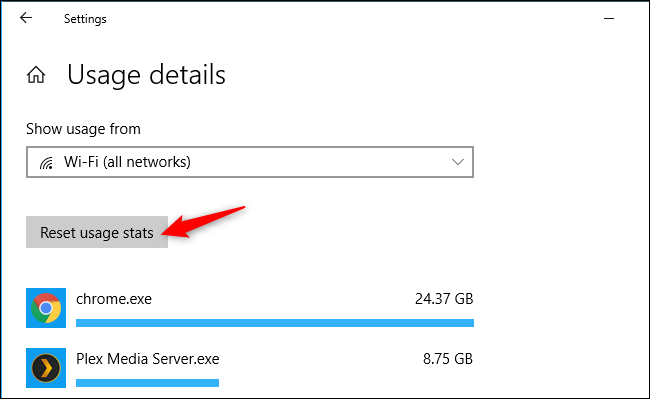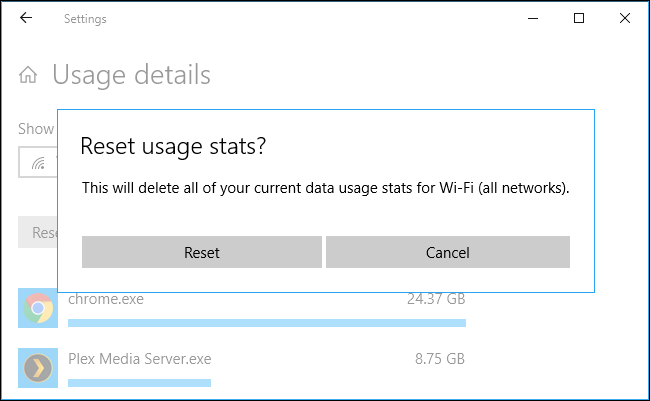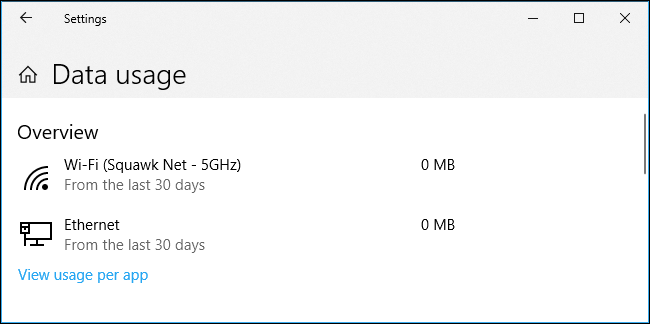Windows 10 tracks how much data you use, which can help you stay under data caps, whether you're on mobile data or your home internet connection.
The latest versions of Windows 10 makes it easy to clear your usage data. For example, you might want to erase these details and start over on the day your internet service provider starts counting your data for a new month.
To do this, head to Settings > Network & Internet > Data Usage. You can press Windows+I to open the Settings app from anywhere in Windows 10.
Click the name of a network under the "Overview" section or click "View Usage Per App." Either way, the same screen will appear.
You'll likely see a list of apps and their data usage on your current Wi-Fi network along with a grayed out "Reset usage stats" button. You can also view some app network usage information in the Task Manager.
Click the "Show usage from" drop-down menu and select "Wi-Fi (all networks)" to clear usage data from Wi-Fi networks, "Ethernet" to clear usage data from wired networks, or another type of network to clear its usage data.
Click the "Reset Usage Stats" button to clear the data usage statistics for the type of network you've selected.
Click the "Reset" button to confirm.
Note that you can't clear usage data for a single Wi-Fi network. Windows forces you to delete your usage data for all Wi-Fi networks.
Your usage data statistics will be erased. Windows will begin counting your data usage from scratch.
Older versions of Windows 10 didn't provide a graphical option to delete this, forcing you to delete the contents of the C:\Windows\System32\sru folder while the Diagnostic Policy Service isn't running. That's no longer necessary.