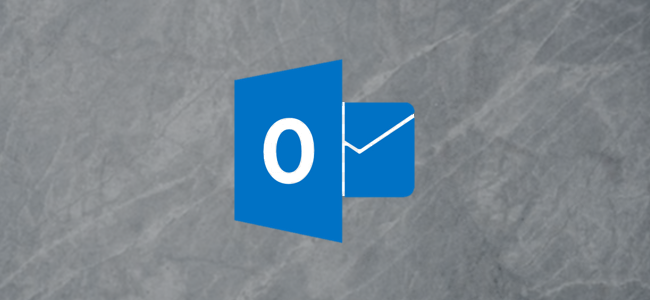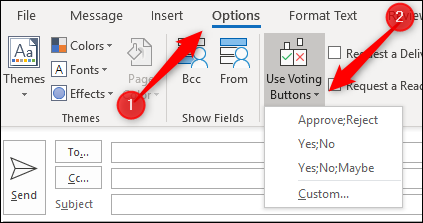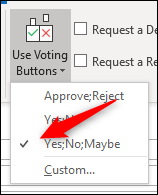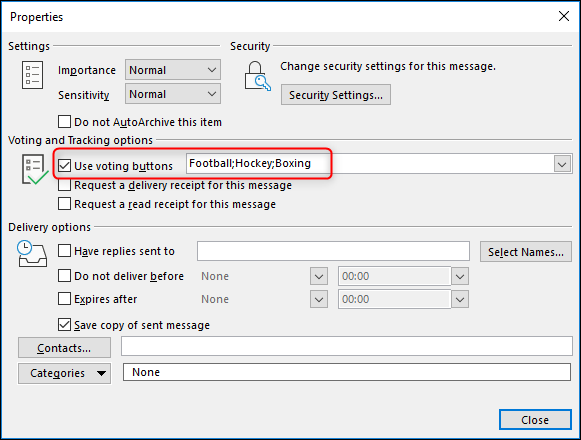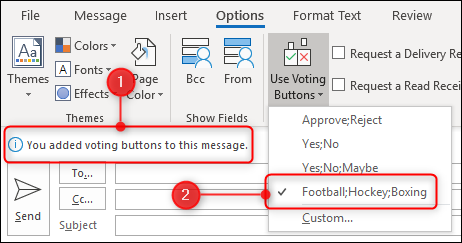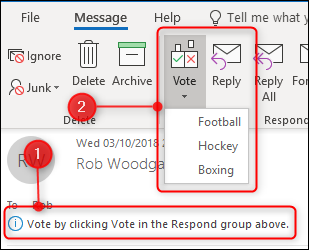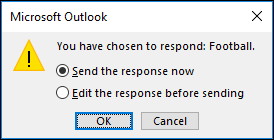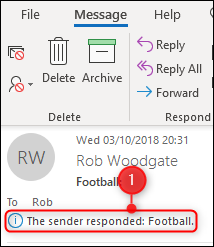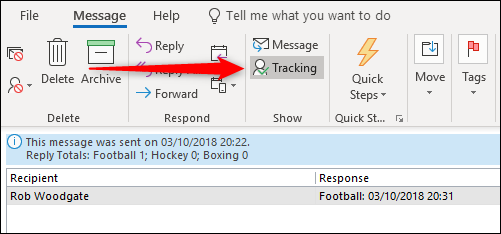Whether you are trying to decide what type of pizza to order for a meeting or taking a vote on something more important, a poll makes it easy. Lots of tools provide this ability, from a simple poll in Slack to a full-blown SurveyMonkey questionnaire. Outlook's voting buttons provide a simple and easy way to poll people if they're all in your Outlook contacts.
When you compose a new email in Outlook, switch over to the "Options" tab and click the "Use Voting Buttons" drop-down menu.
If one of the default options meets your need, click it to add it to your open message.
If the defaults aren't what you need, click "Custom" to bring up the Properties window for the message. The "Use Voting Buttons" option is already selected (because you opened the window from that menu), so just type in the answers you want to appear in the field, separated by semicolons.
Click Close and the voting options will be added to the mail, along with a message above the "To" field.
That's all there is to it. Send the mail to your voters, and they will see a message advising them to respond by using the vote button.
After the recipient has made their choice a box pops up verifying the poll response and gives them an option to add additional information in their response.
When you receive the response, it will contain a message telling you how they voted.
Keeping track of the individual responses isn't much fun though, so Outlook keeps a running tally for you. Open the original mail that you sent and click Message > Tracking. There's a list of the responses and a total for each of the options.
This isn't the flashiest poll solution, but sometimes you don't need flashy. If you just need a quick vote from your Outlook contacts, then it's a solid choice that doesn't require your voters to log in to another tool or navigate yet another web interface.