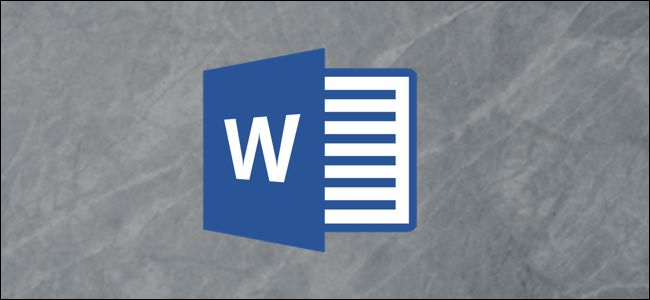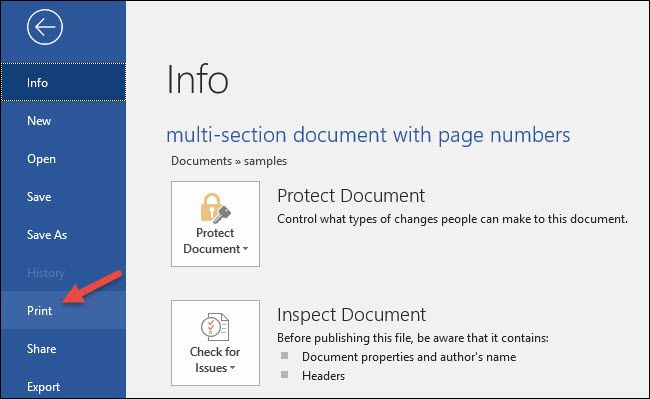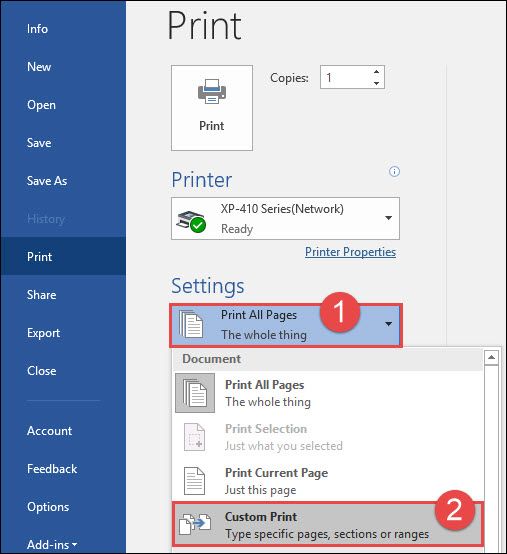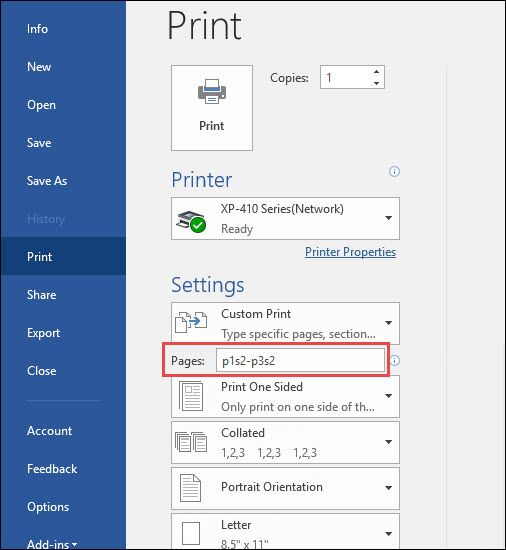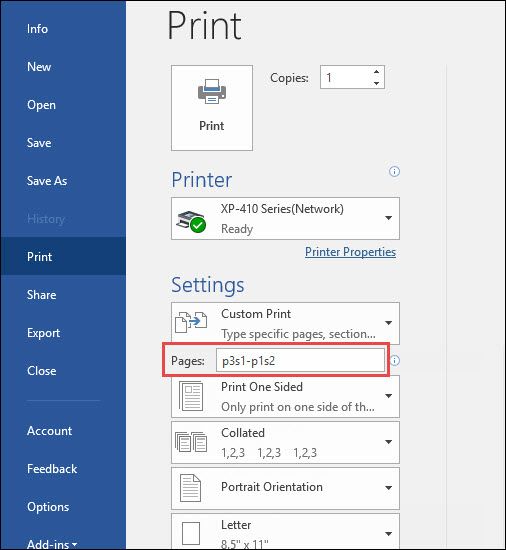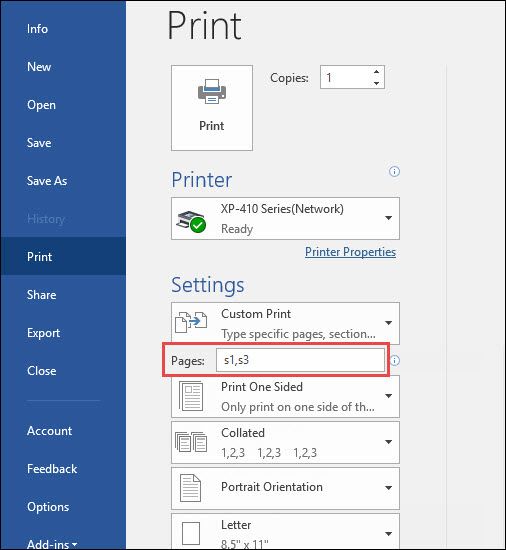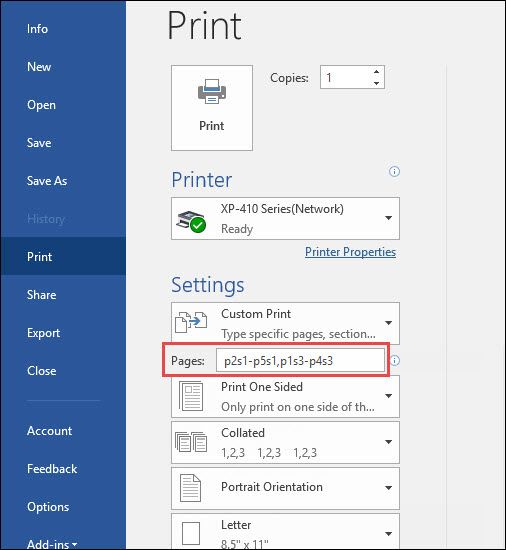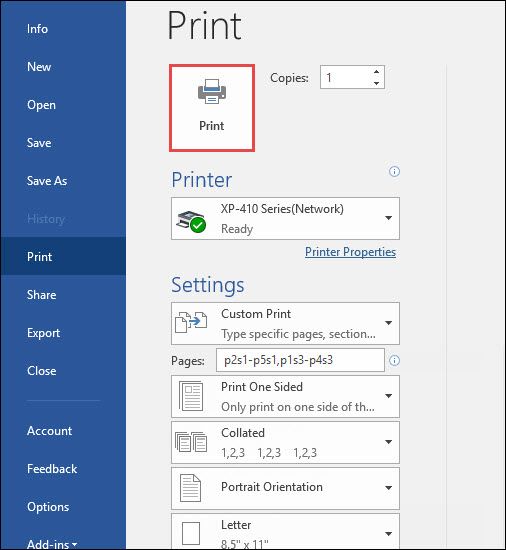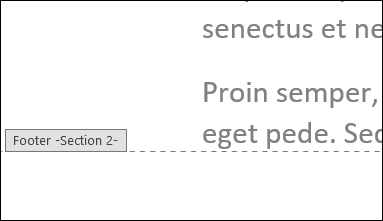When you print in Microsoft Word, you can print the whole document, the current page, or a range of pages. But what if you have a document with multiple sections, each of which has its own page numbering? There's a nifty little trick you can use to specify a range of pages in a particular section, or across multiple sections. Let's take a look.
In Word, switch to the "File" menu and then click the "Print" command.
On the right, click the “Print All Pages” button and then choose the “Custom Print” option on the drop-down menu.
In the Settings Area, you'll type the range of pages you want to print in the "Pages" box, and here's where the trick comes in. To specify section and page numbers, you'll use the following syntax:
p#s#-p#s#
That's the page and section number of the first page you want to print, followed by a dash, followed by the page and section number of the last page you want to print.
To print nonadjacent pages or nonadjacent sections, you can use a comma instead of a dash to separate the page and section numbers when you type them. You can also use s# by itself to print all pages of a particular section.
Let's look at a few examples.
First, let's say you wanted to print pages 1-3 of section 2. For that, you'd type p1s2-p3s2 .
Now, let's complicate it a bit and say you wanted to print page 3 of section 1 through page 1 of section 2. For that, you'd type p3s1-p1s2.
You can also print entire sections by just specifying the section number. For example, if you wanted to print all the pages in sections 1 and 3 (but none from section 2), you could type s1,s3.
Now, let's take a look at a more complicated, compound example. Say you wanted to print pages 2-5 of section 1 and pages 1-4 of section 3. Those are two ranges of pages that are not contiguous with one another. For that, you'd type p2s1-p5s1,p1s3-p4s3 .
When you're ready to print, click the "Print" button.
One more quick tip: If you're ever unsure of the section number you want to use, you can find out quickly by opening up the header or footer area on a page in that section. Word will show you the section number right there.
As you can see, there are lots of little hidden features in Word that you'd never run across by accident. Hopefully, you find this one useful.