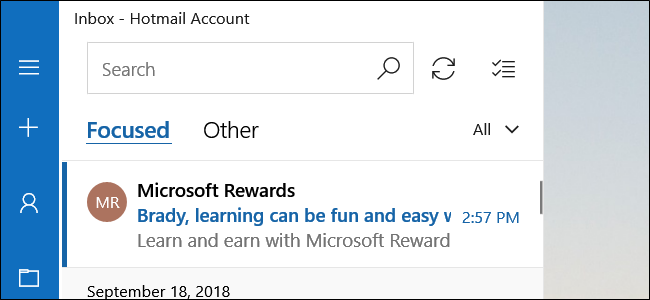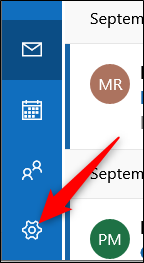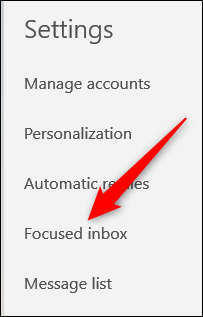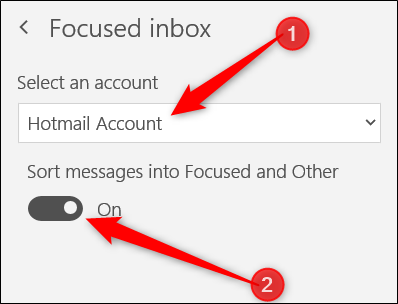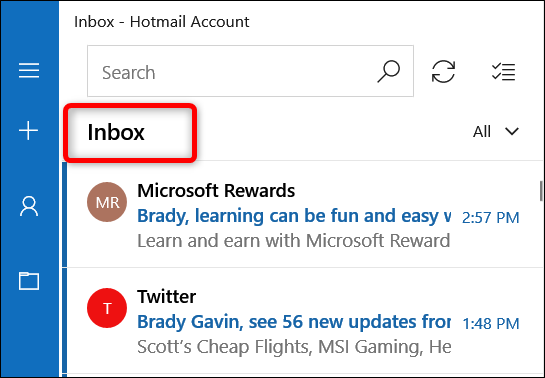Focused Inbox is a feature in the Windows Mail app that automatically filters emails into two separate tabs: Focused and Other. If you don't like the feature, here's how to disable it.
Note: If you're using the Mail app with an email address other than a Microsoft account, you cannot enable the focused inbox feature.
Open up the Mail app and click the cog icon at the bottom left.
In the Settings pane that opens, click the "Focused Inbox" command.
Next, from the drop-down menu, select the account on which you want to enable/disable focused inbox and then toggle the "Sort Messages into Focused and Other" switch below to the off position (or the on position if you're enabling the feature).
After you've toggled the switch off, your inbox will return to normal leaving you with only "Inbox" appearing at the top of the app.