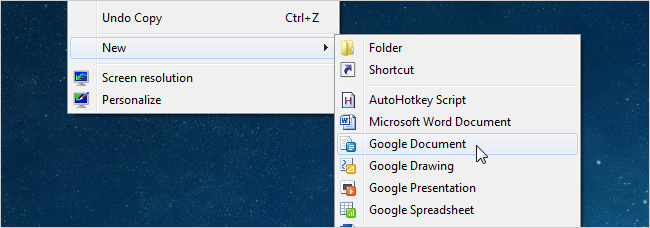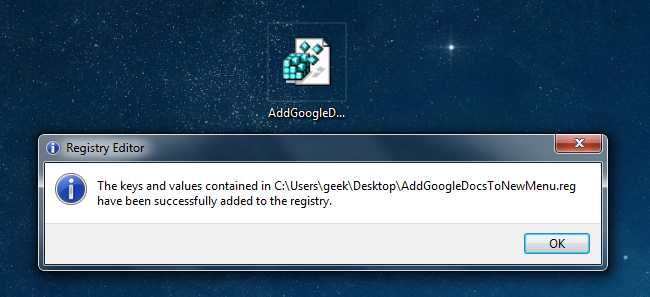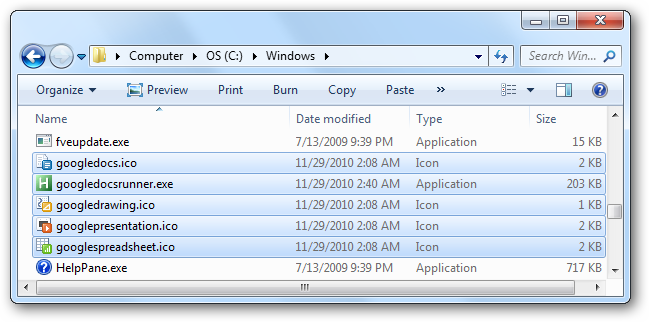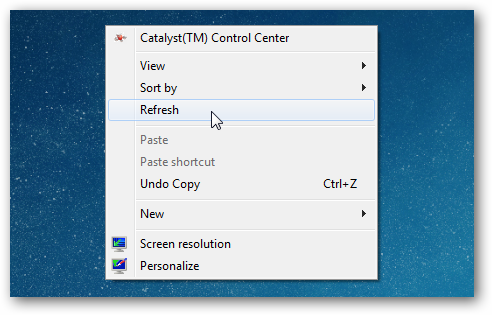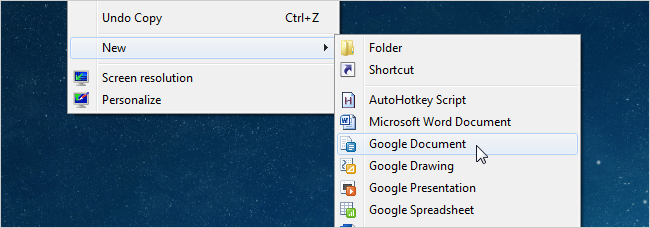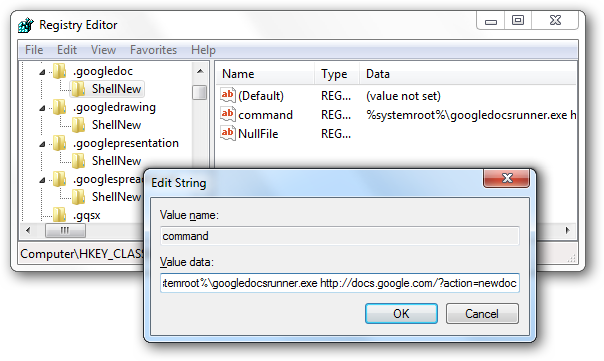We've already shown you how to create shortcuts to create new Google Docs easily, but what if you want total Windows integration? Here's how to add them to the Windows Explorer "New" menu for easier access. This should work for all versions of Windows, and you can modify it to work with Google Apps for your Domain as well. Keep reading for the full instructions.
Import the Registry Hack
The first step is to download and extract the package we've provided at the end of the article. Once you've done that, you'll want to import the registry hack file, since there are just way too many keys to manually create them all. Just double-click on the AddGoogleDocsToNewMenu.reg file, provided in the zip file at the bottom of the article, and you'll see a message saying it was successful.
You aren't done yet! Keep reading...
Copy the Icons and Runner Application
I've created a set of icons and a tiny runner application, which does nothing more than launch whatever your default browser is. In fact, it's created in AutoHotkey and consists of nothing more than the following line:
Run, %1%
You'll need to copy the 4 icons and the googledocsrunner.exe and put them all into your Windows directory. There should be 5 total files, and it'll look something like this once you copy them in:
If you're using regular Google Apps, you should be done. You may need to use the Refresh option from the context menu, like this:
Go ahead, test it out! Open up your New menu, and select one of them.
If the icons aren't showing up yet, you might have to log out and back in, or restart Explorer.exe.
Editing the Keys for Google Apps for Domains
If you're using Google Apps for your Domain, unfortunately you're going to need to modify a few keys. You can do this in the registry, or you can modify the .reg file that we imported earlier. If you choose to go the registry route, here's what you need to do. Open up regedit.exe through the Start Menu search or run box, and then browse down to one of the following keys, one for each type of document:
- HKEY_CLASSES_ROOT\.googledoc\ShellNew
- HKEY_CLASSES_ROOT\.googledrawing\ShellNew
- HKEY_CLASSES_ROOT\.googlepresentation\ShellNew
- HKEY_CLASSES_ROOT\.googlespreadsheet\ShellNew
For each one, you'll want to open up the "command" key on the right-hand side, which points to the runner application, and the only parameter is the URL.
You'll need to modify each of the URLs so that it matches your domain, in the format below:
Once you've done that, you should be done, and the shortcuts should work now.
Removing the Registry Hack
To remove the registry hack, use the provided UninstallGoogleNewMenu.reg file, and then delete the 5 files you copied into the Windows directory.
Download the Google Docs "New" Menu Package from howtogeek.com