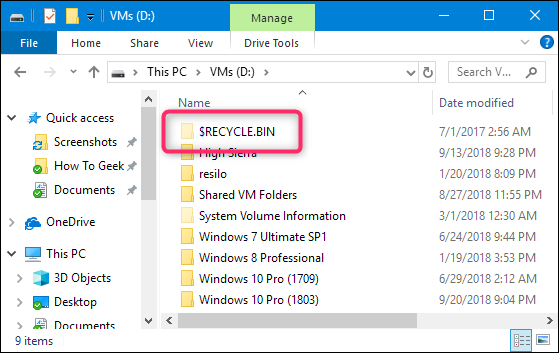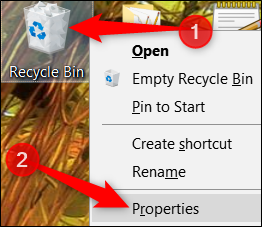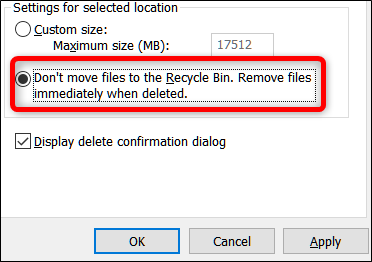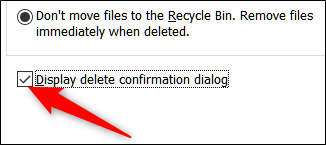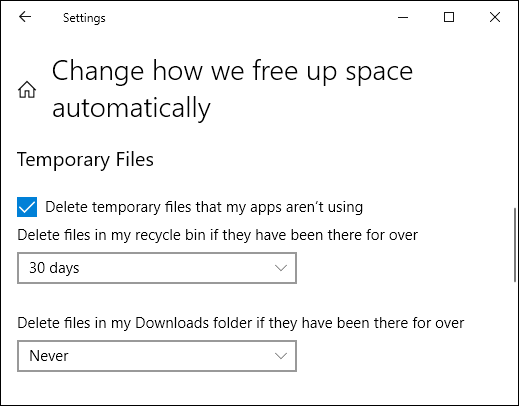Quick Links
Any time you delete something in Windows, it goes to the Recycle Bin. It sits there until the Recycle Bin reaches it's preconfigured maximum size (or until you empty the bin), at which point Windows deletes the oldest files in the bin to make room for new ones. This gives you a chance to restore deleted files before they're permanently gone.
Most people just leave the Recycle Bin alone, never adjusting its default settings and letting it do its job. Today, though, we're going to talk about those settings you can adjust.
Change the Maximum Size the Recycle Bin Can Reach
The Recycle Bin has a maximum amount of storage it can reach before Windows deletes old files to make room for new ones. The default storage size is a little tough to nail down. On a personal computer used by one person that's not part of a managed network, the Recycle Bin takes up just over 5% of the total size of a volume. So, for example, on a normal 1 TB drive (which has about 930 GB of usable space), you can expect the Recycle Bin's default size to be around 46 GB.
And yes, each volume has its own Recycle Bin. It's stored as a hidden system folder named "$RECYCLE.BIN" at the root of each volume. In the image below, you can see it on the drive I use to hold my virtual machines.
Even though each drive has its own Recycle Bin folder, the contents of all those folders are combined in the normal Recycle Bin view so that you see all your deleted files, no matter where they come from.
Note: If you are in a managed environment that assigns disk quotas to users, your Recycle Bin will hold about 5% of your allowed quota instead of the entire volume.
Most of the time, that default will be fine. There are times, however, when you might want to adjust it. If you have a 2 TB hard drive that holds files you rarely delete, there's not much point in the Recycle Bin taking up 100 GB of space.
Open up the Recycle Bin properties window by right-clicking the Recycle Bin icon on your desktop and then clicking the "Properties" command.
In the properties window, you'll see each volume listed. If you have only one volume (your system or C: drive), that's all you'll see. Select the volume for which you want to change the size and then type a specific size in MB in the "Custom Size" field.
Stop Using the Recycle Bin and Have Items Deleted Immediately
If you prefer to have things deleted immediately rather than sitting in the Recycle Bin, you can make that happen. We don't recommend it for general use, but it can be handy in some situations. Maybe you need to delete a bunch of things at once that you know you won't need again and you don't want to affect what's already in the Bin.
To make this happen, in the Recycle Bin Properties window, select the "Don't move files to the Recycle Bin. Remove files immediately when deleted." option.
When you have this option enabled, it might be wise to also enable the confirmation box by ticking the "Display Delete Confirmation Dialog." This option forces Windows to prompt you any time you delete something, to make sure you really want to delete it.
Set Recycle Bin to Delete Files Automatically After a Set Time
In one of the early updates to Windows 10, Microsoft added a feature named Storage Sense that's aimed at helping you free up space on your drive. The big thing Storage Sense can do is automatically clean up your hard drive the way that Disk Cleanup and tools like Ccleaner do.
It also includes one setting that relates to your Recycle Bin: the ability to delete files from the bin automatically when they have been there for a specified number of days: you can set it to 1, 14, 30, or 60 days.
To enable it, open up Settings by hitting Windows+I, head to System > Storage, and then click the "Change how we free up space automatically" link.
On the next page, scroll down a bit to the "Temporary Files" section and then enable the "Delete temporary files that my apps aren't using" option. Use the first drop-down menu in that section to set the number of days you want.
The Recycle Bin is something most of us never give a second thought, but with a little tweaking, you can make it work the way you want.