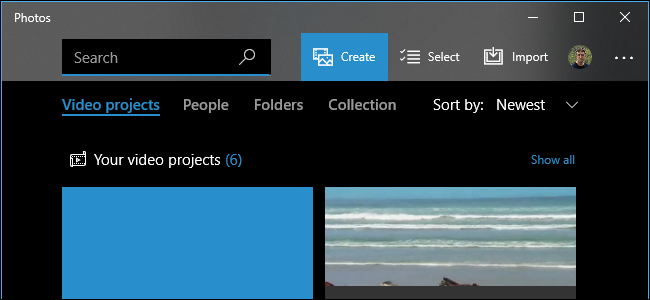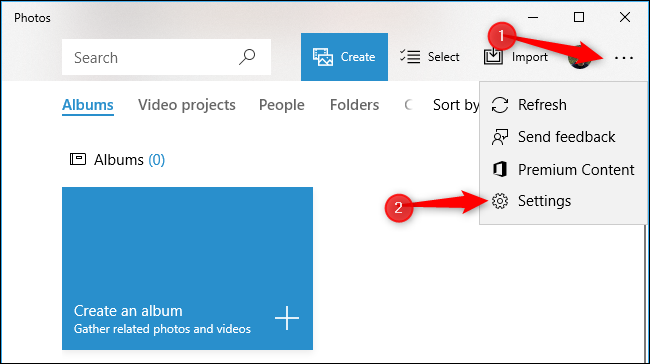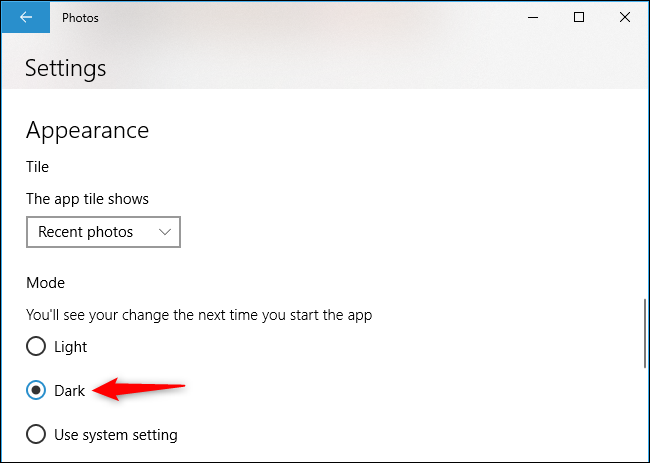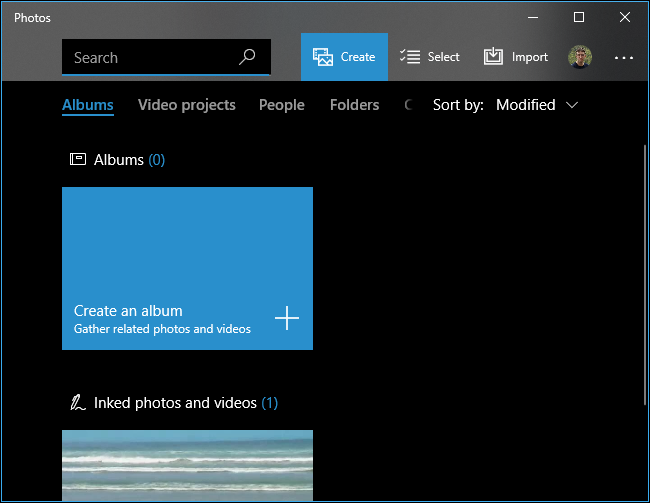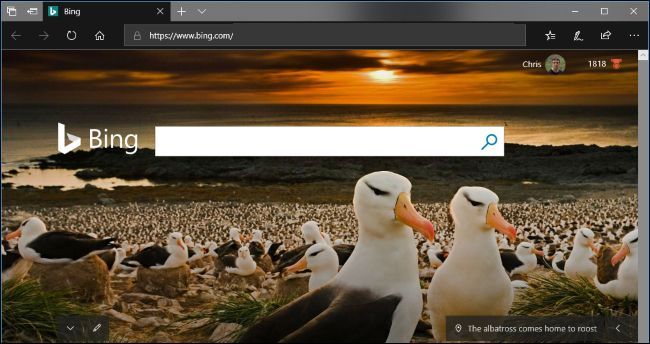Windows 10's Photos app has a dark mode, and you can use it even if you're not using the system-wide dark theme. Photoshop and other digital photography apps use dark themes to make the interface fades into the background, after all.
To find this option, launch the Photos app, click or tap the "..." menu button at the top right corner of the window, and select "Settings."
Scroll down to the Appearance section. Under Mode, select "Dark" to select dark mode for Photos.
By default, this option is set to "Use system setting." Photos will use the same app mode you have configured system-wide in the Settings app, which is light by default.
You'll have to close and restart the Photos app after making this change for some reason. This isn't necessary for Microsoft Edge, which has a similar option.
After you restart it, the Photos app will be using a dark theme.
Enable Windows 10's system-wide dark app mode to use a dark mode in many other apps, including File Explorer in Windows 10's October 2018 update.
You'll also need to activate dark mode separately in Microsoft Edge. If you use another browser, you'll want to install a dark theme for Chrome or enable Firefox's dark theme. And, even after that, you may want to enable dark themes on websites like Gmail and YouTube.