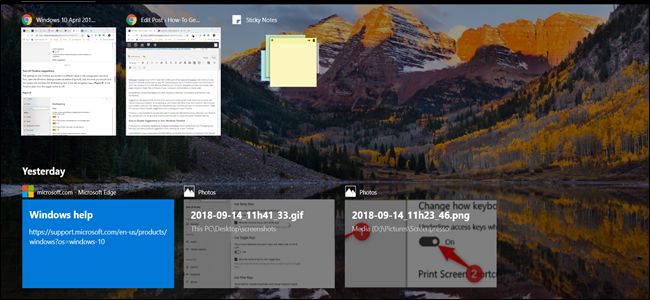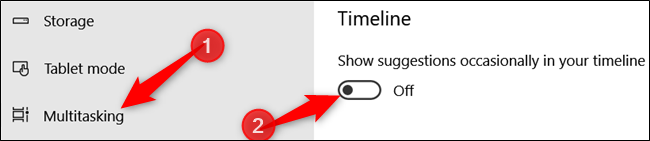Windows Timeline extends the Task View mode to show you the history of activities performed on your PC---or even your other devices if you have syncing turned on. Sometimes, Microsoft sticks suggestions on your timeline for you. Here's how to make them go away.
Suggestions occasionally appear on your Windows 10 Timeline. They can range from innocuous ("Get to know your timeline") to more annoying things like ads. If you don't want that stuff showing up in your timeline, it's easy enough to disable. You can also disable Timeline completely if you don't want it there at all, but here we're going to take a look at how to keep Timeline and disable the suggestions.
Hit Windows+I to open your Settings app and then click the "System" category.
On the left side of the System page, select the "Multitasking" tab. On the right, under the "Timeline" section, turn off the "Show Suggestions Occasionally In Your Timeline" toggle.
That's all there is to it. Suggestions should no longer appear in your timeline. If you want to start seeing suggestions again, go back and follow the same steps and re-enable them.