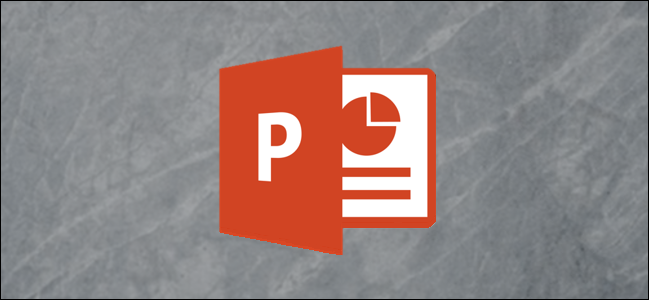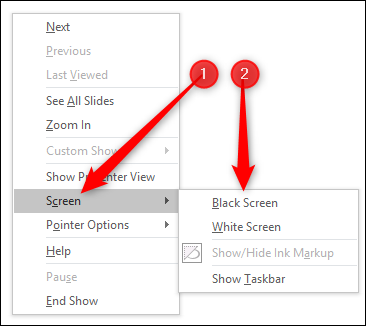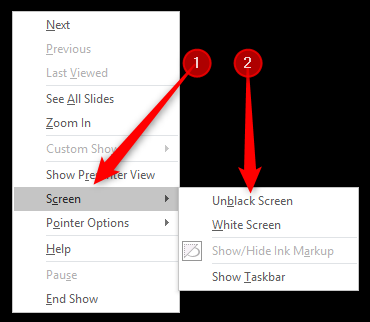Have you ever paused a presentation to talk to your audience, but found them distracted by what was still on screen? You can black out (or white out) a presentation anytime you want with a simple keystroke.
Part of being a good office professional is giving presentations that don't bore your audience to death but also don't distract them from the message you're delivering. Sometimes you want the audience to focus on you and what you're saying---or watch a practical demonstration. Or maybe you're just taking a break in the middle of a long session. Whatever the reason, sometimes it's useful to be able to show a blank screen rather than a presentation slide.
PowerPoint lets you do this with either a plain black or plain white display that hides your current slide until you're ready to show it again.
You can do this by right-clicking anywhere in the open presentation, pointing to the "Screen" menu, and then selecting either the "Black Screen" or "White Screen" option.
To revert to your slide, right-click anywhere in the open presentation, point to the "Screen" menu, and then select either the "Unblack Screen" or "Unwhite Screen" option.
And of course, since this is an Office application, you're covered on the keyboard shortcuts as well with not one but two combos to make this a bit easier.
Press B or Period to black out your screen bring back an already blacked out screen. Press W or Comma to white out your screen and bring it back.