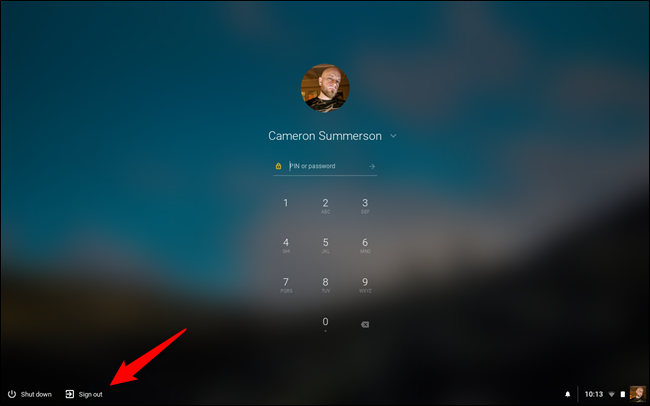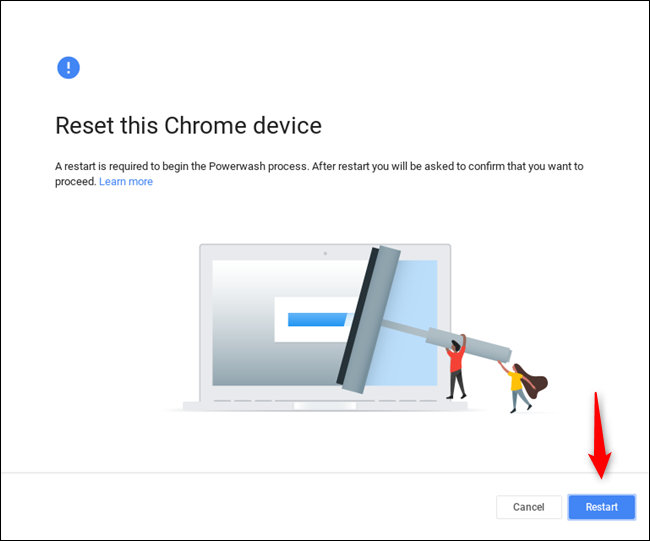Like any digital device that's protected by some sort of passcode, there's a chance you could get locked out of your Chromebook. If this happens to you, here's how to powerwash it without having to log in.
Why Would You Need to Do This?
Since you log in to your Chromebook using your Google account and password, you might be wondering how you could get locked out of it. There are a variety of reasons---maybe you simple don't use your Google account that often and forgot the password. Maybe you changed the password and can't remember the new one. There's even a chance you bought a used Chromebook and the original owner didn't powerwash (that's Google's name for performing a factory reset on your Chromebook).
Whatever the reason, you're not without hope if you happen to get locked out of your device. There are fail-safes in place just for situations like this, so fret not---it's a pretty easy process.
How to Reset Your Locked Chromebook
As soon as you fire up your Chromebook, it opens to the login screen. If the account is already signed in (but the device is locked), you'll first need to sign out.
After signing out (or if it wasn't signed in to being with), press Ctrl+Alt+Shift+R to open the reset window. Tap or click the "Restart" button.
The device will restart, and you'll need to confirm that you want to powerwash the device. It's also worth noting that some Chromebooks might have a firmware security update that can only be done during a Powerwash---there will be a checkbox at the bottom of the Powerwash dialog box if it's available on your device. We highly recommend doing this.
Once you check the box (if available) and click or tap the "Powerwash" button, a final confirmation box appears to ensure you want to Powerwash the device. Doing so will erase all the contents and set it back to a factory-fresh state, and it's an irreversible process. But if you're indeed locked out of the device, none of that matters in the first place.
After tapping the "Continue" button, the Chromebook will reset and powerwash. It will then restart, and you'll be ready to sign in like new.
Image Credit: Jonas Sjoblom/shutterstock.com