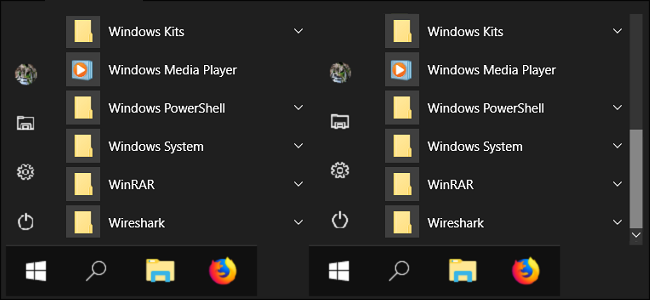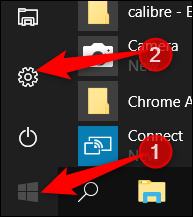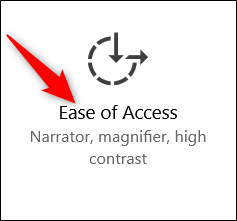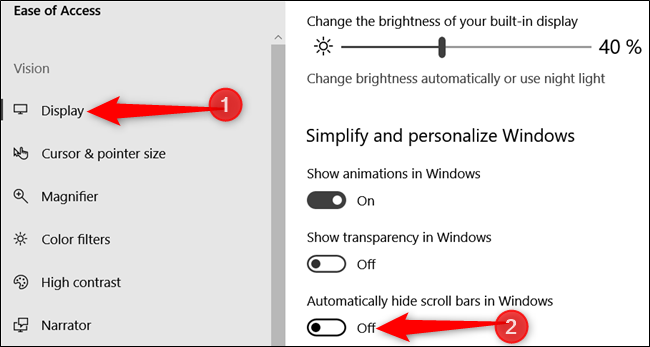By default, Windows 10 hides scrollbars in Windows Store apps when they're inactive. When you move your mouse, the scrollbars reappear. If you find this behavior annoying, you can turn it off and have Windows 10 always show scrollbars in Store apps.
Microsoft added the ability to disable hiding scrollbars in Windows Store apps in the April 2018 Update. If your PC is updated with the latest build, preventing Windows from automatically hiding scrollbars is easy.
Hit Windows+I to open Settings. If you prefer the scenic route, click Start and then click the setting cog.
In the Settings window, click the "Ease of Access" category.
On the left side of the Ease of Access screen, click the "Display" option. On the right, turn off the "Automatically Hide Scroll Bars In Windows" toggle to make sure your scrollbars don't disappear anymore.
Now that you've disabled the scrollbar from hiding when inactive, it will always be visible for any Windows Store app, as well as some built-in apps like Edge, Settings, and even the Start menu.
If you decide that you do like this feature after all, follow these steps again to re-enable it.