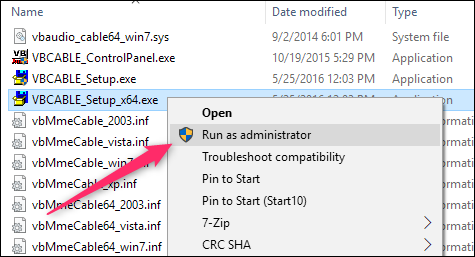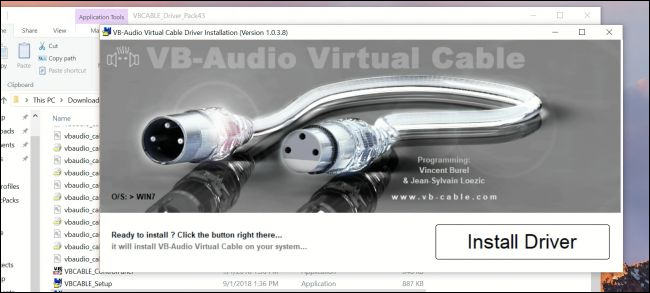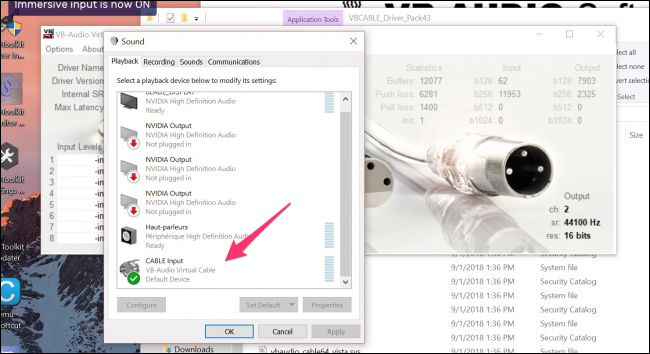Routing audio in Windows is surprisingly hard. It's not supported natively at all, and while you can record audio output with tools like Audacity, there's no way to send that output as an input to another application. There's only one piece of software that does it well---VB Cable.
VB Cable creates a virtual link between your output and input---send audio to an output, and it shows up as an input. This is useful if you want to record your desktop audio for mixing and sampling, but also if you want to play things through your microphone. In games, for example, you could use this to annoy your teammates with in-game music, and while this is not something we endorse, the tech behind it is pretty cool.
To get started, head to VB Audio's website and download VB-Cable. You'll want to extract the download, right-click the "VBCABLE_Setup_x64" file, and then run it as Administrator.
It will present you with this standard install screen, so click the "Install Driver" button.
Your PC might require a restart but after that, you should be up and running. You can configure some options with the VBCABLE_ControlPanel app, but it's so simple you probably won't need to do any configuring.
To use it, right-click the volume icon in your system tray and then click the "Sounds" command.
Switch to the "Playback" tab of the Sound dialog box. You should see a new "CABLE Input" device on your list of speakers and headphones. Select it and then set it as the default.
Now switch over to the "Recording" tab, and you'll see a new "CABLE Output" device listed with your microphones.
This virtual device effectively transfers the audio from the video playing in the background to a virtual microphone input. You can now select this "microphone" in any app, or set it as default for all apps. The best part is that your standard audio is unaffected by this virtual device and you can use your real microphone whenever you want.
Image Credit: Jinning Li/Shutterstock