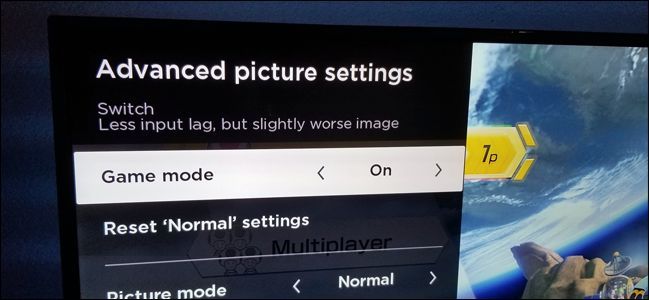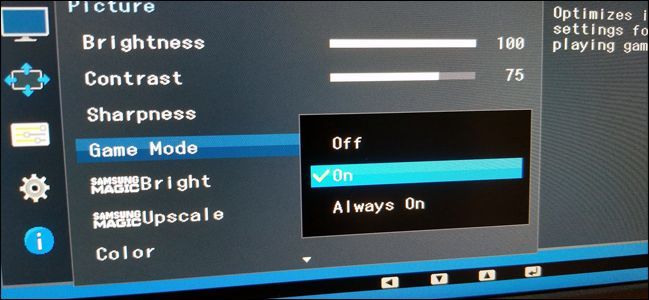Quick Links
If you've ever dug around the nooks and crannies of your TV or monitor's picture adjustment menu, you might have come across something called "game mode." What does that mean? Let's break it down.
Game Mode Might Mean Minimized Input Lag
Before we start, we need to cover a few basics. First, you probably understand that your TV or computer monitor isn't just a dumb screen connected to a video cable. Even for a screen that doesn't have any "smart" web-connected features, there's quite a lot of electronics hiding inside the plastic housing, including processors, memory, and all the other stuff you'd generally expect to find in a computer. It isn't as complicated as a conventional PC, of course---it doesn't need to be. But the point is that there's more going on behind the scenes to translate the digital input from your computer, DVD player, or game console into a visible image than you might initially realize.
So, modern displays have computer parts. That means that, unlike some of the simpler televisions and monitors back in the days of cathode ray tubes, images don't transfer instantly from whatever's plugged into your screen to the screen itself. There's a tiny amount of time between when the display receives the signal from the video cable and when it's fully rendered onto the screen. That's the amount of time it takes all those electronics inside your TV or monitor to process the image, apply different settings like brightness, contrast, and color correction, and light up the portions of the LCD panel and backlight with the correct data. We call this time the input lag.
Input lag is generally very low in the context of human vision---between five and ten milliseconds (ms) for most modern LCD screens. That's about one one-hundredth of a second at most. This isn't a big deal most of the time. As long as your TV's audio is synced correctly, your brain can't notice a 1/100th of a second difference, and you don't need blazing-fast reactions to type up an email on a desktop monitor. But input lag can be a huge deal for playing modern PC or console games. 1/100th of a second in a fast-paced shooter or a twitchy fighting game might be the difference between a punch landing or not.
That brings us to game mode. When you enable game mode on some monitors and televisions, it strips away some or all of the processing that the screen does to the image to get it from the source to the screen panel as fast as possible. Generally, this means shaving a few milliseconds off, like going from 10ms of lag down to 6ms.
Some high-end TVs or monitors, especially those that are marketed to gamers with high refresh rates, can get that time down to just one millisecond---one one-thousandth of a second for the image to go from your game console or PC to the panel in front of your face. Not only is this well below the threshold for human reaction times, but it's also at or below the input lag for controllers, keyboards, and mice, not to mention way, way below the network latency you'll experience in any online multiplayer game.
By the way, if you've got a TV (especially a 4K TV) that suffers from the dreaded "soap opera effect" and your TV's game mode falls into this category, turning it on can often reduce that effect. It's better to adjust specific video settings to reduce the effect, but if you can't do that (maybe you're at a friend or relative's house where you don't want to mess with the settings), switching over to game mode might help.
...Or Game Mode Might Just Be Another Color Setting
Unfortunately, the term "game mode" is somewhat ambiguous. If your TV or monitor isn't designed with gaming in mind, "game mode" might not be a setting related to the input lag at all. It might just be another color profile. You've probably seen these in the menu as well: the "normal" mode is a cooler image with more of a blue tone, the "movies" mode tends to be warmer with higher contrast for more vivid blacks, the "sports" mode ups the color saturation and brightness for easily spotting motion and bright colors. You can adjust these values manually with the color settings, but these broad modes are meant as a quick way move between them like equalizer presets on a stereo.
If "game mode" on your TV or monitor is just a color setting, it might look brighter and more colorful in a generally appealing way, but it isn't affecting the input lag in at functional level. It might even be making it slightly worse, depending on what effects are being applied. This is especially true for less expensive budget models, where minimizing input lag isn't a priority feature.
Unfortunately, the on-screen menu systems in monitors and TVs tend to be a bit vague about this distinction. If you're not sure whether your display is actually lowering the input lag or just adjusting the colors when you enable Game Mode, then look in the user manual to see if it's spelled out. (If you don't have it handy, do a Google search for your TV or monitor's model number and "manual" or "support." The manufacturer probably has a PDF version available online.)
If that's not an option, take a look at the picture when you enable game mode. If the brightness and saturation of the image go down a bit and look duller, your TV or monitor is probably taking out some of the image processing to lower the input lag. If it looks brighter and more saturated with more vivid colors, it's probably just a color setting. Keep it enabled if you like it, or adjust it manually, but it's not resulting in a faster picture.
Should You Enable Game Mode?
Let's assume that game mode on your monitor or TV is the kind in the first example. Should you enable it to lower input lag? That depends. If you haven't noticed any particular lag in your console or PC gaming with your current settings, you're probably doing fine. Again, we're working with increments of time so tiny that most people won't even notice them most of the time. The wireless connection to your controller or the Wi-Fi connection to your home's router is probably a much more significant concern if you're worried about a multiplayer advantage.
But if your reaction times are so quick and your preferred game is so fast that one one-hundredth of a second can and frequently does make a difference, then yes, enabling game mode might help you get a tiny competitive edge. This is especially true for shooters and fighters played locally---split-screen rounds of Halo, four-player rounds of Super Smash Bros., that kind of thing. This is doubly true if you have a high-end TV or monitor with a super-fast response time below 5ms, which will get a much bigger reduction in input lag with game mode enabled.
Note that with a latency-busting game mode applied, your overall picture quality might go down, especially regarding brightness and color accuracy. That's what happens if you tell your monitor or TV to turn off all the image processing that it's been applying to make things look better, after all. But if you're desperate to get every last shred of speed out of your display, it might be worth it to turn it on. Just remember to disable it for the inputs you'll be using to watch conventional video.
Image credit: iFixIt (German)