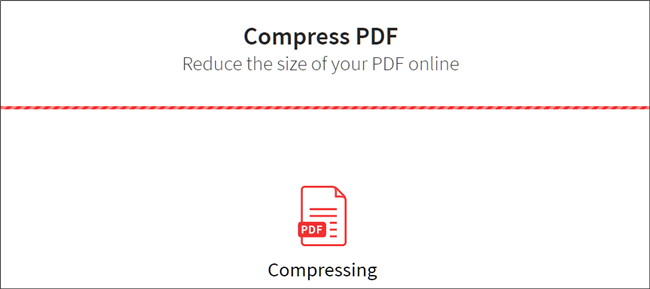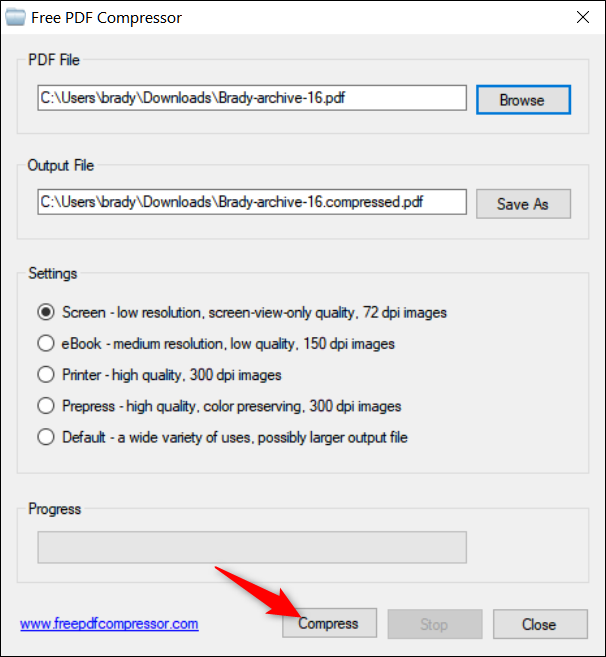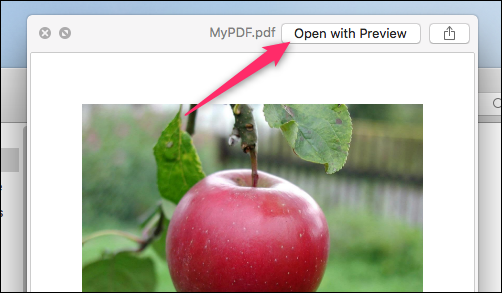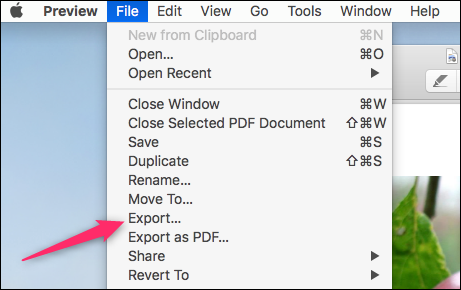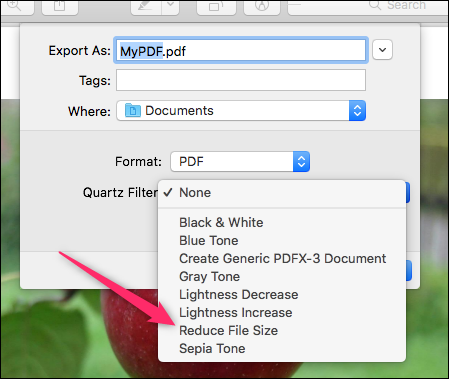Quick Links
PDFs can get pretty big, especially if you're adding lots of images and objects. If you've created a PDF that's too big---maybe you're trying to email it or maybe it just takes too long to load---here's how you compress your PDF to a smaller size.
Whatever your reason, reducing the size of a PDF is a straightforward procedure regardless of what program you're using. Below we'll look at some ways you can effectively reduce the size of your PDF documents in Windows, macOS, and directly through your web browser.
Free PDF Compressor: Compressing a PDF on Windows
Windows users don't have a program that handles PDFs by default, so in order to open and compress a file, you must download some third-party software. We recommend Free PDF Compressor. It's super lightweight and offers a variety of compression qualities from which to choose.
After you open a PDF in Free PDF Compressor, select a compression rate and then hit "Compress" to begin the process.
The newly compressed file is saved as a copy in the same location as the original file.
Preview: Compressing a PDF on macOS
If you need to compress a PDF file on macOS, you're in luck. Mac users can use the built-in Preview app to compress PDFs without having to download any third-party applications. First, open your file in Preview by selecting the file in Finder, hitting Space, and then clicking the "Open with Preview" button.
In Preview, head to File > Export.
In the export window, select the "Reduce File Size" option from the "Quartz-Filter" drop-down menu and then click the "Save" button.
We do have one quick warning about this trick. The new document you're exporting replaces the original document, so you might want to make a copy first in case things don't turn out how you want.
SmallPDF: Compressing a PDF Online
If installing additional software isn't for you, then using an online compression tool is the way to go. We recommend SmallPDF. It's easy, fast, and you are the only one that can access your file. Your file is also deleted from their servers after an hour.
After selecting a file to compress, the compression process only takes a few seconds. You're shown how much your file has been compressed and given a download link for your new file.
Whether you're dealing with large eBooks, user manuals, or interactive PDFs, they can end up being larger than expected, but with the use of one of the many compression applications out there, you're able to keep the file size down while keeping the quality intact.