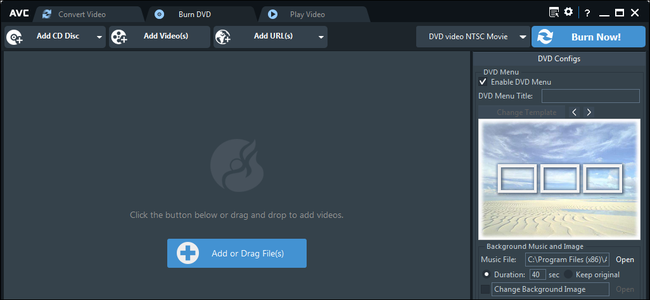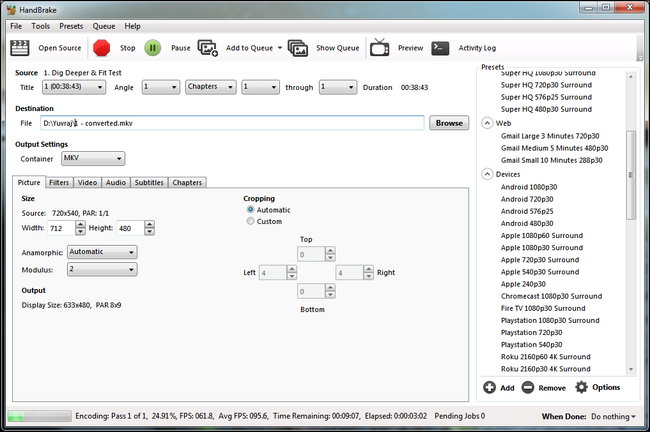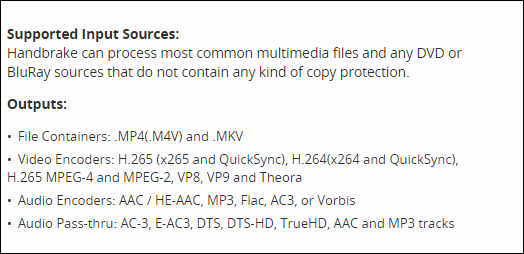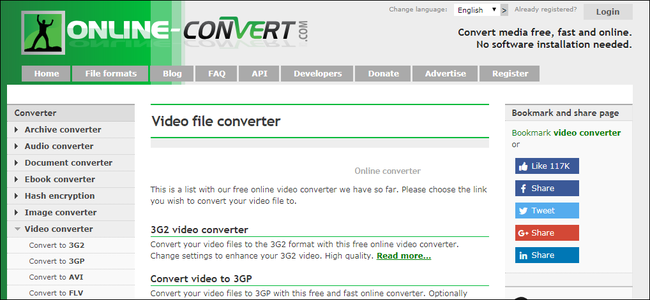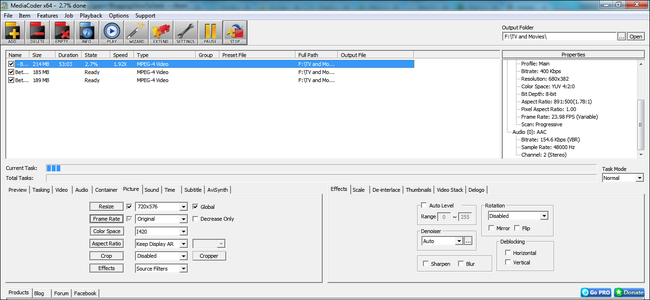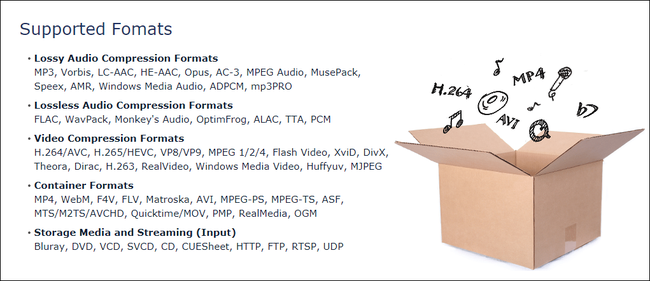Quick Links
If you watch videos on a variety of devices, its likely that you’ve run into compatibility issues. Your iPhone might record 4K video, but can your PlayStation or your smart TV play that video seamlessly? Luckily, there are many free video converters available that will help you convert and watch your favorite videos on the device of your choice. Here are our top picks.
Handbrake: The Best Choice for Most People (Windows, macOS, Linux)
Handbrake is an open source video converter available for Windows, Mac, and Linux based systems. It supports a wide range of video and audio formats for conversion, the full list of which is in the image below.
There are a couple of features in Handbrake that makes it a top choice for video converting software.
The first is its vast range of presets. Even if you don’t know anything about video conversion, you can pick a preset and get a pretty good result. You do get the option of tweaking the settings of a preset conversion, which makes it even more useful.
The second standout feature is a live preview. If you’re converting a bunch of videos and are unsure about the quality of the preset you’ve selected, you can use the live preview to convert a small section of a video. You can then preview the converted clip immediately and decide if that preset works for your needs, or if should tinker with the settings or switch to another preset.
The only drawback of Handbrake is that its conversion process is slower than some of the other converters on our list.
Online-Convert: A Simple Online Solution (Web Browser)
Online Convert lets you convert videos in your browser so that you can use it on any platform.
The process of converting videos on Online-Convert is slightly different than most other sites of its kind. Instead of uploading a file and then choosing the format to convert to, you first have to choose a file format. After that, you can then upload a file, enter a URL, or choose a file from your Dropbox or Google Drive account.
You don’t get a lot of options for conversion like some of the other software, but it does cover the basics. One thing to note is that Online-Convert does not display any metadata about the source file that you upload. This makes choosing the right settings difficult if you don’t know some details about your source file. However, the actual conversion process is pretty fast, and you’ll be able to download the file as soon as it’s converted.
Overall, Online-Convert is a decent choice for people who don’t want to worry about the details and just want the file converted.
MediaCoder HQ: Fast Conversion (Windows)
Media Encoder HQ is a fantastic video converter, but it's only available for Windows. It’s been around since 2005 and is frequently updated. It also supports a wide range of formats, as shown in the image below.
Media Encoder HQ supports converting local and hosted files. However, using URLs from video streaming websites does not work. For local files, the conversion process is pretty fast thanks to the GPU accelerated transcoding process.
One small drawback of Media Encoder is that it’s not exactly made for beginners. Finding settings is tricky, and so is configuring the transcode process. However, if you know some video conversion basics, you should be able to work it out easily enough.
Any Video Converter: A Simple, Intuitive Interface (Windows, macOS)
Any Video Converter, or AVC for short, is another user-friendly video converter available for Windows and Mac. AVC’s simple, well-organized interface makes it more user-friendly than some of the other converters on our list.
Similar to Handbrake, AVC also has a lot of presets built-in that take the guesswork out of the editing process. The presets are organized by device type, which makes it easy to find the right preset.
Although AVC is ad-free, it does prompt you to install additional, often unwanted software during setup. It’s easy to miss if you’re not paying attention, so keep an eye out for that.