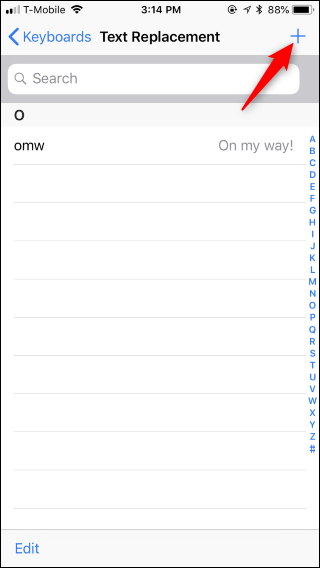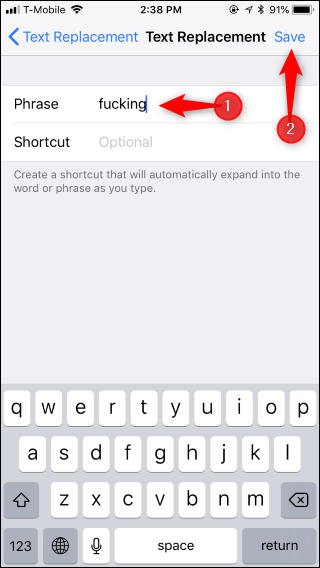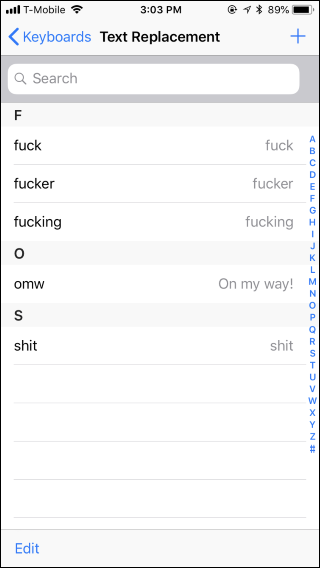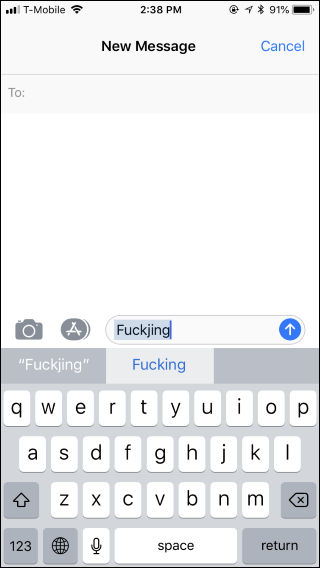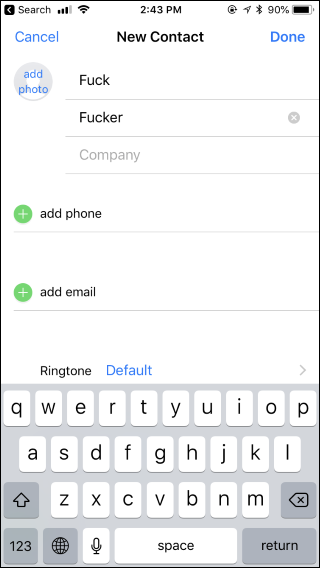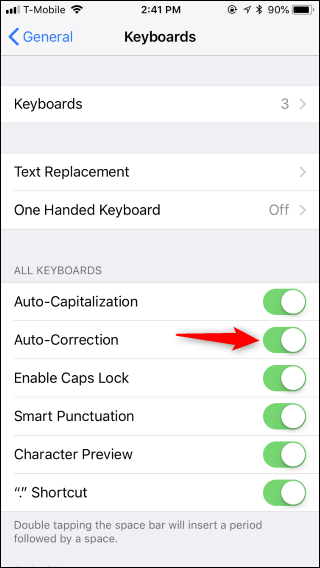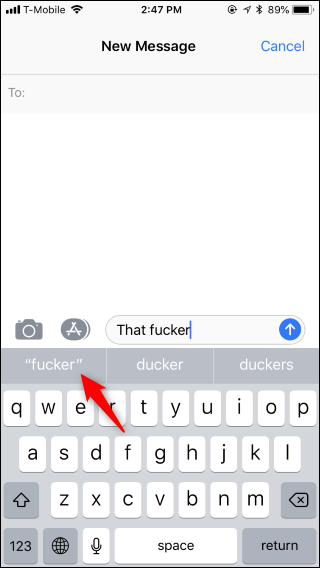Quick Links
AutoCorrect automatically fixes typos, which is convenient---but it thinks swears are typos. Your iPhone or iPad likes changing swear words into similar, incorrect words. If you ducking hate that, here's how to get the keyboard out of your way.
All you have to do is add the curse words (or whatever other words) to your text replacement shortcuts. Any words you have there are treated as real words by the keyboard.
Head to Settings > General > Keyboard > Text Replacement on your iPhone. Tap the "+" button to add a new shortcut.
Type the word you want to use into the "Phrase" box. For example, to get your iPhone to stop correcting "fucking" into "ducking," type "fucking."
Tap "Save" after. You don't have to type anything into the Shortcut box.
You'll see the shortcut appear here. Repeat this process to add as many words as you want---for example, if you use similar words a lot, you might want to add "fuck," "fucker," and other variations
Of course, this also works for words that aren't profanity. If you have a word you use as an in-joke or a nickname that doesn't appear in a normal dictionary, you can add it to the shortcuts here and your iPhone keyboard will understand that it's a word you're trying to type.
When you try typing that curse word once again, your iPhone will consider any words in your text replacement shortcuts as valid words.
Even if you make a typo while trying to type the swear word, your iPhone will helpfully correct it to the properly spelled swear word.
Other Ways to Tame Autocorrect
This isn't the only way to stop autocorrect from bugging you. You could also add contacts to your phone with profanity in their name. For example, if you added a contact named "Fuck Fucker," your iPhone would automatically think "Fuck" and "Fucker" are fine, acceptable words and automatically offer them while typing. However, it's probably better to have the profanity in your shortcuts rather than littering your contacts.
You can also disable autocorrect to prevent it from getting in your way if you want. But we think autocorrect is pretty useful after you've trained it to stop messing up the words you want to type.
If you would like to disable autocorrect, head to Settings > General > Keyboard and disable the "Auto-Correction" option.
Finally, it's possible to train autocorrect with a lot of time and patience. When you type a curse word, just tap the option at the top-left corner of the keyboard's suggestion bar---the one enclosed in quotation marks. This tells the keyboard that, yes, you did mean to type this word. After you do this enough times, the keyboard should gradually learn that you meant to type the word and stop correcting it.
However, this can take a while. It really is faster to add the profanity to your text replacement shortcuts instead of fighting a long, drawn-out battle with that ducking keyboard.
This default setting can be annoying, but it ensures children---and anyone who doesn't want to use profanity---won't have it automatically pop up as a suggestion, especially in professional emails and messages. That's fine, but we wish Apple would offer a simple "Allow Profanity" option that made this easier. Google offers a single toggle to enable profanity on its Gboard keyboard, after all.
Image Credit: blackzheep/Shutterstock.com, Martin Good/Shutterstock.com.