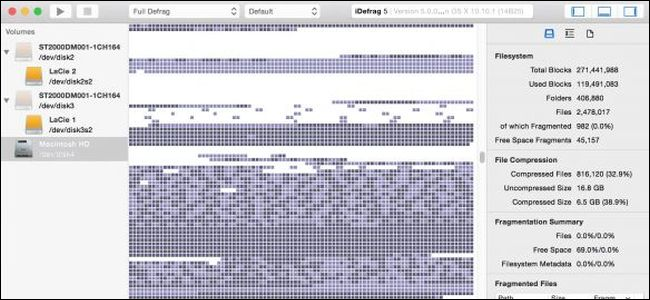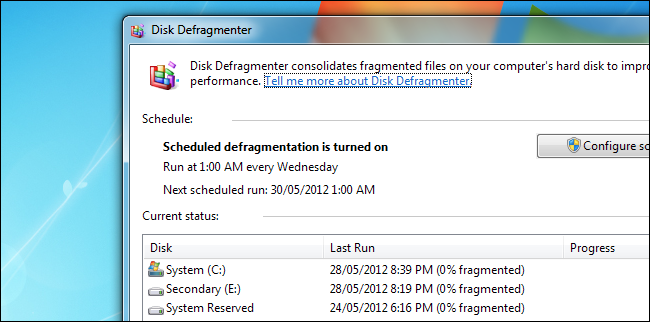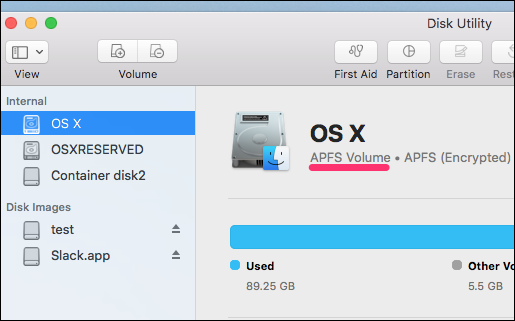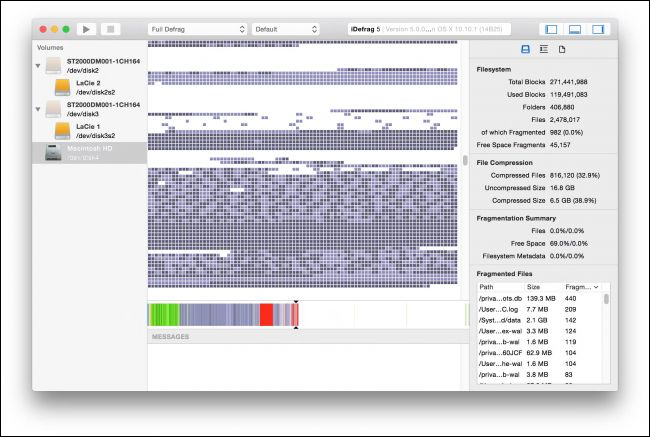Quick Links
On Windows, traditional hard drives (but not solid state drives) typically need defragmenting---a process that can take quite a long time. On macOS (and Linux), you don't need to worry about it at all. Why is this, and what is defragmenting, anyway? Let's take a look.
So What is Defragmenting, and Why Does Windows Need It?
First up, let's get this out of the way. You don't need to defragment solid-state drives (in fact, most operating systems won't even let you). What we're talking about here are traditional hard drives with spinning platters.
Even on Windows, defragmentation is not as big a deal as it was in the past. Modern hard drives are faster, modern systems have more memory, and Windows now defaults to using the NTFS file system---all of which reduce the need for defragmenting on traditional hard drives. On top of that, if you have such a drive, Windows Vista, 7, 8, and ten all perform automatic defragmentation during as part of their regularly scheduled maintenance, so you don't even have to worry about doing it yourself.
But, what is defragmentation?
Put simply, when you delete a file from your hard drive, the space that file took up is marked as available. Delete more things, and you have more available space in bits and pieces scattered across your hard drive. When your operating system writes a new file to the disk (or when a file grows in size), part of that file might go into one available space and part into another. That's fragmentation.
All operating systems suffer some level of fragmentation. It's how their file systems handle it that's important. macOS and Linux handle file storage a little differently. Instead of placing multiple files near one another on the disk, they try to scatter those files in different places. This leaves room for files to grow and to create new files. If fragmentation does occur, the operating systems try to move files around to accommodate.
Windows works differently. On old file systems like FAT and FAT32, there was no built-in protection against fragmentation and drives required regular defragmentation. These days, Windows uses the NTFS file system by default on most drives, which has some built-in protection against fragmentation (it leaves some buffer space for files to grow)---but it still isn't perfect.
Also, most flash drives are still formatted with FAT32 out of the box, and they can become fragmented, too.
Defragmentation attempts to fix that by moving all the files back into place. However, it's is a slow and annoying process. Most people don't bother, especially since Windows 10 automatically does some defragging for you in the background. Still, many people still perform a full defragmentation every once in a while.
So Why Don't Macs Need Defragmentation?
The short answer is that Macs don't have this problem in the first place, because they use an entirely different filesystem. Another short answer is that nearly all Macs nowadays have solid state drives and just like on Windows, those don't need defragmenting.
But for older Macs with spinning hard drives, defragmentation isn't a problem either. This comes down to the way macOS stores files. The HFS and APFS file systems that Macs use automatically defrag files anyway using fancy processes named Hot File Adaptive Clustering and on-the-fly defragmentation.
When you store a file on macOS, it leaves space for that file to expand, rather than packing the next one right next to it. Also, when you open a file macOS can detect if that file's in the wrong place and automatically move it to the right place. These two processes combined mean you almost never need to defrag your disk; in fact, Apple doesn't even ship a defrag utility with new Macs.
What If I Want To Do It Anyway?
You can defragment your drive on macOS if you want, but be advised that it:
- Probably isn't necessary. If your computer is acting slow, it's probably for other reasons.
- Isn't necessary at all on solid state drives.
- Isn't really supported, and there isn't much software that does it.
- Can make your drive slower, by interfering with macOS's native defragmentation.
Anyway, if you want to, you can try iDefrag ($12.95 and only works on systems below 10.13 High Sierra) or Drive Genius 4 ($99).