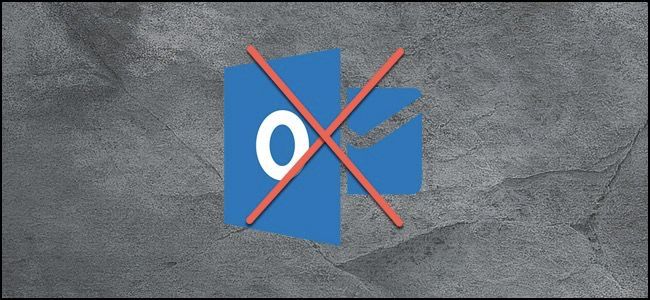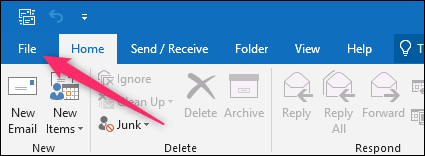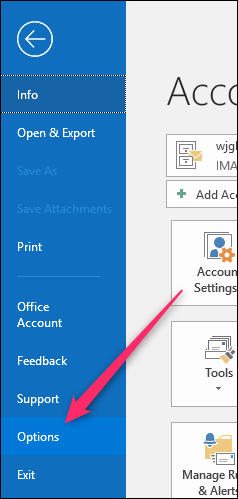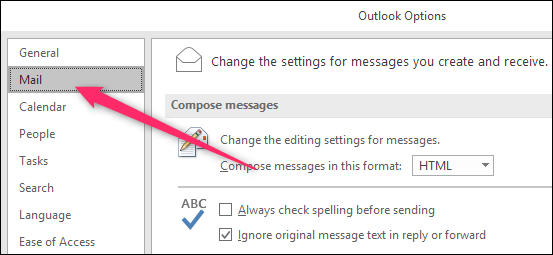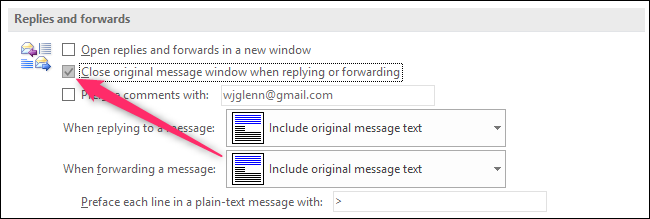By default, Outlook keeps a message window open after you reply to or forward that message, meaning you have to manually it when you're done. You can change that so that Outlook automatically closes the original message window as soon as you hit the "Send" button. Here's how.
Start by clicking the "File" menu on Outlook's Ribbon.
On the sidebar that opens, click the "Options" command.
In the Outlook Options window that opens, switch to the "Mail" category on the left.
On the right, scroll down to the "Replies and Forwards" section, enable the "Close original message window when replying or forwarding" option, and then click "OK" to save your settings.
That's all there is to it. Now, your original message will close automatically as soon as you reply to or forward it.