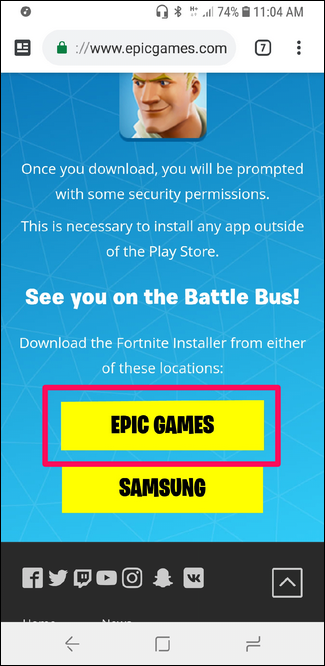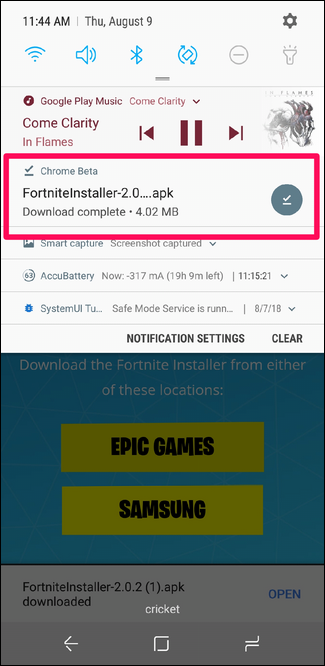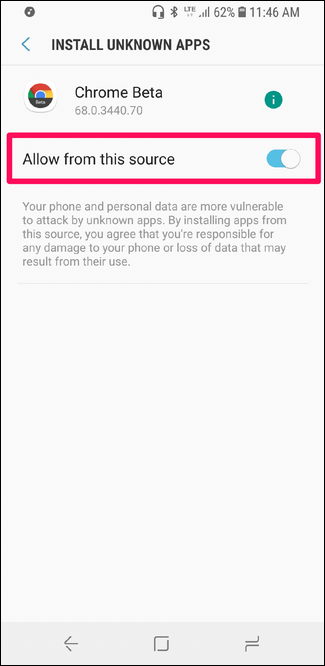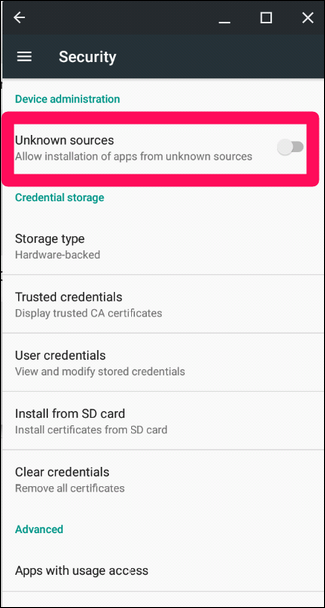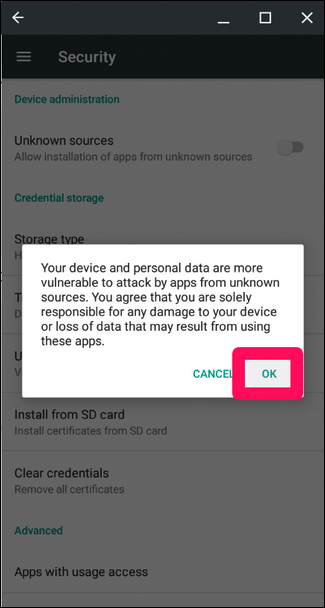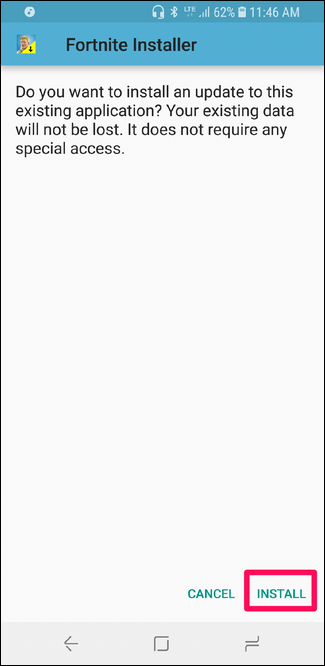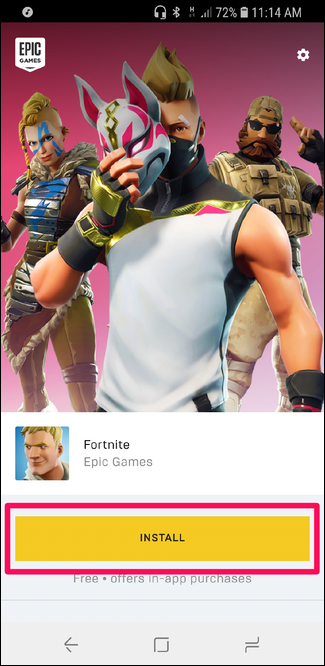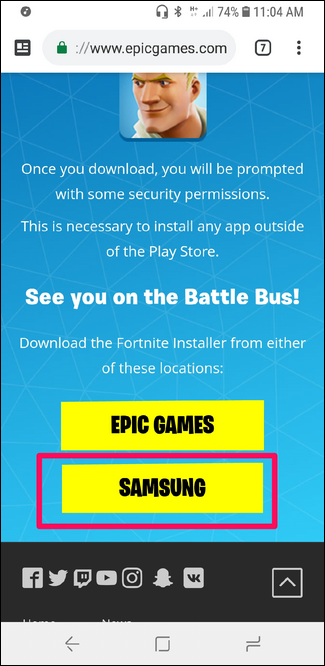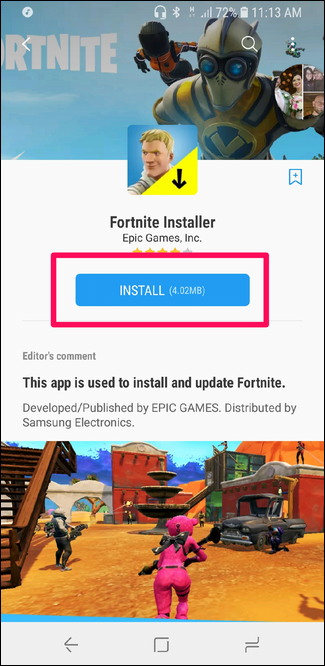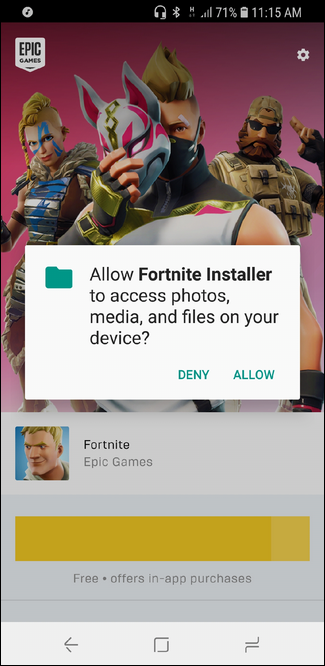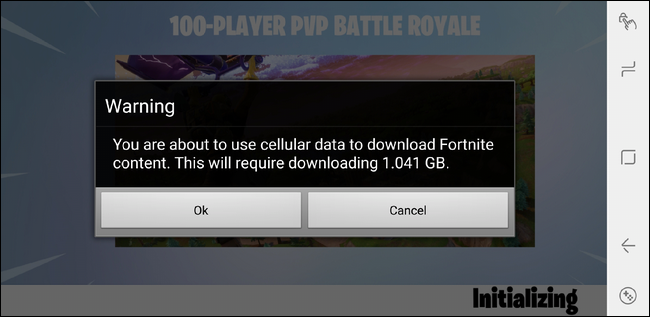Quick Links
As expected, Epic Games has released Fortnite for Android---but it's not available in the Google Play Store. You'll have to install it manually. Here's how to do it.
Update: Fortnite was made available on the Google Play Store... and then it was removed on August 13, 2020. You can still sideload Fortnite onto any Android device and skip the Play Store---or, if you have a Samsung device, you can install it from Samsung's app store.
One of the nice things about Android is the ability to install APKs---Android Package Kits---that aren't included in the Play Store. This allows developers to let users test apps out without going through the official channels and gives users the freedom to install specific apps they may not be able to get elsewhere. This, of course, comes with the risk of compromised security.
Alas, this is the route Epic decided to go with Fortnite for various reasons that we won't get into here. While it makes it a little more of a hassle for you to get started, it's still really not difficult to do---depending on your phone model, however, the process can be a little bit different.
How to Install Fortnite on Any Android Device
You can install Fortnite for Android on any Android phone it supports via Epic's official website. To do this, you'll need to sideload the Fortnite Launcher. Here's the skinny.
First things first, you'll need to download the launcher. To get it, head over to www.fortnite.com/android and tap the Epic button. This will download the Epic Games App---it's a pretty small download, so it shouldn't take long. Pull down the notification panel and tap the download notification when it's finished.
(The current website looks a little different, but the process is the same---tap the "Epic Games App" button and install the APK it downloads.)
But here's where the process starts to get a little more fuzzy---especially depending on what version of Android your phone is running. When the installation launches, it will likely be blocked by default. You'll need to allow it to be installed.
If a warning dialog pops up, cap the Settings button. This will move you into the menu to allow apps to be installed from unknown sources (aka "sideloading"). One Android 8.0 (Oreo) and above, this is done on a per-app basis, so you'll need to allow it for whatever browser you're using to download the app (in our case, that's Chrome beta). Just slide to toggle to the on position.
On Android 7.0 (Nougat) and below, the process is basically the same (though fundamentally different---you can read more about that here). When you tap the Settings button, it will take you to the Security menu, where you'll slide the Unknown Sources toggle to the On position. A separate warning will appear---just tap OK on that.
From there, tap the back button to jump back into the Fortnite installer, then tap the Install button. It'll take a few seconds for the Fortnite Launcher to install. Once it does, you'll need to download the 90MB game file by tapping the Install button.
You're not finished yet---once the game installs, it will have a much larger asset file to download on the first launch. Let it do its thing, and you'll be ready to play.
How to Install Fortnite for Android on Samsung Devices
Since Samsung had a brief exclusivity period for Fortnite, it's also easier to install on its devices using the Galaxy Apps store. To get started, head over to www.fortnite.com/android from your Samsung phone or visit the Epic Games app page on the Samsung app store.
From there, tap the Samsung button---this will redirect you to the Fortnite page in the Galaxy Apps store. Tap the Install button to download the installer.
Once downloaded, the installer will launch. Tap the Install button here to download the full Fortnite game---it will require storage permissions, so just grant that when requested. Once the installation is finished, tap the Launch button.
The game will launch, but you're not finished yet---it has another gigabyte to download. Once that's finished, however, you'll be ready to rock and roll.
What to Do if You Have Issues Installing Fortnite
Sideloading is a fairly straightforward process, but if you have happened to hit any issues, we have a full primer on how to sideload apps on Android, which covers the process in detail. This varies between versions of Android, with Google taking a much more secure approach starting with Android 8.0 (Oreo).
In the case of Oreo, you have to enable Unknown Sources for each app that you plan on downloading and installing APKs from. It can be a little confusing---we have a much deeper explanation here---but this prevents unauthorized apps from installing APK files, which leads to a more secure system.
If you hit any snags trying to install Fortnite, I suggest checking both of those posts for more details.