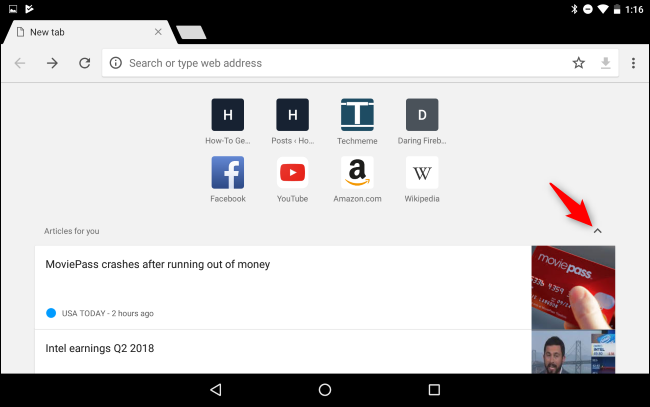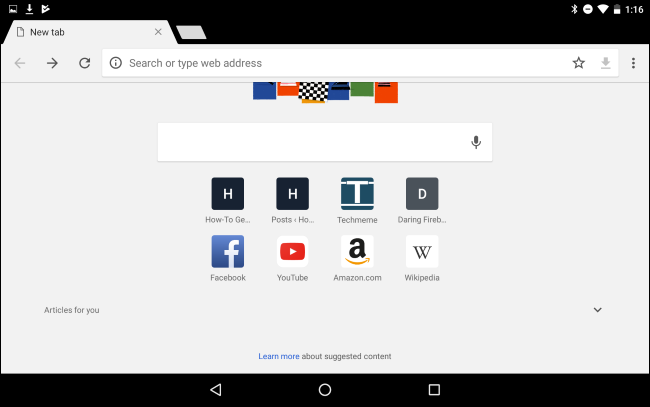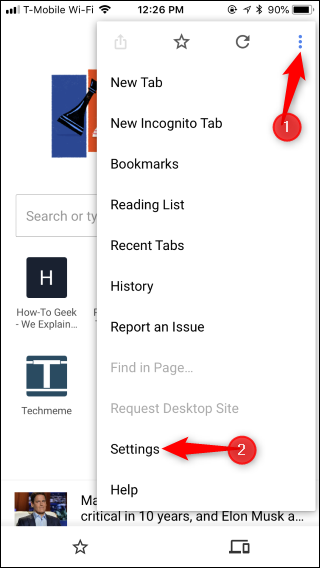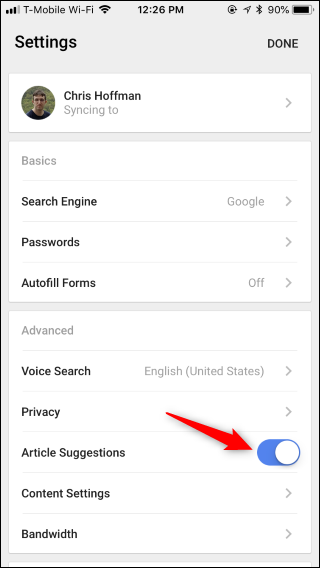Google Chrome for Android, iPhone, and iPad shows "suggested articles" from the web on its New Tab page. You can hide those if you'd rather clean up your New Tab page and avoid the distractions.
If you've signed into Chrome with your Google account, Google uses your web and app activity to choose these suggested articles.
Android
On an Android device, you can't really disable the article suggestions, but you can hide them so they're not as distracting.
Tap the arrow to the right of "Articles for you" at the top of the list of articles on Chrome's New Tab page.
This collapses the list of suggested articles, and you won't see them anymore.
You can tap the arrow again to expand the list and view your suggested articles, if you like.
iPhone and iPad
On the iPhone and iPad, you can't collapse suggested articles to hide them the way you can on Chrome, but you can disable them from appearing on your new tab page at all.
Tap the menu button at the top right corner of the Chrome app, and then tap the "Settings" option.
Under Advanced, toggle the "Articles Suggestions" slider off. This immediately disables the suggested articles on Chrome's New Tab page.
This setting does not sync between your devices, so you'll have to disable Article Suggestions separately on all the mobile devices you use.
If you don't mind seeing suggested articles but sometimes see an article you just don't want on your New Tab page, you can dismiss the suggested article. Just touch one of the articles and swipe to the left or right to remove it from your New Tab page.