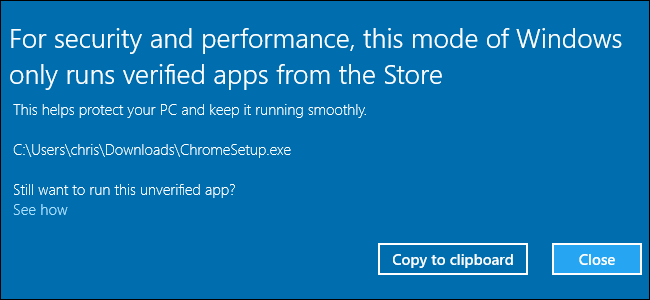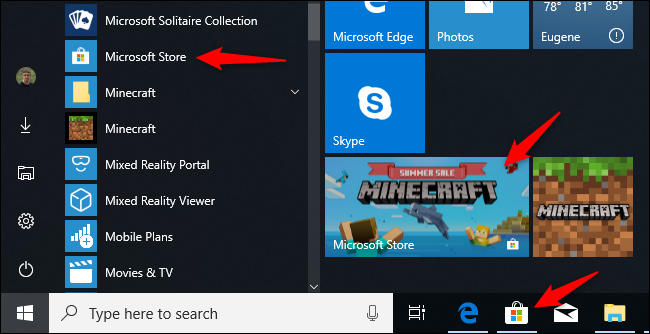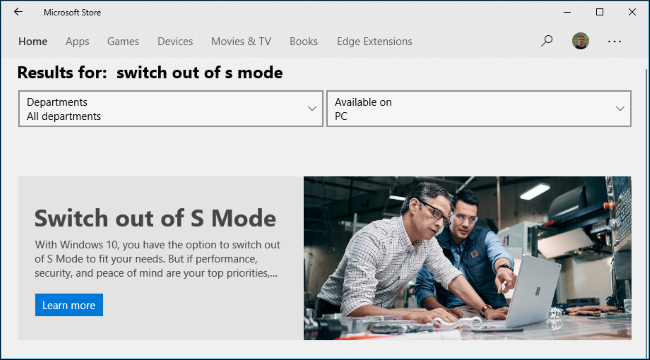Quick Links
Some PCs, including Microsoft's Surface Laptop and the Windows on ARM PCs, run "Windows 10 in S Mode." In S Mode, Windows can only run apps from the Store---but you can leave S Mode in a few clicks.
Warning: This is Irreversible!
You can't undo this choice. You're free to leave S Mode at any time, but you can't put a PC back into S Mode after leaving it. This is a one-time decision for the life of your PC's hardware. If you decide you want to use S Mode again after leaving it---well, tough, you're out of luck until you get a new PC in S Mode.
Yes, this is really weird. We don't know why Microsoft doesn't offer an undo button, but that's just how it works.
We've seen some rumors that Microsoft might place a "Switch to S Mode" option in Windows 10's Redstone 5 update, allowing anyone to put any PC into S Mode. However, we haven't seen that option appear, and there hasn't been any official word from Microsoft---so don't count on it.
For now, you can only get a PC in S Mode if the manufacturer placed it into S Mode at the factory, and if no one has taken it out of S Mode since.
What You Need to Know About S Mode
There's no going back, so consider whether you might want S Mode before switching.
S Mode is a more locked down mode for Windows. While in S Mode, your PC can only install apps from the Store. This means you can only browse the web in Microsoft Edge---you can't install Chrome or Firefox. You can't even change Edge's default search engine in S Mode, so you're stuck with Bing---although you could set Google as your home page, if you wanted. Various developer tools, including command line shells like PowerShell and Bash, are also off limits. If you try running software that isn't allowed, you'll see a message explaining you're only allowed to get software from the Store.
For many Windows users, these limitations are just not acceptable. If you need applications that aren't available in the Store, you must disable S Mode to run them. However, for people who can get by with just applications from the Store, S Mode may be helpful.
That's because these restrictions also make it much harder for malware to get on your system. If all you need is a web browser, Microsoft Office, and other basic applications that are available in the Store, S Mode is a good idea. If you're giving the PC to a less experienced user, student, or employee who just needs these basic applications, S Mode can help keep that PC secure.
But, for now, let's be honest: Most PC users will want the full version of Windows 10 that isn't in S Mode. Most Windows desktop apps still aren't available in the Store, although some big apps like iTunes and Spotify now are. That's why most PCs don't come in S Mode.
If you have a Windows 10 on ARM device, leaving S Mode will let you run any 32-bit Windows desktop application---but many applications will be very slow. If you're using a Windows 10 PC with a standard Intel or AMD chip, you don't need to worry about this.
Does Microsoft Charge to Leave S Mode?
Leaving S Mode is free. Before Windows 10 in S Mode, there was Windows 10 S. Microsoft planned to charge $50 to switch from Windows 10 S to a standard desktop edition of Windows 10.
However, Microsoft relented on these plans, and Windows 10 S is gone. With Windows 10 in S Mode, leaving this mode is free.
How to Leave S Mode
It's easy to leave S Mode. To do so, first launch the "Microsoft Store" app. You'll find it in pinned to your Start menu and taskbar by default, and it also appears under the full list of installed apps in your Start menu.
In the Store, click the magnifying glass "Search" button on the toolbar. Search for "Switch out of S Mode."
You'll see a "Switch Out of S Mode" banner here. Click "Learn More" and the Store will walk you through the process of leaving S Mode. The process will just take a few clicks.
Consult Microsoft's Windows 10 in S Mode FAQ if you need more information.
Will You Get Windows 10 Home or Professional?
Windows 10 in S Mode is just a special mode of the normal, existing editions of Windows 10. So, for example, your PC either came with Windows 10 Home in S Mode or Windows 10 Professional in S Mode. When you leave S Mode, you'll be using a standard edition of either Windows 10 Home or Windows 10 Professional, depending on which edition your PC came with.
If you have Windows 10 Home and want Windows 10 Professional, you must pay $100 to upgrade. This will give you Professional-only features like the full set of BitLocker disk encryption tools.
For enterprises using Windows 10 Enterprise in S Mode or Windows 10 Education in S Mode, leaving S Mode will give the PC a standard Windows 10 Enterprise or Education operating system.