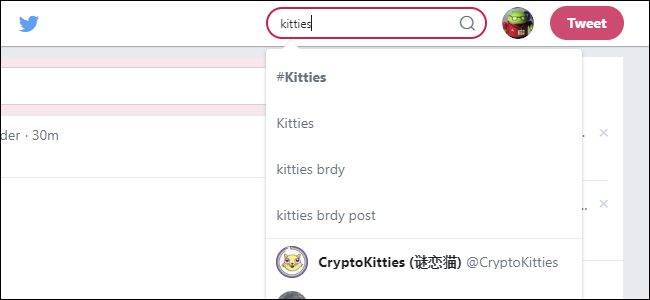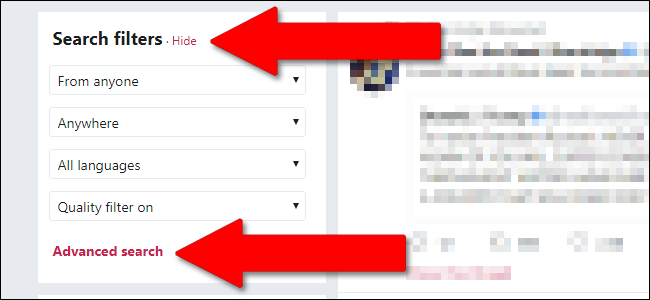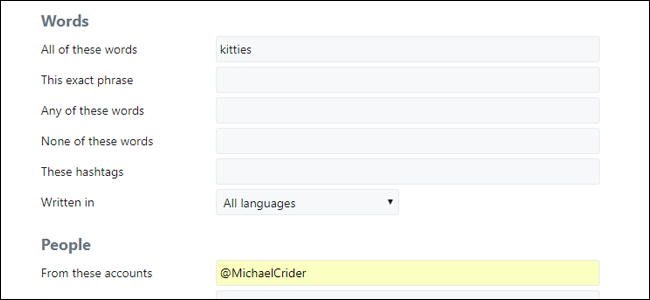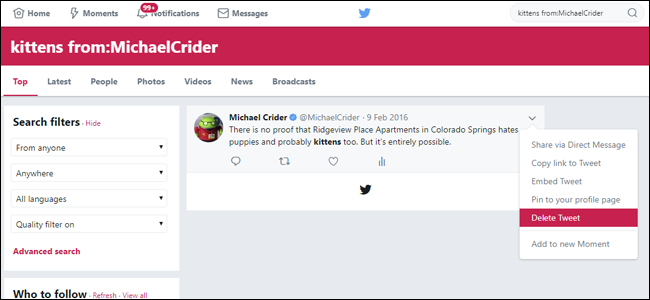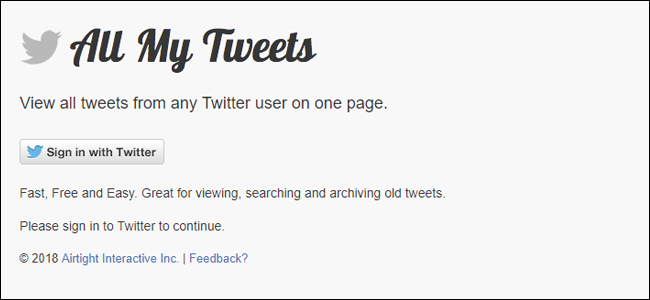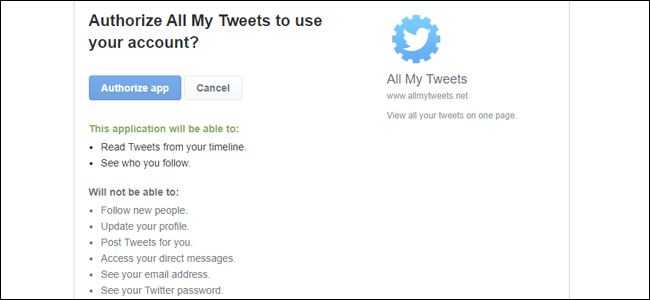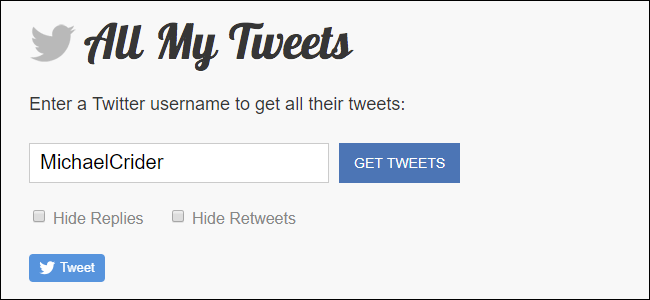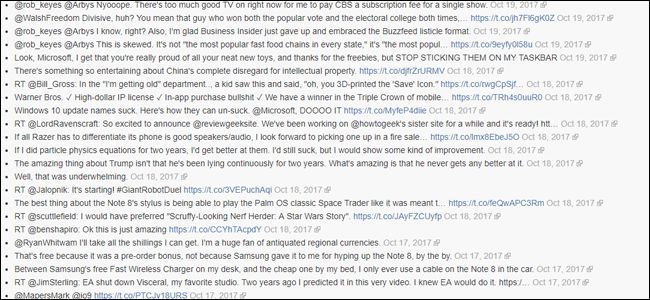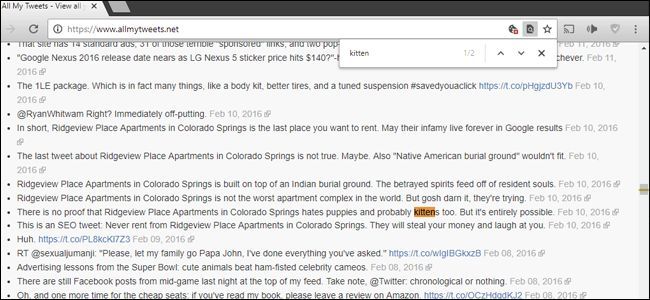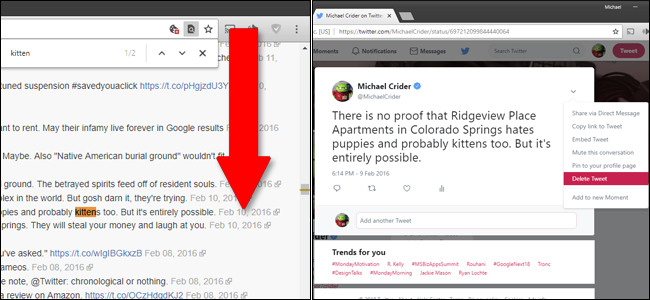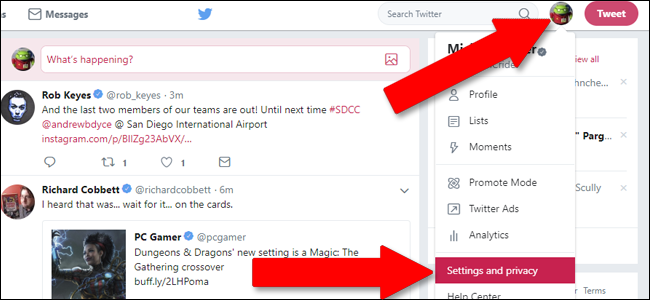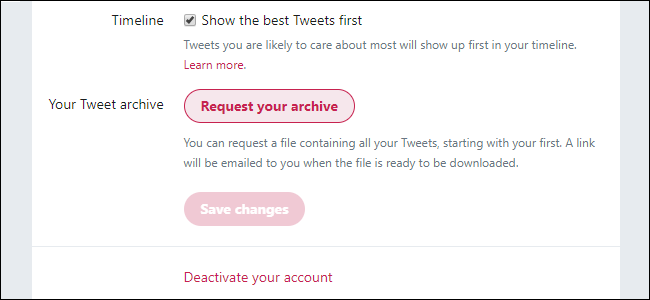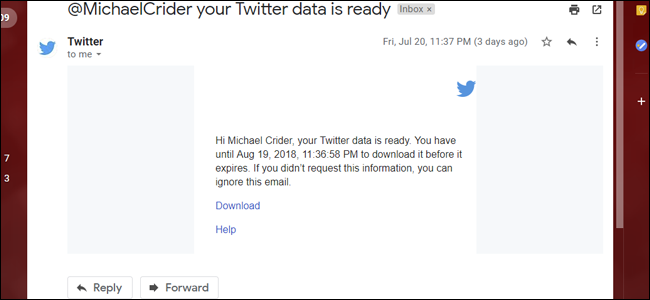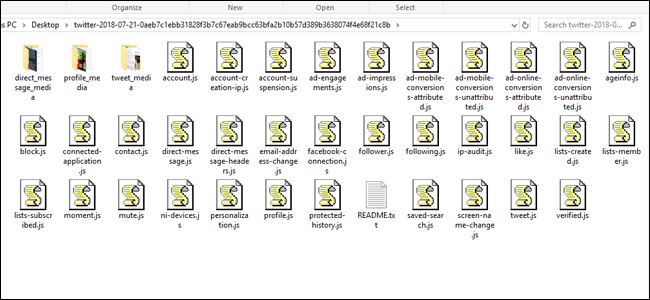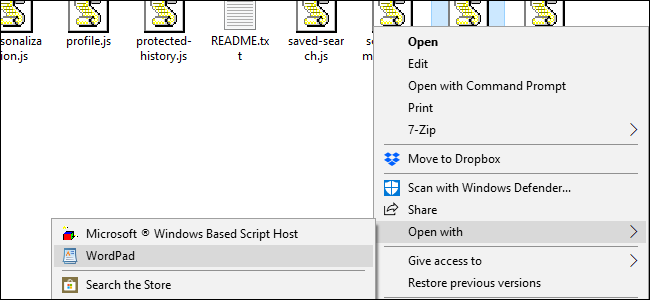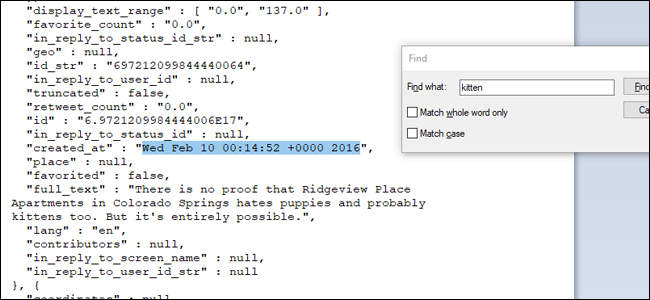Quick Links
"The internet never forgets" is an aphorism that isn't entirely true, but it's worth thinking about whenever you post to social media. If you think your Twitter profile needs a bit of a scrub, here's how to search and delete those old tweets.
The nature of Twitter allows people to amass thousands of posts after a few years of use, perhaps not all of which are well thought out. High-profile celebrities and politicians on Twitter frequently regret a poorly-phrased or simply offensive post. But going through that massive backlog of tweets can be a daunting task. Here are a few ways to do it more efficiently.
Method One: Find Specific Tweets With Twitter Advanced Search
To search your Twitter timeline---and only your timeline---for specific terms, you can use the search function built into the website. On the Twitter homepage, use the search bar at the top of the page to search for anything:
The primary results page shows you popular tweets from all users. Click "Show" next to the "Search Filters" menu on the left, and then click "Advanced Search" option that appears.
On this page, you can search for extremely specific ranges of tweets. The "Words" tools are pretty self-explanatory, but what you're looking for is the "People" tools. Put your own Twitter handle, including the @ symbol, in the "From These Accounts" field. Enter at least one word in one of the "Words" field to begin your search, and then click the button at the bottom of the page.
On the results page, you can use the normal Twitter tools to delete any of the individual tweets that you find.
Method Two: Use AllMyTweets to See Everything You've Posted On One Page
Technically you can see all of your Twitter posts in your own Twitter profile, just by scrolling down and waiting for the page to load. But that takes a long, long time, and if you've posted more than a thousand times or so, your browser tab will eat up all of your PC's RAM before you manage to get very far. A third-party tool called AllMyTweets strips out the formatting and gives you all of your Twitter posts in plain text, with links to the individual tweets for finer management.
To begin, go to allmytweets.net on a desktop browser. Log in and authorize the app to access your Twitter account. (Don't worry, the tool only has permission to read your public posts, not post anything new, and you can revoke its access when you're done.)
Once you're logged in, enter your username into the search field, then click the "GET TWEETS" button.
AllMyTweets begins loading everything you've ever posted in reverse chronological order. Scroll down to the bottom of the page to keep the tool loading. On my Twitter account with about 12,000 posts, it only took a couple of minutes to get to my very first tweet.
From here, you can simply read through your entire timeline history, or use your browser's text search function (Ctrl+F on Windows, Command+F on macOS) to quickly search through this page for specific terms.
When you've found a tweet you want to delete, click the link on the right side of the text to go to the Twitter page for that specific tweet.
From here, you can use the tweet menu to delete it.
Method Three: Download Your Entire Twitter History
If you want to painstakingly search through every single portion of your Twitter history, plus a bunch of the analytical data that Twitter has collected about you, you'll need to do some digging. Twitter allows you to download every bit of data they have on you, but it isn't streamlined or easy.
To begin, head to Twitter and sign in. Click your avatar picture next to the "Tweet" button in the upper right corner, and then click the "Settings and Privacy" option.
On your Account page, scroll to the bottom, where you'll find the "Your Tweet Archive" section, and then click the "Request Your Archive" button. This starts a collection process on Twitter's servers.
Now you wait. It will take Twitter a while to collect all of your data and deliver it to you via email, using the address associated with your account (it's at the top of the same page as the button). It shouldn't take more than an hour for the email to arrive, and it looks like this:
Click the "Download" link in the email and your web browser will download a ZIP file. Use your operating system's decompression tool to extract the file to a new folder.
Inside, you'll find all of the data associated with your account. There's a lot of stuff here, but what you're most interested in is in the following files:
- direct-message.js: a history of all the direct messages you've sent to other Twitter users.
- like.js: a list of all the tweets you've "liked."
- Lists-created.js: a list of all the Twitter user lists you've made.
- Lists-subscribed.js: a list of all the public Twitter lists created by other users that you've subscribed to.
- tweets.js: a list of everything you've ever tweeted.
These Javascript files are very dense, and they're not easy to parse. You'll need to open them in a text editor like Notepad or Wordpad in order to read them. (In Windows, right-click the file, point to the "Open With" menu, and then select the "Choose Another App" option if they won't open in a text editor right away.)
Once you have the files open, you can use the text editor's find tool (usually Ctrl+F or Command+F) to search for specific terms. Once you find a tweet you'd like to delete, you'll have to make note of the time stamp in the nearby "created_at" field.
When you have the timestamp, use Twitter's website tools to find the specific tweet and delete it.
This method is much more time-consuming than the others, but it gives you an offline file to search and shows you a complete, detailed history of your Twitter activity.
If All Else Fails...
If you're worried about your Twitter history reflecting poorly upon you, like for a new job, it might be best to simply delete your entire profile. That's especially true if you haven't used the service for a while. But keep in mind, the things you posted might still be searchable in archived form, or some of your followers may have saved screenshots.
Going forward, it might be best to keep a more strict social media policy. I like to think of it this way: if it's something you'd be ashamed of saying in front of your grandmother, maybe it's not worth posting after all.