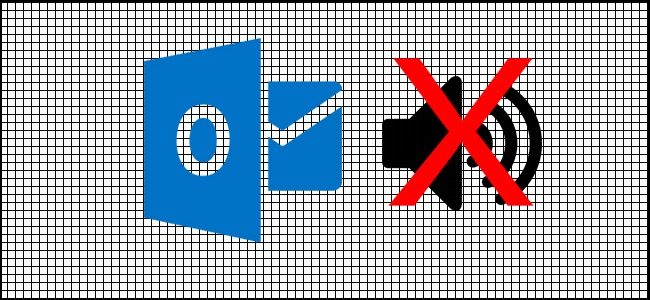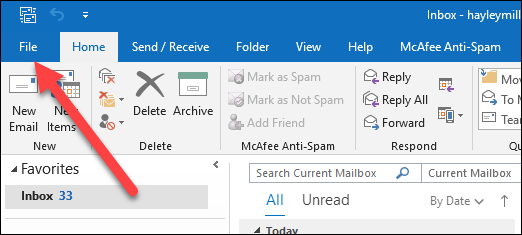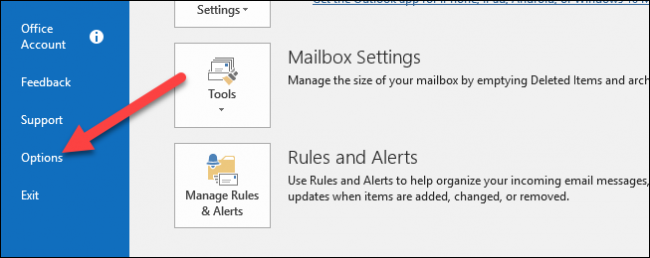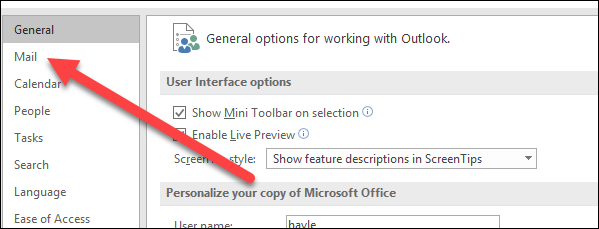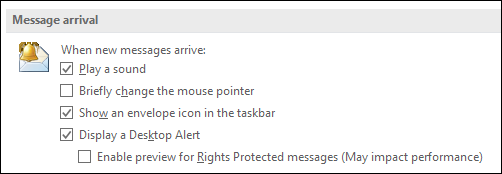Quick Links
Outlook can trigger several types of alerts when you get a new message. You might see a taskbar notification, notice a message icon in your system tray, hear a sound, or even see your pointer change briefly to an email message icon. Here's how to disable them all.
If you're working on a busy project, sharing your screen for a video conference, or simply don't want to be alerted every time John from Accounting sends another all-team email message, you might want to turn off your desktop alerts---or at least be more selective about which types of alerts appear. Several of these alert types are enabled automatically in Microsoft Outlook, so you'll have to turn them off manually.
How to Turn Off New Message Alerts
Turning off new message alerts in Microsoft Outlook is simple! With a few quick clicks, you'll be ready to do your work in peace.
Start by switching to the "File" tab on the Ribbon.
On the File pane that opens, click the "Options" command.
In the Outlook Options window that opens, click the "Mail" setting in the left pane.
In the right pane, scroll down to the "Message Arrival" section.
This is where you'll find the settings you're looking for. You can configure the following options:
- Play a sound: Disable this option if you don't want to hear the chime every time you receive a new message.
- Briefly change the mouse pointer: Disable this option to prevent your cursor from changing to an envelope when a new message arrives. It happens so quickly, it's pretty useless anyway.
- Show an envelope icon in the taskbar: Disable this option if you don't want to see the icon appear on your system tray every time a new message arrives.
- Display a Desktop Alert: Disable this option if you don't want Outlook popping up a Windows notification when you get new messages. The extra option "Enable preview for Rights Protected messages" that's available when this option is enabled is really only applicable if you're using Outlook to connect to an Exchange server. Disabling it prevents Windows notifications from displaying message previews when message have been marked as sensitive.
And that's pretty much it! Turn off the options you don't want, and get back to working without distraction.