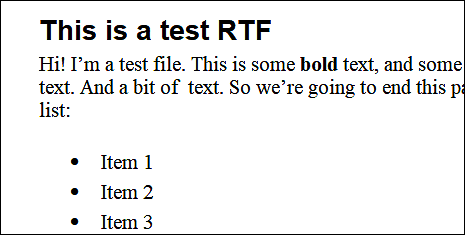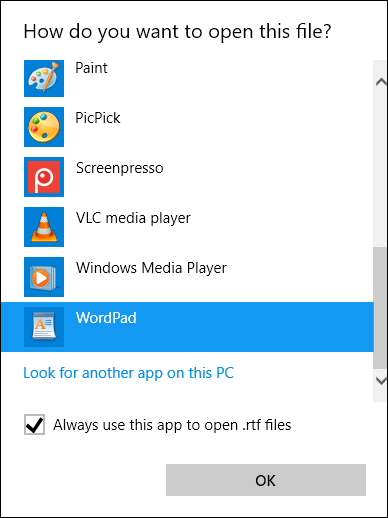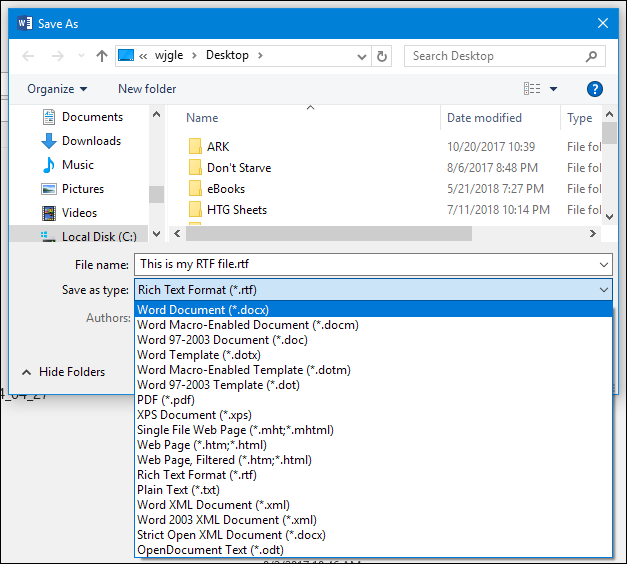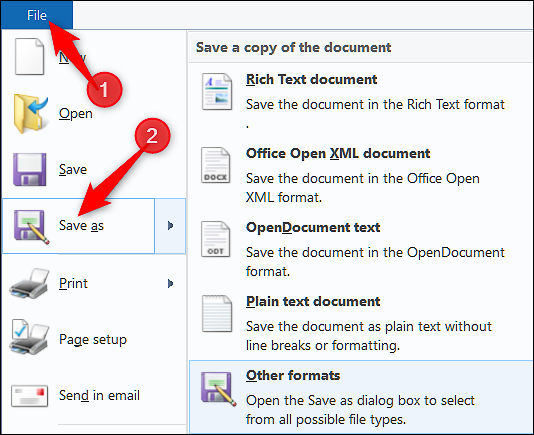A file with the .RTF file extension is a Rich Text Format file. While a normal text file stores only plain text, RTF files can include extra information about font style, formatting, images, and more. They are great for cross-platform document sharing because they are supported by lots of apps.
What Is an RTF File?
RTF was created by the Microsoft Word team back in the 1980s. It was intended as a universal format that could be used by most word processors, making it easier for people to share Word documents with people who don't use Word. It was also incorporated as the default format used by Windows' built-in WordPad app---a lightweight word processor.
Before they were superseded by HTML files, RTF was also used as the basis for the Windows help files.
With most word processors being able to read and write an RTF file, this means if you create one on Windows, then you'll be able to send it to a colleague who uses a Mac, Linux, or Chromebook without encountering any problems. It's also widely used in other types of apps, such as email clients.
Microsoft discontinued the development of RTF in 2008, but it's still widely supported by apps on almost every operating system.
How Do I Open an RTF File?
The first thing to try is just double-clicking (or tapping on mobile) to open the RTF file directly.
You almost certainly have an app already built-in or installed on your system for opening RTF files. To start with, if you have any word processing apps installed---Microsoft Word, LibreOffice, OpenOffice, AbiWord, and so on---you can open an RTF file with it.
Most file syncing services---like Dropbox, OneDrive, and Google Drive---have built-in viewers that let you at least read an RTF file, even if you can't edit it there. Google Docs does let you edit RTF files, though.
And most operating systems have a built-in editor that can open RTF files. In Windows, that's WordPad. In Mac, you can use Apple TextEdit or Apple Pages. And unless you've installed something else (like Microsoft Word), those apps will be the default for opening RTF files. For example, even on a fresh install of Windows, double-clicking an RTF file opens it right up in WordPad.
While there's not a built-in RTF editor in most Linux distros, you can certainly install something like LibreOffice.
If you prefer that RTF files open with a different app than the one currently set as the default, that's easy enough. On Windows or Mac, just right-click the file and you'll see an "Open With" command or something similar for picking the app you want to use.
Here's the window that pops up when you do that in Windows (macOS is similar). It shows a list of apps that can open RTF files. Just pick the one you want to use. And you can select the "Always use this app to open .rtf files" option to have that app become the default.
How to Convert an RTF File
While many applications support RTF files, you might want to convert them to something else. You can't just change a file's extension to do that---you have to convert the file. Typically, you're going to want to convert it to the format used by your word processor. The easiest way to do that is to open the RTF file in that app, and then use that app to save it in a different format.
For example, if you open your RTF file in Microsoft Word and then use the Save As command, you'll come to the Save As dialog box. You can then use the "Save As Type" dropdown menu to choose from a bunch of different formats.
If you don't have a full word processor installed, you can also try whatever comes with your OS. The WordPad Save As window, for example, doesn't offer as many formats as Microsoft Word does, but there are still a few useful ones.