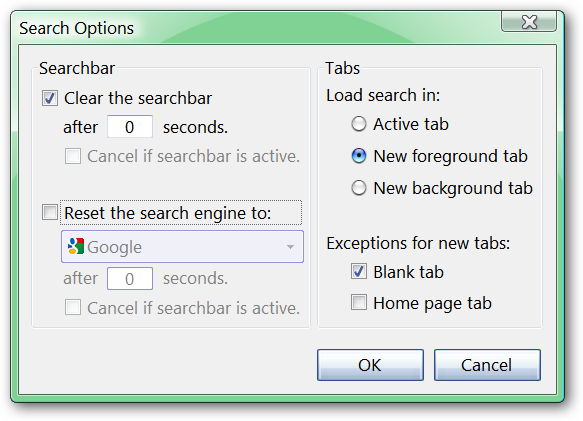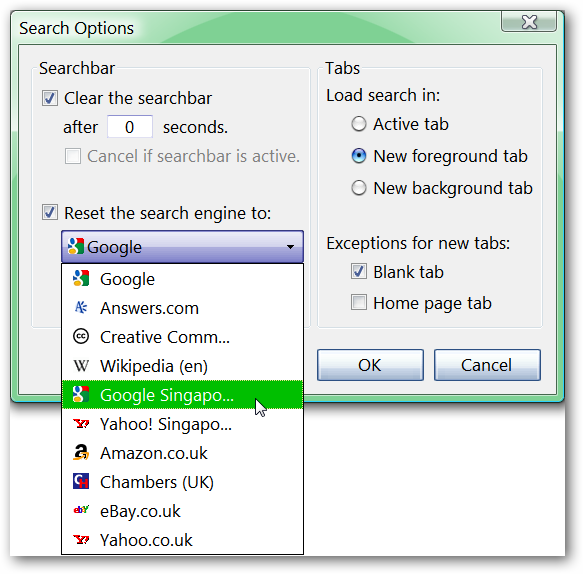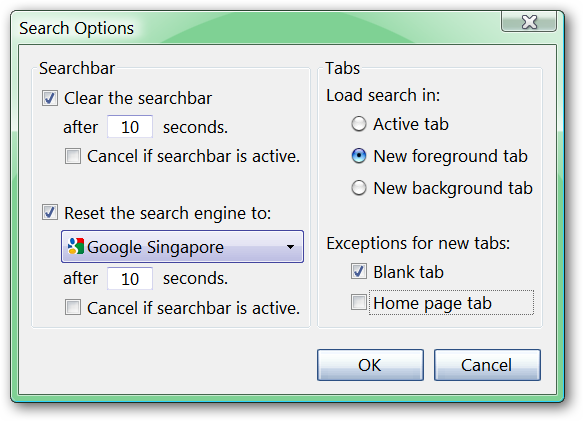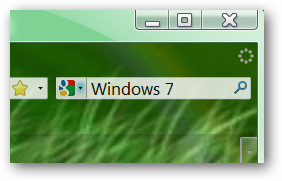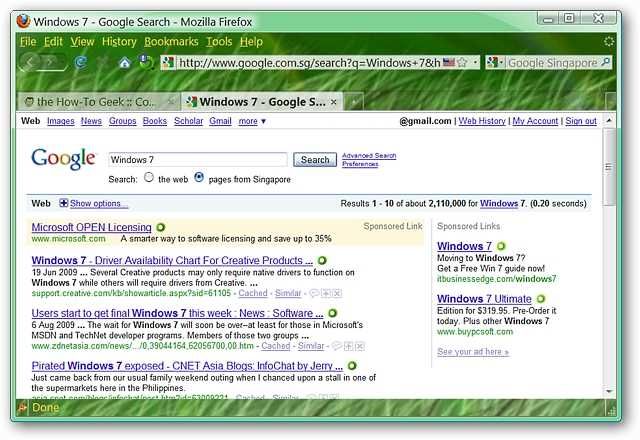Do you use Firefox’s Search Bar often each day and wish that you could make some changes in how it operates? Now you can make those wonderful little tweaks with SearchLoad Options. Setup Once you have SearchLoad Options installed and have restarted Firefox, the first place to start is with the options. This is what the default settings look like. You can make changes for Clearing the Search Bar after a search, Resetting the search engine after each search, the type of tab that your searches will load in, and exceptions for new tabs. Notice that you can set customized time limits on the Clearing and Resetting options (very nice!). The nice thing about the drop down menu for this extension is that it displays any custom search engines that you may have added to your browser (totally terrific!). On our example browser it easily detected the two custom Singapore search engines.
Here you can see the settings that we chose for our example browser…
SearchLoad Options in Action We decided to do a search using the term “Windows 7” to see how well things worked based on our above settings (using our default search engine).
Our search for Windows 7 brought up a nice group of results in a new foreground tab, the Search Bar was quickly cleared of the search term entered (certainly much nicer than having to manually delete it!), and the search engine was reset to Google Singapore (a very nice feature if you decide to temporarily use a different search engine!).
Conclusion This is definitely a wonderful and helpful extension for anyone who uses Firefox’s Search Bar on a daily basis. Have fun with your personalized Search Bar setup! Links Download the SearchLoad Options extension (Mozilla Add-ons)