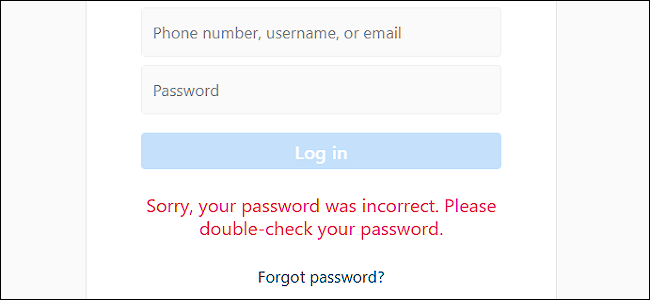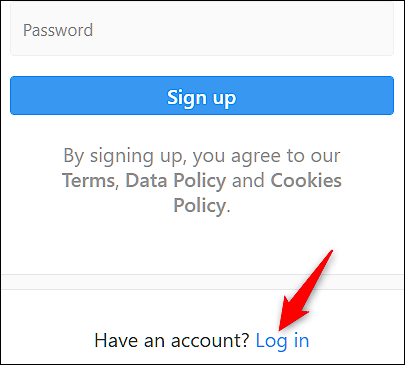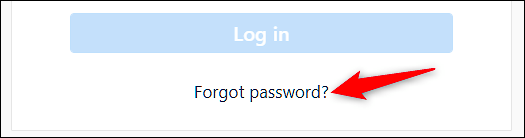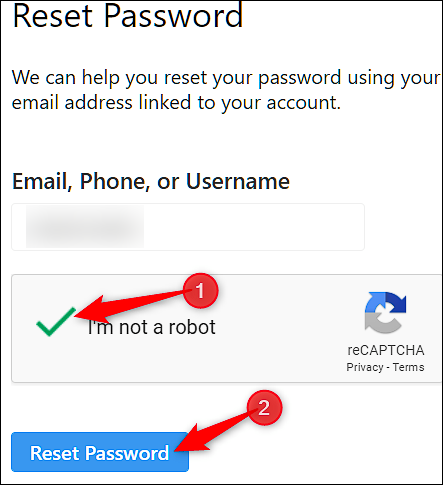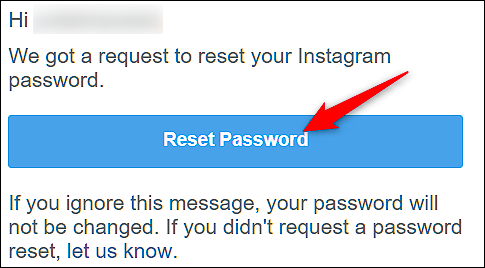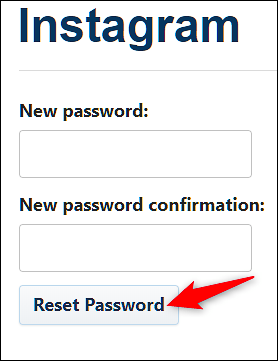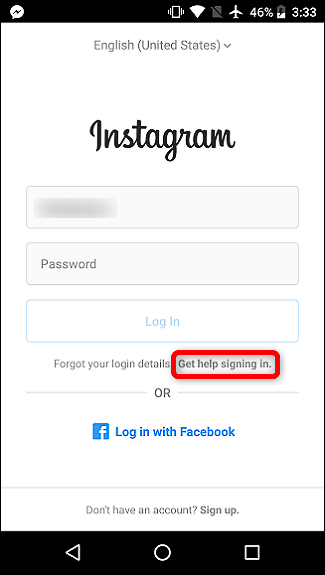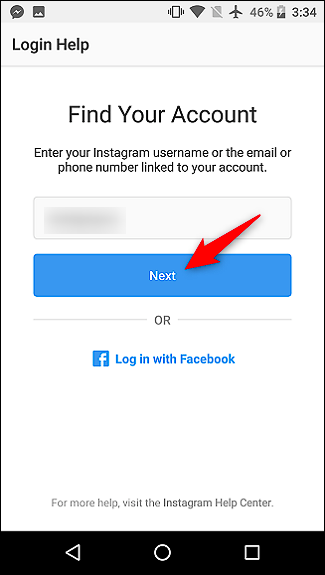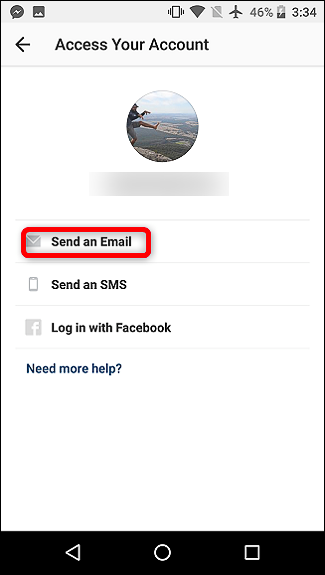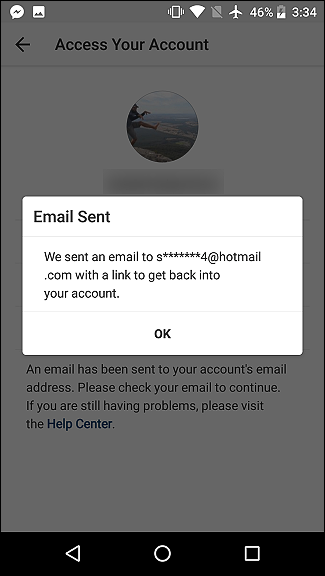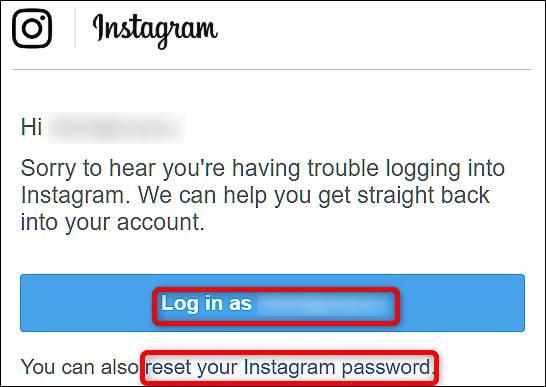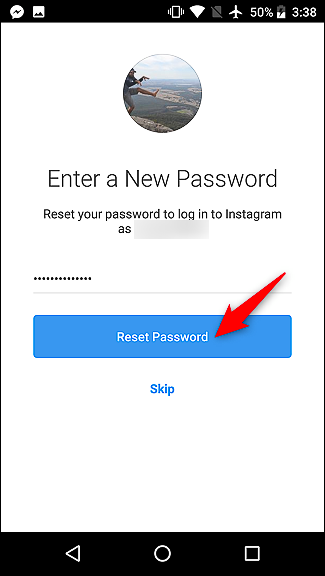If you don’t use a password manager, those complex passwords can be pretty hard to remember. If you’ve forgotten your Instagram password, you can’t really recover that same password, but it’s easy enough to recover your account by resetting your password to something new.
Whether you’ve forgotten your Instagram password, or have had someone else change it without your permission, Instagram offers a pretty simple way to recover. And what we’re talking about here is recovering your account if you’ve totally forgotten your password. Changing your Instagram password is a little different—that’s when you know your current password, but just want to change it to a new one.
Reset Your Password From The Website
First, head over to Instagram's website, and then click the "Log In" link near the bottom of the page.
On the next page, underneath the login fields, click the "Forgot Password" link.
Next, type the username, email, or phone number you used to when you set up your account. After passing the security check, click the "Reset Password" button.
An email message will be sent to the address on file that includes a link to reset your password. When you receive the message, click the "Reset Password" button.
Type your new password (and make it a strong one), type it again to confirm, and then click "Reset Password" one final time.
You'll then be signed in and redirected to your Instagram feed.
Reset Your Password From The App
Resetting your password from the Instagram app is just as easy. We're using the Android version for our example here, but it works pretty much the same on iPhone or iPad.
Fire up the Instagram app, and then tap the "Get Help Signing In" link on the sign in page.
Type the username, email, or phone number you used when your created your account, and then tap the "Next" button.
Next, you can have Instagram send you an email or SMS message, or you can login using a linked Facebook account if you've set that up. We're going to look at using an email message here, but using the SMS option is very similar. If you choose SMS message, you'll get a text with a code that you can type into the app. You'll then be able to set a new password and sign in.
After choose the email option, you'll get an email message at the address you used to sign up with Instagram.
In that message, tap the "Log In As <username>" button. Alternatively, you can tap the "Reset Your Instagram Password" link. Both bring you to a password reset page.
Type your new password (remember to make it a strong, secure one), and then tap the “Reset Password” button.
You'll then be signed in and redirected to your Instagram feed.