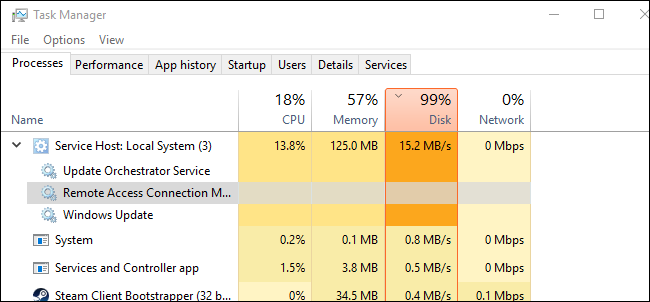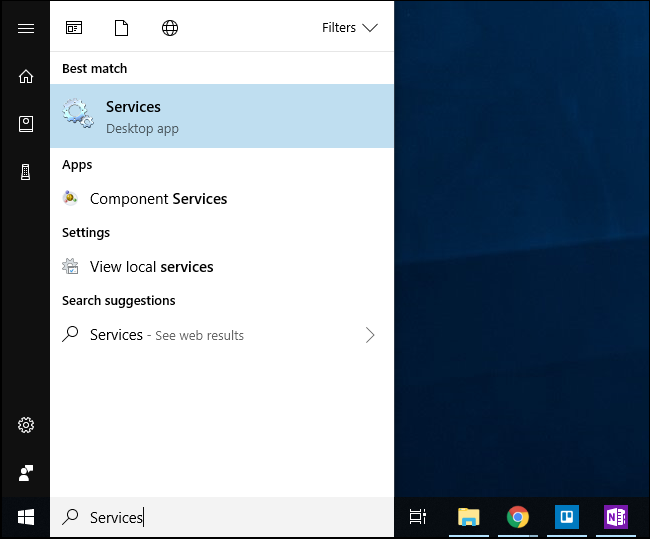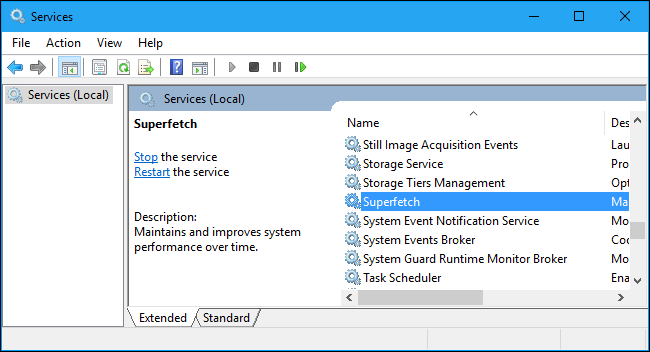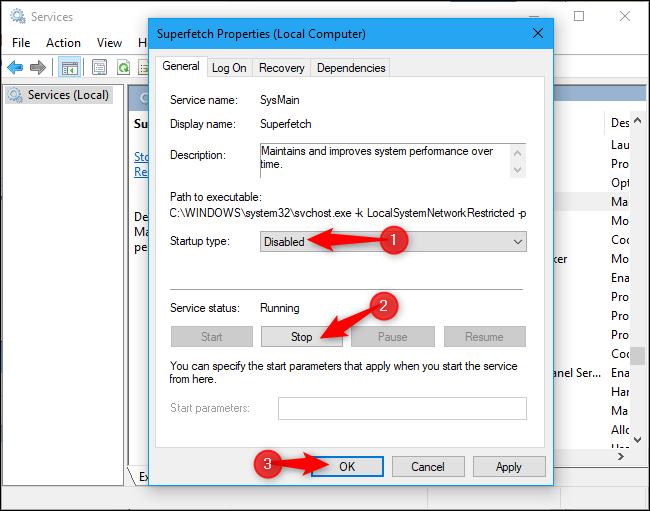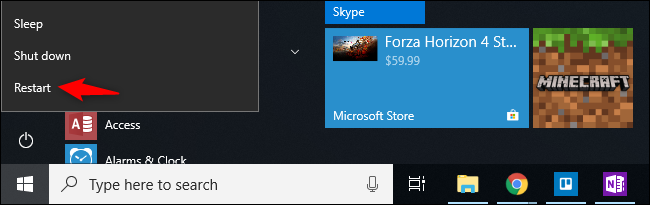On some Windows 10 PCs, the "Service Host: Local System (Network Restricted)" process group in the Task Manager can use a high amount of CPU, disk, and memory resources. Here's how to fix it.
Superfetch Has Some Bugs on Windows 10
We recently noticed this problem on one of our Windows 10 PCs. We determined the Superfetch service was the problem, although the Windows Task Manager didn't point that out.
Superfetch is only enabled on PCs with traditional mechanical hard drives---not solid-state drives. It watches to see the applications you use most frequently and loads their files into RAM to speed things up when you launch them. On Windows 10, a bug may occasionally cause Superfetch to use a ridiculous amount of system resources.
To fix this problem, we recommend disabling the Superfetch service. You should only disable the Superfetch service if you're actually having this problem, as it can speed up application launching if you have a mechanical hard drive. However, if the Superfetch process is out of control and gobbling up all your resources, disabling it will speed up your PC.
How to Disable the Superfetch Service
You can disable this service from the Services window. To launch it, click Start, type "Services" into the search box, and then click the "Services" shortcut. You can also press Windows+R, type "services.msc" into the Run dialog that appears, and then press Enter.
Scroll down in the list of services, and double-click the "Superfetch" service to open its properties window.
To prevent the service from automatically launching when Windows starts, click the "Startup Type" dropdown, and then select the "Disabled" option.
Click the "Stop" button to shut down the service, and then click "OK" to save your changes.
We recommend restarting your computer after disabling this service. While disabling the service lowered our PC's CPU usage immediately, we noticed high resource usage from the "Service Host: Local System (Network Restricted)" that was only fixed with a full system reboot.
Disabling Superfetch isn't ideal, as it can provide a little performance boost in ideal situations---if it's working properly. Hopefully, Microsoft will fix this problem in the future.