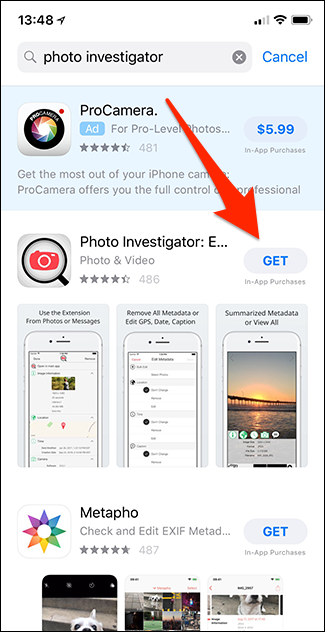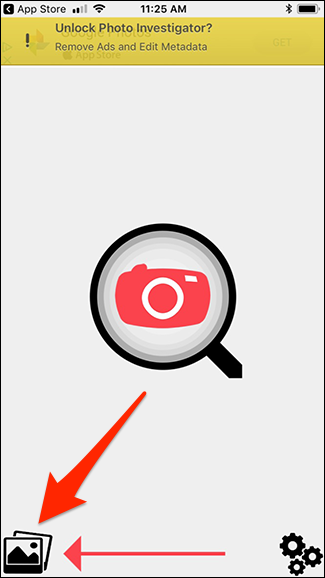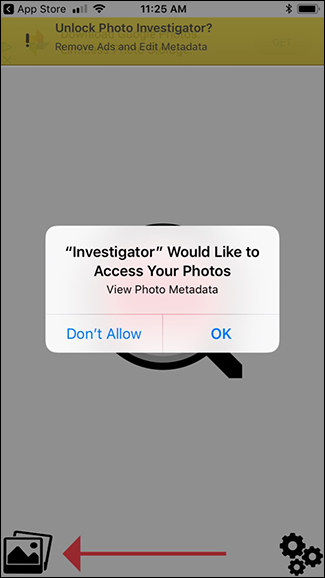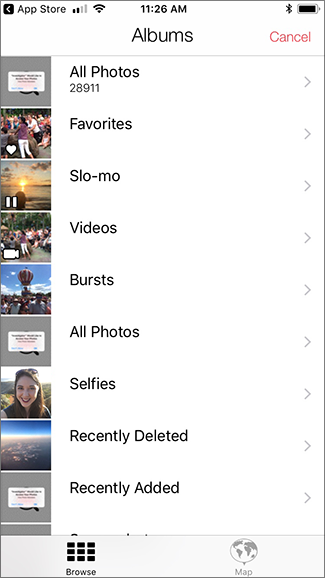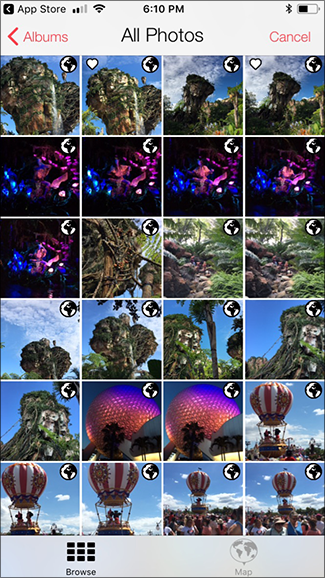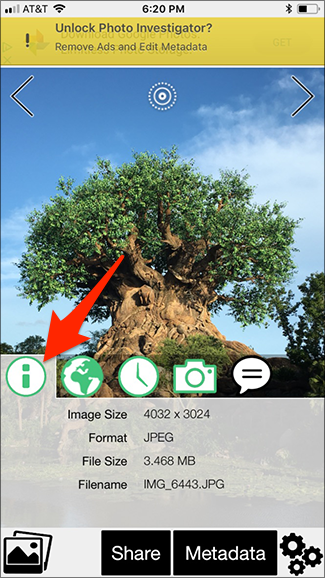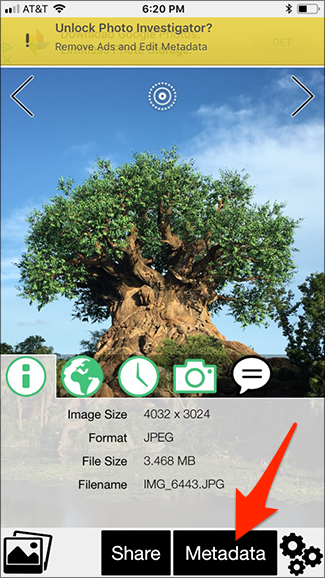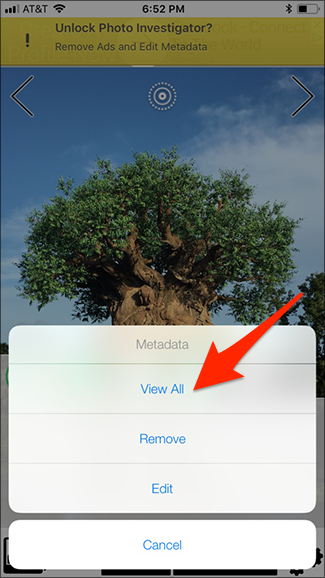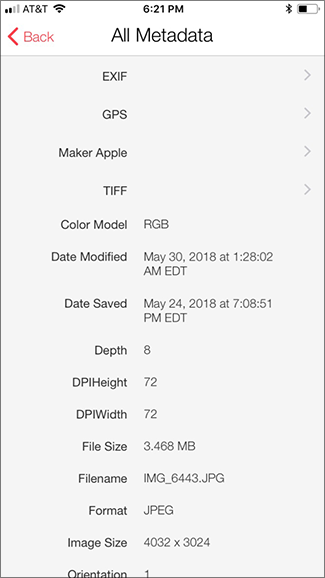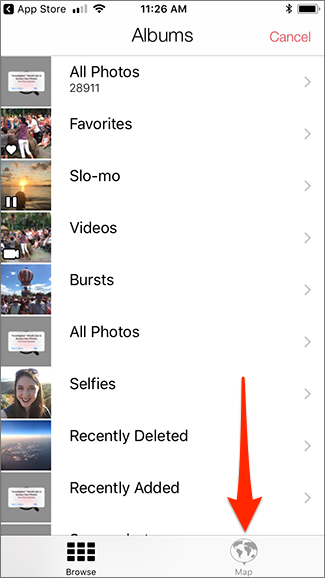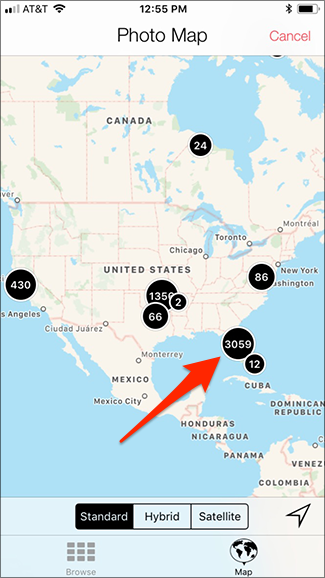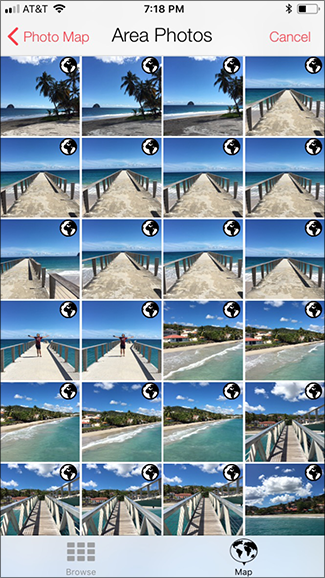Quick Links
If you want to get more information about a photo you took, there’s an easy way to do it on your iPhone or iPad. A free iOS app lets you quickly and easily view your photo metadata.
What Is Metadata?
Every photo you take with a cell phone or digital camera contains a ton of extra metadata embedded in the image file. Viewing this information lets you see where the photo was taken (if you have GPS enabled), what camera settings were used, the date and time the photo was captured, and the image file size and format. Most digital cameras automatically record this data unless you specifically disable it.
Metadata can be useful for finding photos from a recent vacation or looking up when your favorite sunset photo was taken. However, this data can also say a lot about your personal habits and where you live. It's a good idea to edit or remove sensitive metadata before sharing photos online.
Currently, iOS doesn’t have a built-in feature for viewing metadata, so you’ll need to download a third-party app.
How to View Photo Metadata on Your iPhone or iPad
There are several metadata viewer apps available, but we like Photo Investigator. It’s free and easy to use, and the app developers continually update and improve it. Note that the free version only lets you view your photo metadata. To edit or remove metadata from your photos, you’ll need to update to the paid version for $2.99.
First, download the Photo Investigator app from the App Store.
Once you have the app installed, open it up and you'll see this screen. Click the icon in the lower left corner.
You'll see a popup asking you to give Photo Investigator permission to access your photos. Tap the "OK" button.
Once you've authorized the app to view your photos, you'll see a list of all your albums. Tap an album to view its contents, and then select a photo for which you'd like to see metadata. Photos with GPS coordinates have a globe icon displayed in the upper right corner of the image.
Tap the green icons along the bottom of the photo to see each category of metadata. The "i" tab displays general information about the image, including the file size, format, and name. The globe tab shows the location the photo was taken on a map, and the clock tab shows the photo's timestamp. The camera tab shows the camera settings used to take the picture, including shutter speed, ISO, aperture, and camera model. And the speech bubble tab shows the photo's caption, if it has one.
To see a full list of your photo's metadata, select Metadata > View All at the bottom of the app screen.
This screen lets you see all your metadata in one place.
You can also sort and view your photos by location. Tap the map icon at the bottom of the app home screen.
You'll see a map of all the places you've been and the number of photos you've taken there (provided you had GPS location tagging enabled on your device). Tap a numbered bubble icon to view your photos from that region.
How to View Photo Metadata in macOS or Windows
If you don't want to download a third-party app or prefer to view your photos on a computer, you can also view your photo metadata by importing your photos to your PC from your iPhone or Android phone. Both MacOS and Windows have metadata viewing features built in.
Image Credit: Imilian/Shutterstock