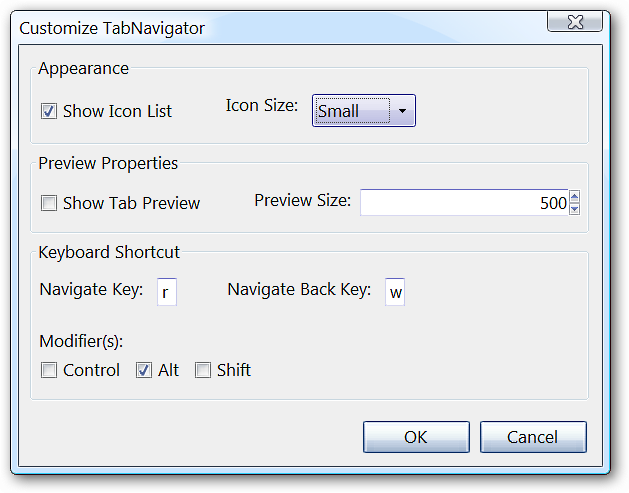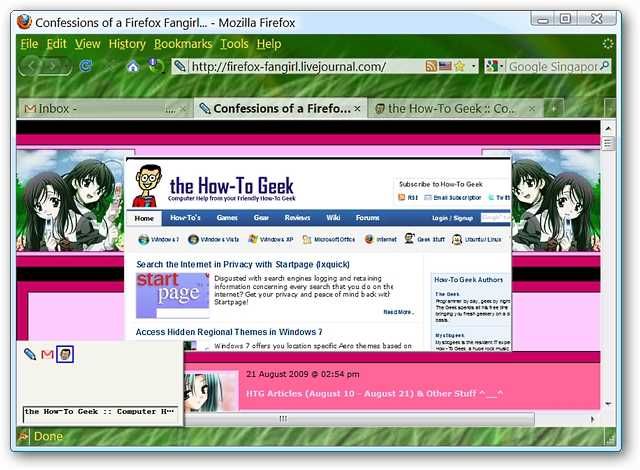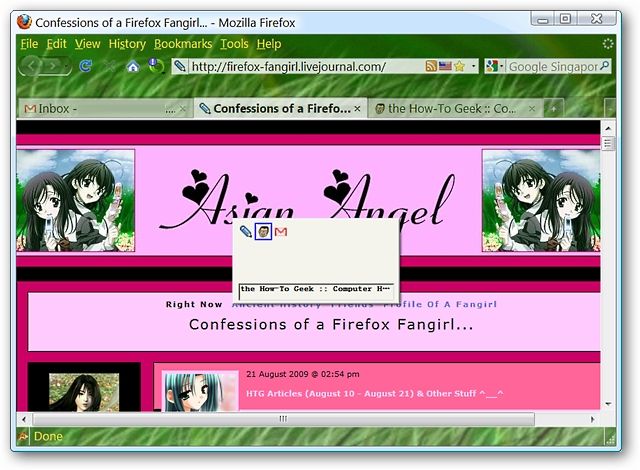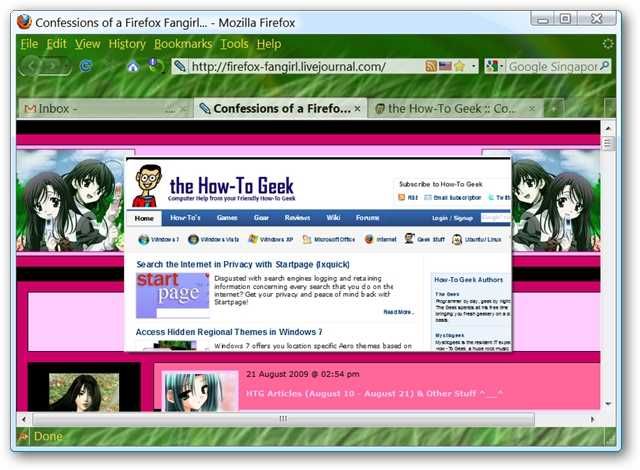Do you use Alt-Tab window switching for your Windows desktop and find yourself wishing for that same functionality in Firefox? Now you can enjoy all that switching goodness in your browser with TabNavigator. Note: TabNavigator version 1.0.3 shown here. Setup Once you have the extension installed, you should take a moment to view the options. Here you can see the default setup for TabNavigator. You can make adjustments for Icon List Appearance (small, medium, or large), Preview Properties for open tabs, and make changes if desired for Keyboard Shortcuts. TabNavigator in Action Here you can see the Icon List Sub-window and Tab Previews both activated (very nice!). If you have a lot of tabs with identical icons open, then having the Tab Previews activated can be really helpful. Use the keyboard shortcut (default or your own personal selection) to switch between tabs and when you have found the tab that you want to view, simply let go of the keys. For our example we have the Tab Preview set at 550 pixels in width.
If you prefer to use the Icon List Sub-window only, then it will appear in the middle of your browser window as shown below. Notice that webpage titles also display for the tab selected in the Icon List Sub-window. In both screenshots we have icon size set as Small.
TabNavigator with only the Tab Previews activated.
Conclusion If you enjoy Alt-Tab style window switching, then TabNavigator is definitely an extension worth adding to your Firefox browser! Links Download the TabNavigator extension (Mozilla Add-ons)