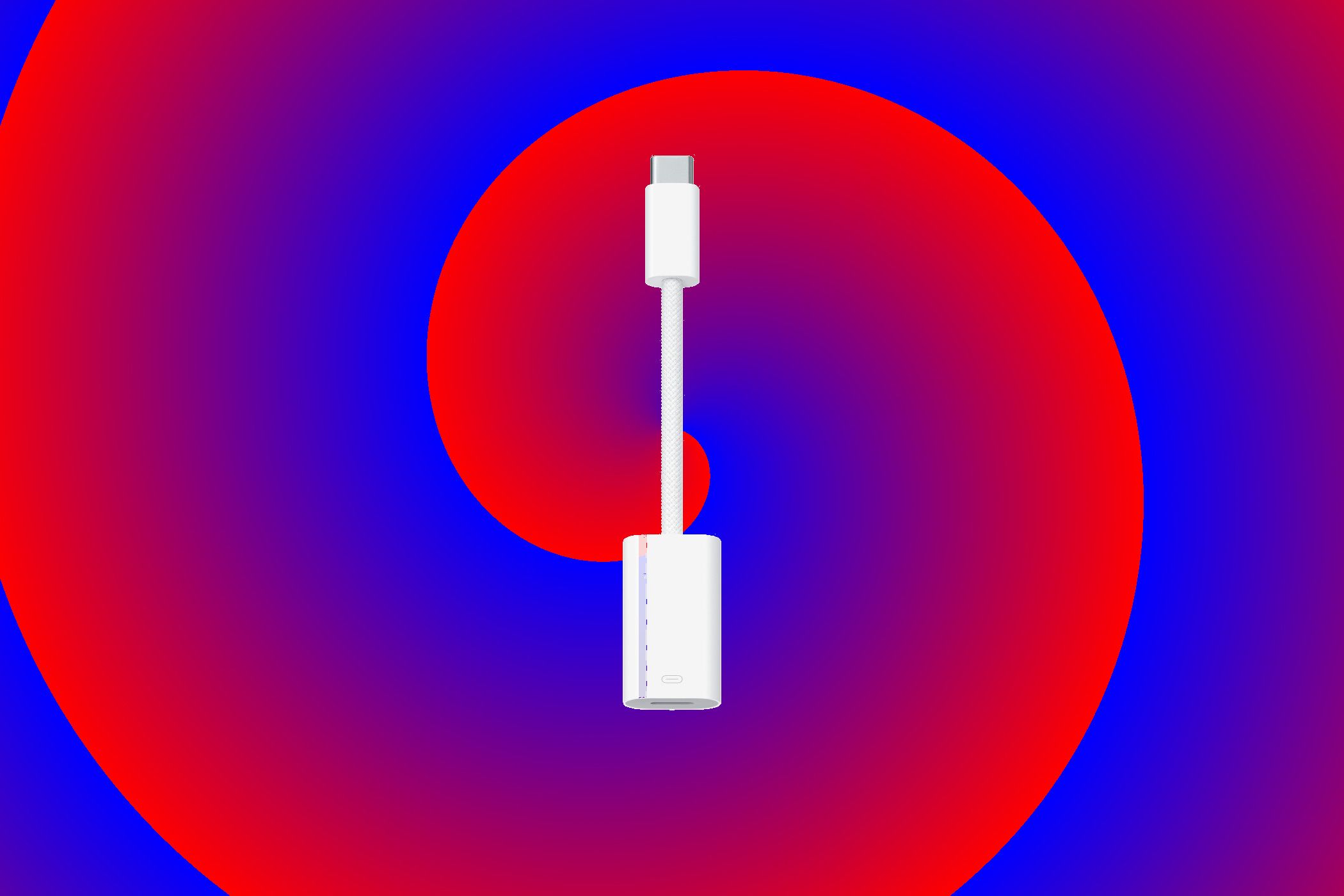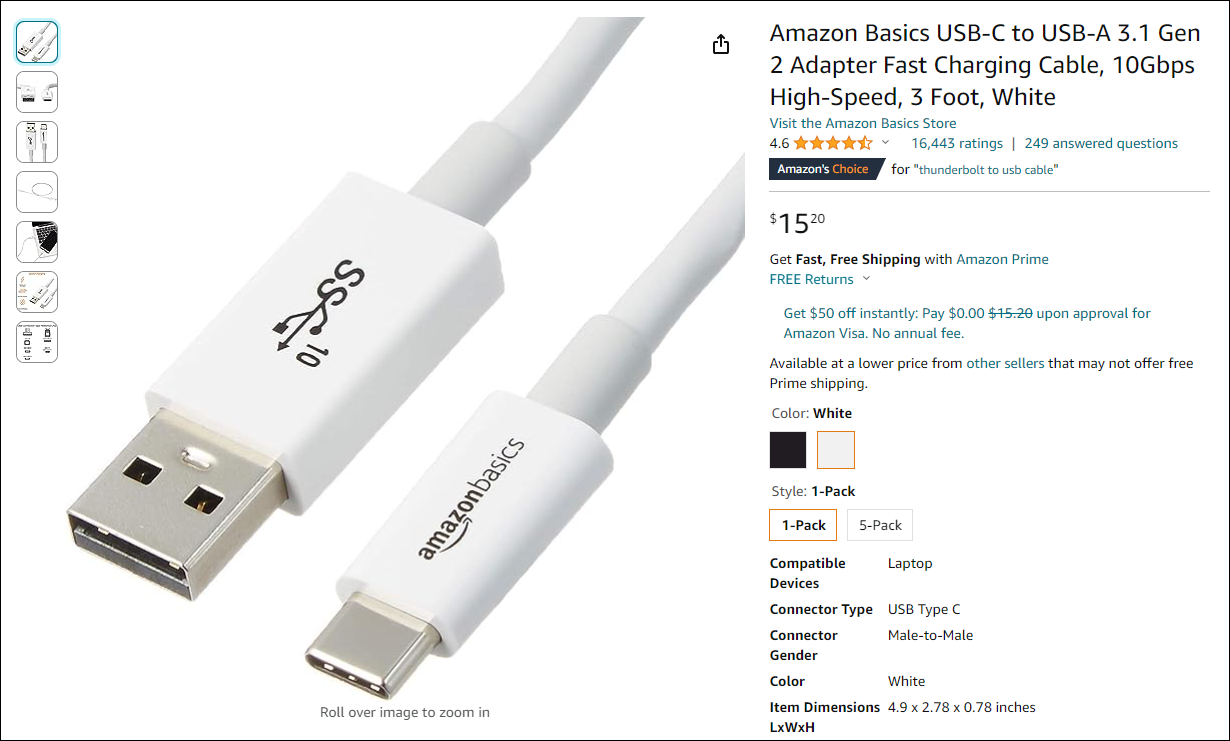Quick Links
The future that was promised with USB-C is finally here, but the future isn't always painless. Contrary to what you may have heard, USB Type-C is far from perfect. Here are three things every new USB-C user needs to know.
The vast majority of Android phones have been using USB-C for years. Apple's MacBooks, iPads, and the iPhone (starting with the iPhone 15 series) also use USB-C. You can also find USB-C on many Windows laptops and an ever-growing number of accessories.
The problem is not every USB-C port is the same, and not every USB-C cable you can buy works the same way. If you're new to the USB-C port, we'll share a few things you should look out for.
The Wrong Cable Could Fry Your Devices
This is the most pressing thing new USB-C users need to learn about. In previous generations of USB, a cable was pretty much a cable. Sure, if you plugged a USB 1 cable into a USB 2 port, it might not work—or at least, work well—but that was the extent of it. People mostly didn't need to think about which cables to buy.
That's not the case with USB-C, and ignoring this could cost you dearly.
The problem is specific to cables with the older USB-A connector on one end and the new USB-C connector on another. (USB-A, if you didn't know, is the traditional USB plug we've all been using for years.) But USB-C devices (and cables) support faster charging than USB-A. So, for example, if you plug a USB-A device (like a cell phone) into a USB-C port using one of these cables, the phone may draw too much power, frying your phone, USB-C port, or even computer.
Now, to be fair, properly-made cables can have resistors inline to prevent this from happening. The trouble is, it can be really hard figuring out which cables are good and which are not unless you're buying from a reliable vendor that provides good technical specifications.
There are ways to buy a USB-C cable that won't damage your devices. It's important to keep in mind that not all USB-C cables are created equally, and it's up to you as a consumer to make sure what you're buying is compatible with your device. Assuming a cable is fine because it fits is not good enough anymore—check out resources like USBcCompliant.com to ensure your cable won't cause any problems.
Not All USB-C Ports Are The Same
With USB-A, things were relatively simple: basically, anything you could plug in would work. That's not quite how USB-C is. Adapters and cables may or may not work, depending on what features your device offers. And many of the cables on the market support USB 2.0 rather than USB 3.0 or 3.1.
The complexity here is introduced by alternative modes, which use the USB-C form factor to offer additional features. Thunderbolt 3, for example, is a collaboration between Intel and Apple that offers transfer speeds of 40 gbps—four times faster than the USB 3.1 standard—and support for two 4K displays connected to a single port. But only devices built to be compatible with Thunderbolt 3 can get those speeds, and even then, only if you have a Thunderbolt 3 compatible cable.
There are a few other alternative modes. HDMI and MHL, for example, both allow certain kinds of displays to be connected. There's also DisplayPort, which is bundled with ThunderBolt 3 but also offered independently on some devices. Your laptop has DisplayPort if there's a D-Shaped icon next to your USB-C port, but it also might have it and not have that icon.
If you plan on connecting external displays to your laptop, you need to know which alternate mode your device supports and buy a display or an adapter that supports that mode.
There's a lot of stuff a USB-C port might offer in addition to USB itself, and figuring out which devices and adapters work is entirely up to you. You could argue that this is a good thing because it makes the USB-C port flexible. For most users, however, this is just confusing: cables and devices that fit into the plug may or may not work. And figuring out what things will work means spending some time plugging terms like "MHL" and "Thunderbolt 3" into Google.
That's my idea of a good time, but possibly not yours.
Dongle Hell Is Real
Switching to a device with only USB-C ports is a bit of a hassle. I know because I'm a MacBook Pro user.
Here's the problem. Most people have collected USB cables over the years for things like phones, hard drives, e-readers, printers, and so on. Switching to USB-C means those cables no longer plug directly into your laptop.
You've got two options. The first is to replace all of your cables with USB-C ones. This is tidy but means potentially replacing a large number of cables. The second option is to purchase a couple of simple adapters, like these, and just use your old cables. This means keeping track of a couple of dongles, but it gets the job done quickly.
But that's just USB. There are more potential dongles for things like Ethernet and displays. As outlined above, not every USB-C port supports the same display protocols, so you've got to purchase one that works with your device. It means that purchasing a compatible dongle can be a pain, and buying into all of these things can get expensive quickly. And if you carry your laptop around and connect it to different types of displays or projectors? More dongles.
But there is a bright spot in the USB-C world: USB-C docking stations. These things are great if you sometimes connect your laptop to multiple devices to use, like a desktop—displays, mouse, keyboard, and so on. That one USB-C port can offer all sorts of connectivity, meaning that you can dock your laptop by plugging in one cable.
Your Best Bet is Amazon Basics Cables
We've scared you enough at this point that you are probably going to be concerned about plugging in random USB-C cables into your devices, and that's a good thing. But we shouldn't leave you without a solution, and we won't.
Your best bet for almost any cable, including USB-C cables, is to buy Amazon Basics cables—they aren't just really affordable, but they are consistent, and most importantly, the listings on Amazon are clearly labeled with the speed. You can see in the screenshot above that the cable itself is labeled "SS" for SuperSpeed, and the listing clearly says what connectors are on each end and says "3.1" for USB 3.1 speeds.
The listings for cables for most random manufacturers will usually bury the information and use meaningless buzzwords, and you never know what quality you're going to get. So, based on our experience, we recommend Amazon Basics.