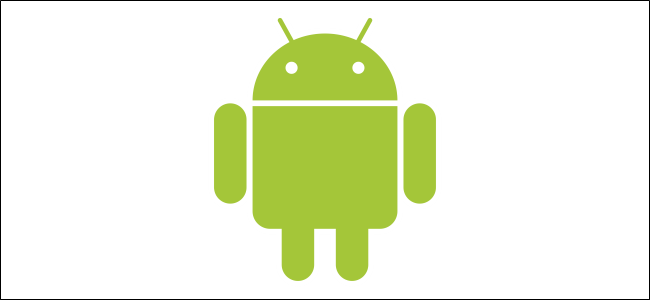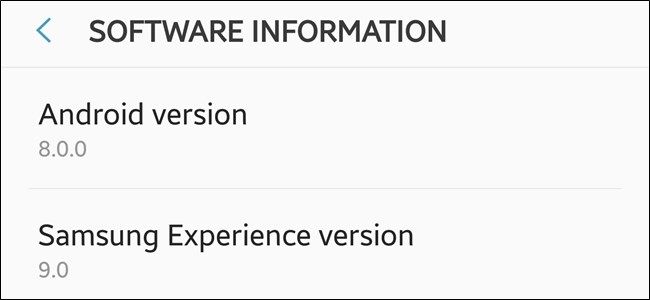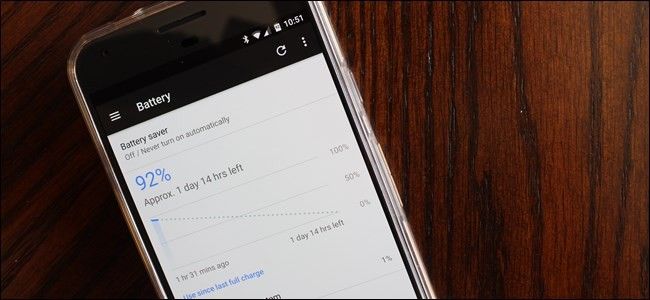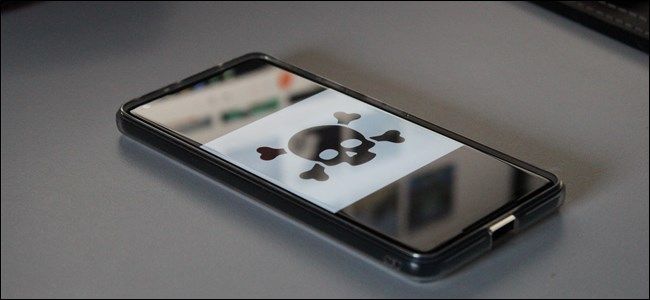Quick Links
If you're moving to Android from another platform, the switch can be a little daunting. Some things may work in a familiar way, but there are so many other things that are different. Here's everything you need to know about making the switch.
First Off, What is "Android," Exactly?
Android itself is an OS that's owned by Google. However, it's open source and made freely available to all manufacturers. Those manufacturers can then modify it to their liking and redistribute it.
As a result, the Android you get on the Google Pixel will be different than what you get on a Samsung Galaxy, which in turn is totally different than LG's version of the OS. This is how Android manufacturers set their phones apart from the others. After all, if they all ran the same exact operating system, there'd be no competition, and no reason to choose Android. Basically, things would be the way they were back in the feature phone days: no real ecosystem because everyone would be doing their own thing.
This is one of the things that makes switching to Android difficult for many users. You can't just Google "how to do <thing> on Android" and get a proper answer immediately, because it very much depends on who manufactured your device.
To further convolute matters, things may change depending on the Android version your phone is running. For example, the way many things are handled in Android 8.x is very different than how they were handed in Android 6.x.
And this is why people talk about Android "fragmentation." There are so many devices out there running different versions of Android (both different versions of the main Android platform and versions that differ by manufacturer) that trying to keep apps and accessories updated to work with all of them becomes difficult.
This also makes switching to Android for you, the user, a challenge. There's a very good chance you're coming from iOS, where things were simple. There are a handful of phones, and most are running the same version of the iOS. This makes search for answers less of a challenge than it is for Android.
If you've never used Android before, you should probably take a look at our full, detailed guide that covers all the basics of getting started with Android.
How to Find Out What Version of Android Your Phone Has
If you're new to Android, you've got to know your phone, including what version of Android it's running. The good news is finding that info is pretty simple.
Here's the short answer: jump into the Settings menu, then scroll to the bottom. Tap the "About Phone" setting (if you don't see that, you're running Android 8.x or newer and will need to tap "System" and then tap "About Phone"). On the info screen, look for the "Android version" entry.
And now you know what to look for should you encounter a problem. For Google searches, I'd recommend going with something like "How to <do thing> on <phone model and Android version>." So, for example, "How to change the wallpaper on Galaxy S9 Android 8.0."
How to Make the Most of Your Phone
One of Android's biggest benefits is its customizability. Don't like your wallpaper? Change it. Not happy with the stock launcher? Swap it out for something more powerful. Need better icons? Cool, you can do that too. That customizability is part of what makes Android a bit more challenging to use, but also what makes it so much more fun (and useful) for a lot of people.
There are a lot of options for things you can do with Android, but we'll try to be brief here. Instead of paragraph after paragraph of things you can do, here's a quick list of ideas so you can click through at your leisure:
- Set up and use your home screens: A guide on setting up, using, and understanding Android's launcher.
- Install Nova Launcher for a better home screen: If you're not happy with the limitations of your current launcher, you can change it. Nova is one of the best---here are five reasons why.
- Tweak the screen, text, and icon sizes: If things are just a bit too small (or big!) for you, you can change all that.
- Learn Android's gestures for quick navigation: Android has a lot of unique gestures that aren't necessarily easy to find. These are some of the best and most convenient.
- Unlock more of your phone's potential: There are a lot of cool things you can do with Android, many of which are hidden behind closed doors. Fortunately, most of them are pretty easy to open.
How to Maximize Battery Life
One of the biggest issues many users have with any smartphone is the battery life. Fortunately, there's a lot you can do with Android to maximize your battery life.
This something that is more in-depth than we can cover in just a few sentences or simple points, but the good news is was have a detailed guide on how to keep your battery life in check. Read over that. Live it. Love it.
But seriously, there may still come a time when you have battery issues, regardless of how vigilant you are about it. If that time comes, you'll want to dig in deep and figure out what's going on---for that, you'll need deeper battery stats. The good news is that there are a number of excellent apps on the Play Store to help.
Finally, it's always a good idea to keep an eye on your battery's health. Are you charging too much? Letting the battery get too low? Is there anything else you should be aware of? There's an excellent app called AccuBattery that can tell you all this and more. So go ahead and give it an install, but also make sure to check out our guide on monitoring your device's battery health.
How to Keep Your Phone Safe and Secure
One of the first things you should do when setting up a new phone is secure that bad boy. With any Android phone, you can use a password, PIN, or pattern. On most new Android phones, you can also use your fingerprint. Depending on your phone, there may also be additional unlock methods available---like iris scanning on Samsung Galaxy phones.
You'll find all of this in the Settings > Security menu. If you're having issues, we have an excellent primer on Android security that should help.
But there's also more to keeping your phone secure than the lockscreen. You've probably heard about "Android Malware" before, which is generally blown out of proportion and doesn't affect most Android users.
Still, it is something to think about, and there are steps you can take to keep your phone safe from malware (and other questionable apps). The long and short of it comes down to a few basic practices:
- Don't sideload apps. If you don't know what this is, you can learn more about that practice here.
- Avoid third-party app stores. Only use Google's official store---the Play Store.
- Even when using Google Play, watch out for fake apps. These pop up every once in a while, so it's something to be aware of---especially for the most popular applications.
- Always install system updates. These contain security patches.
- Don't pirate software. Seriously, not only does this make you a jerk, but can also lead to all sort of bad stuff happening to your phone (and data).
While that may seem like a lot, most of this stuff happens passively (or isn't something you need to even think about). The odds are over half of those are things that won't affect you in the first place, but they're still things to be aware of.
How to Keep Your Data Usage in Check
If you're on a limited data plan, you'll want to keep your usage in check. Fortunately, Android has built-in tools to that will not only keep up with how much data is being used on the phone, but can also alert you when you're getting close to your cap. All of this stuff is, of course, user-definable.
To get to these settings, you'll need to jump into Settings > Network > Data Usage (this menu may also be in the root of the Settings menu, depending on your phone). From there you can set your mobile plan billing cycle, which will help you keep more accurate track of your usage.
Otherwise, you can set warning levels, data saver, and a lot more in this menu. This will also help you get an idea of which apps are using most of your data so you can use them more efficiently. Or if there's something chewing down a lot of data in the background, you'll know to get rid of it. This menu is crucial for monitoring your usage.
There are a lot of other options for ways to keep your data in check, and we have a collection of those tips right here. If avoiding overages is important to you, then it's definitely worth a look.