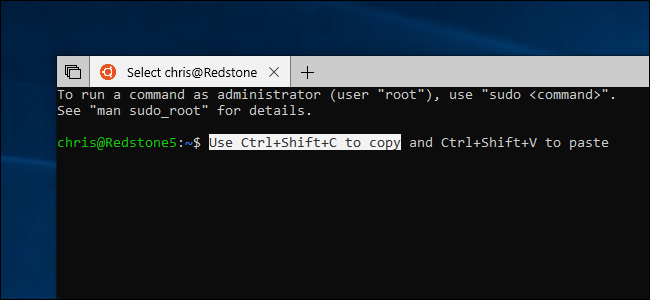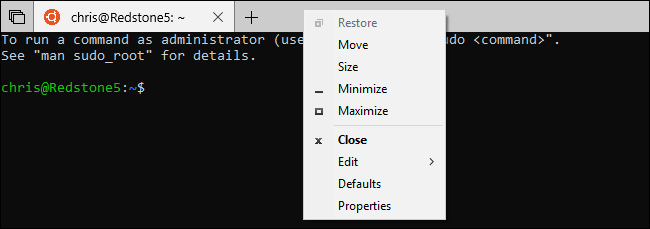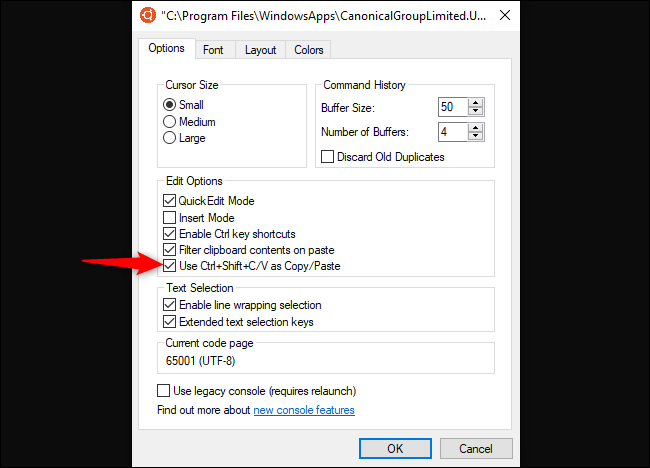Windows 10's Bash shell finally has convenient copy and paste keyboard shortcuts, but they're disabled by default for compatibility reasons. These shortcuts are available in the October 2018 Update, which was originally codenamed Redstone 5.
To enable copy and paste keyboard shortcuts, right-click your Linux bash shell window's title bar, and then select the "Properties" command.
With Redstone 5's Sets feature enabled, you have to right-click an empty part of the title bar---not on a tab. Unfortunately, these tabs have been delayed and they do not appear in the final October 2018 Update.
Enable the "Use Ctrl+Shift+C/V as Copy/Paste" option here, and then click the "OK" button.
You can now press Ctrl+Shift+C to copy selected text in the Bash shell, and Ctrl+Shift+V to paste from your clipboard into the shell.
Because this feature uses the standard operating system clipboard, you can copy and paste to and from other Windows desktop applications. You can even use the new clipboard history feature by pressing Windows+V.
Windows remembers this setting, but only for the current shortcut. So, if you launched an Ubuntu shell from a taskbar shortcut, the keyboard shortcuts will automatically be enabled when you launch Ubuntu from that taskbar shortcut once again.
However, if you launch Ubuntu from a Start menu shortcut or launch another Linux distribution from a different shortcut, the Bash shell window will open with the keyboard shortcuts disabled. You can enable keyboard shortcuts for the new window and that setting will be remembered for whatever shortcut you launched.
This new option is actually part of the Windows console environment and not just the Windows Subsystem for Linux. This means you can also enable these shortcuts for other console environments, such as the Command Prompt and PowerShell. However, you can already copy and paste in those applications with the standard Ctrl+C and Ctrl+V shortcuts thanks to the "Enable Ctrl key shortcuts" option.
The "Enable Ctrl key shortcuts" option is on by default, but it doesn't work in the Linux Bash shell environment. That's because Ctrl+C sends an interrupt signal, telling the current process to terminate. Ctrl+V performs a "verbatim insert," causing the next key combination you press to be inserted rather than processed by the terminal. These new keyboard shortcuts provide a functional alternative.