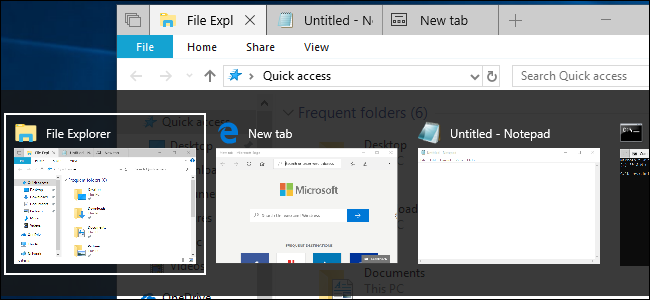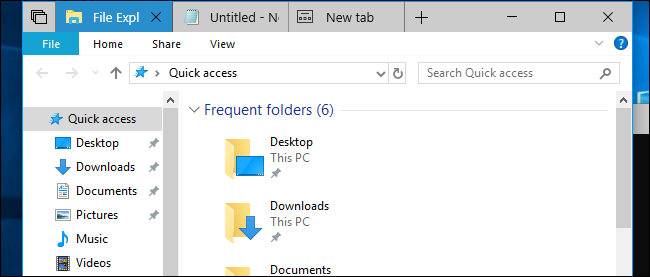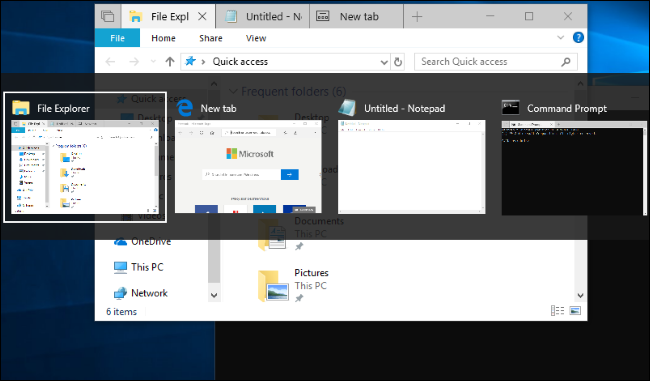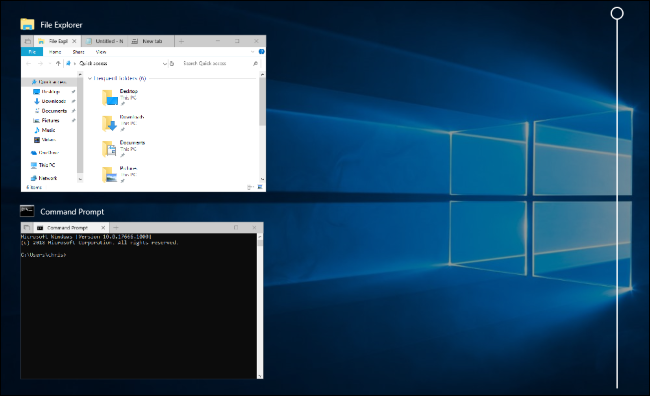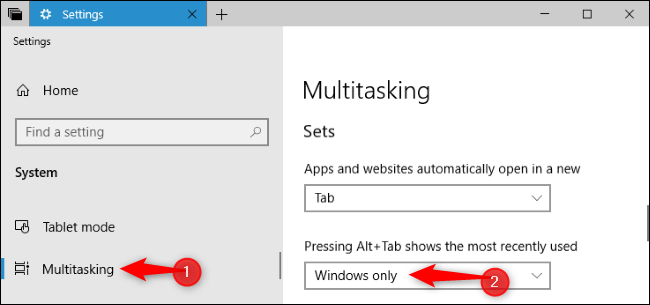Quick Links
Windows 10's Redstone 5 update has a "Sets" feature that adds tabs to almost every window on your desktop. But it also changes how Alt+Tab works, since those tabs appear in the normal Alt+Tab switcher you use to switch between windows.
You can disable this, if you like, to make Alt+Tab work more like it used to. Redstone 5 is currently available in Insider Preview form, and will be released in the Fall of 2018 under a different name that presumably won't have anything to do with dogs.
Update: As of April 20, 2019, Sets looks canceled. This feature likely won't return any time soon.
What is Sets?
The Sets feature on Windows 10 adds tabs to almost every application's title bar. It supports traditional desktop applications that use the standard Windows title bar and new UWP applications from the Store, too. Some applications use their own custom title bars---for example, Chrome, Firefox, Steam, and iTunes---so they won't support Sets.
Applications that do work with Sets will have a tab bar inserted into their title bars. Click the "+" button on the title bar to open a new tab. In the current version of Redstone 5, this opens a new Microsoft Edge browser tab in any application.
You can also drag these tabs between windows. So, if you open a File Explorer window and a Notepad window, you can drag the Notepad window to the File Explorer window's tab bar. You'll have a window with both File Explorer and Notepad tabs, and you can click the "+" button to add Edge browser tabs.
This is really just a new way of organizing your open applications. You can combine windows together with these "Sets." For example, if you're writing a document in Microsoft Word, you can click the "+" button to open an Edge browser tab and search for something, then switch back to your Word tab---all without ever leaving the window.
The Alt+Tab Key Combo Now Shows Tabs, Too
Microsoft changed how Alt+Tab works to make it easier to switch between Sets tabs. Now, when you press Alt+Tab, Windows shows both tabs and windows. For example, if you have two open windows containing a total of four tabs, you'll see four different thumbnails in the Alt+Tab view instead of two.
This is an even bigger change if you use Microsoft Edge to browse the web. If you have multiple tabs open in Microsoft Edge, Alt+Tab now shows every browser tab you have open as a separate thumbnail instead of just showing your open windows. (This change doesn't affect apps like Google Chrome and Mozilla Firefox, which use their own type of tab that isn't based on Sets.)
You can still switch between just open windows by pressing Windows+Tab or clicking the "Task View" icon to the right of Cortana on your taskbar. This view shows thumbnails of only your open windows.
How to Make Alt+Tab Only Show Windows
To make the Windows Alt+Tab switcher behave like it used to, head to Settings > System > Multitasking.
Scroll down to the "Sets" section, click the dropdown under the "Pressing Alt+Tab shows the most recently used" option, and then select the "Windows Only" setting.
You can still use keyboard shortcuts to switch between tabs, even after changing this setting. Press Windows+Ctrl+Tab to switch to the next tab or Windows+Ctrl+Shift+Tab to switch to the previous tab.