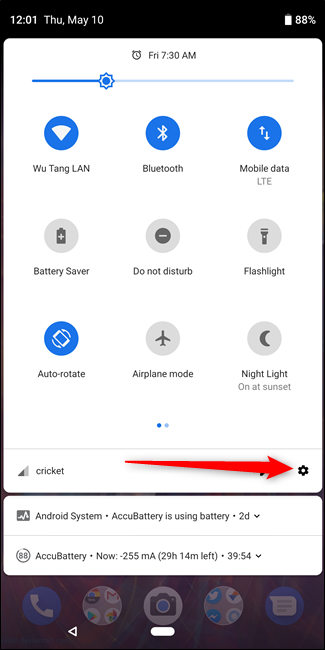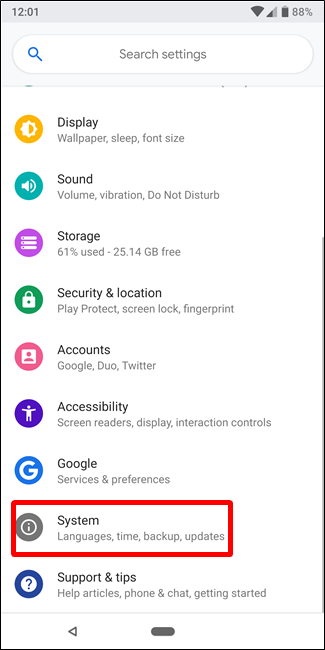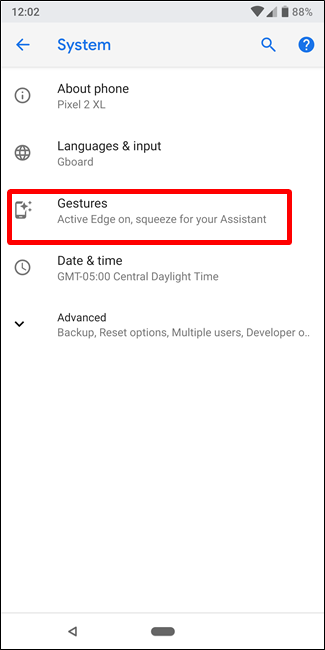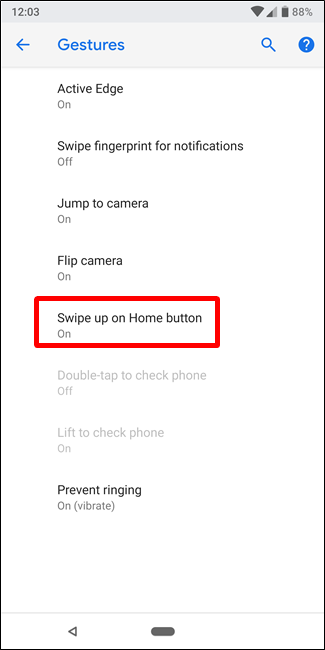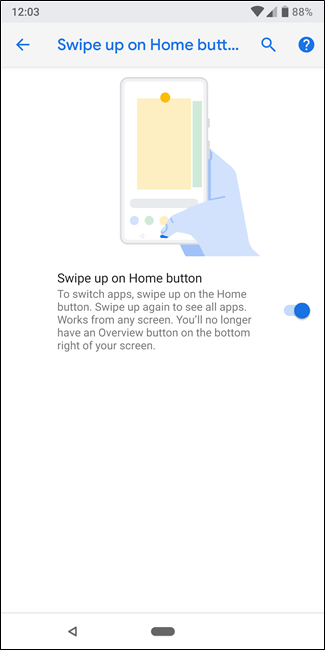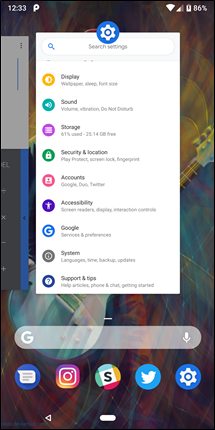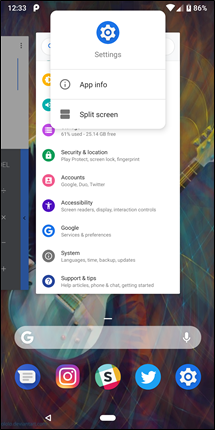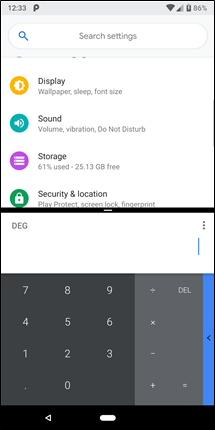With the beta release of Android P, Google is making available a new navigation system: Gestures. This replaces the Back-Home-Recents navigation scheme that Android has used for years with quick swipes and slides.
I've been using the P beta build with gestures enabled on my Pixel 2 since it was released at Google I/O, so I've had some time to get acclimated. Early impressions come off as something of a mixed bag---it's a good start, but there's still work to do.
Gestures were easier to get adjusted to than I expected, so the transition was quick. Some of the gestures are also quicker than their button tapping counterpart, which is nice.
On the other side of that coin, a few of these gestures are actually much more difficult than just using the buttons---like opening apps in split-screen, for example. With buttons, you just long-press Recents, and then pick your apps. It's easy. With Gestures, you have to open the Recents menu, long-press the icon for the app, select "split-screen," and then choose your second app. It's not intuitive at all and takes about five times longer than before.
But I digress---this is a quick overview of how to use gestures and how they're different, so I'm getting ahead of myself.
Let's take a closer look at these gestures, how they work for the time being, and what we hope changes before the official release of Android P.
Note: Gestures are still clearly in beta and are unfinished. This is nothing more than an early look at what Google has cooking. Things could (and very well may) change before gesture navigation becomes mainstream on Android.
How to Enable Gesture Navigation
First things first, let's talk about how to turn this on. To get started, go ahead and give the notification bar a pair of tugs to expose the full Quick Settings menu. Tap the cog icon to jump into the Settings menu.
In Settings, scroll all the way down and tap into the "System" menu. From there, tap the "Gestures" option.
Tap into "Swipe up on Home button" option, and then enable it.
Boom---gesture navigation is now on. With that, here's what to expect.
Gesture Navigation: For Better or for Worse
The first thing you'll notice is that the Back and Recents buttons are both gone as soon as you head back to the home screen. This is a little jarring at first, but fret not---as soon as an app hits the foreground, the Back button will reappear.
But this is also where the first oddity/annoyance shows up: to open the Recents menu, you have to swipe up on the home button. So to open the app drawer, you have to swipe up a second time, making this gesture slower than in previous versions of Android, where you only needed to tap the drawer icon or swipe up to access your apps.
That said, there is a benefit here: you can easily access the app drawer from almost anywhere with just a couple of swipes. So it's a win-lose sort of scenario---it's faster from within apps, but slower from the home screen. C'est la vie.
One thing that's really nice about the new Recents menu, however, is that it offers super quick access to five of your most used apps. It's sort of an app dock within the Recents menu, but instead of being customizable, it's just five apps you've used often and recently. This makes multi-tasking between several apps lighting fast. It's solid.
Otherwise, if you're just quickly swapping between two apps---something you used to be able to do by double tapping the Recents button---you'll just quickly slide the home button to the right.
[video width="640" height="480" mp4="https://www.howtogeek.com/wp-content/uploads/2018/05/appswitching_sm.mp4"]
So if you haven't already noticed, in its current state, gesture "navigation" is really just a replacement for the Recents menu. The home button is still present, and the back button is still present when an app is in the foreground. So for now, this only replaces the Recents button.
But that's also the biggest issue right now. As I pointed out earlier, this completely breaks the split-screen app controls by adding several steps that shouldn't be there. That's a problem Google will need to address before this hits prime time, so hopefully it's something that's already in the works.
The new way to access split-screen.
In its current configuration, Android P's Gesture navigation is...interesting. It's easy to get used to, but feels unfinished---because it is. Eventually, I'd like to see a swipe-left-to-go-back take the place of the back button, as well as a more intuitive (and simpler) way to get to split-screen.
All that said, I think this is a step in the right direction.