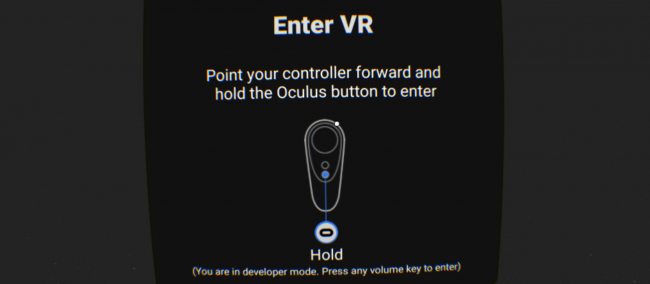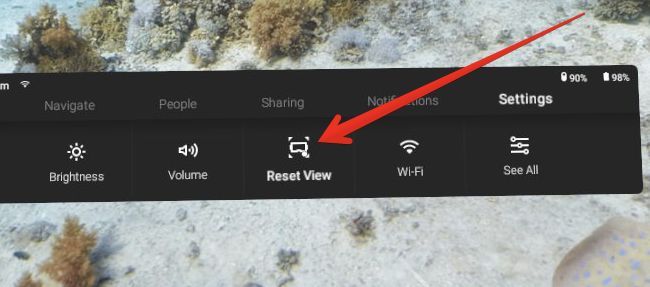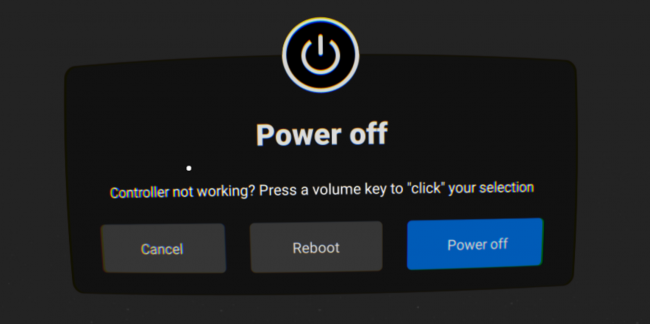Quick Links
The Oculus Go headset is really great, but sometimes it just locks up and stops working. And when that happens, the easiest thing to do is reboot it. But what's the best way to reboot it? Here's what you need to know.
Fixing View Issues (If That's the Problem)
If your only problem is that the view is pointed the wrong way, there are two things you can do to fix this. The first is to just put the headset on, and then hold down the Oculus button while your controller is pointed forwards. But you knew that already, right?
The second way is to look through the settings for the app you're in for a "Reset" or "Reset View" option. Not all apps have this feature built in, though. So, head to your Home screen, look down at the menu, and you'll find a "Reset View" button under Settings. Click that and the headset will reset to where you are looking. It's great for when you turn around, sit down, or stand up while in the middle of something.
Reboot Your Oculus Go the Normal Way
Assuming that your view isn't the problem---maybe your controller stopped working, or maybe something else locked up---you can reboot your Oculus Go by pressing down the power button on the front of the headset. When the Power Off menu shows up, click either the "Reboot" or "Power Off" options. We generally recommend powering off, and then waiting a few seconds before pressing power to turn it back on.
Force Reboot Your Oculus Go (When the Normal Way Doesn't Work)
If your Oculus Go isn't responding or the controller isn't working---and the volume keys aren't working on the Power Off menu---it's time for a forced reboot. Yes, this actually happened to us a few times.
Just hold down the power button for about 10 seconds, and the unit should turn off. If that doesn't work, try holding it down for a little longer---it will definitely power it down.
When it's fully powered down, you can hold the power button for a few seconds to turn your Oculus Go back on.