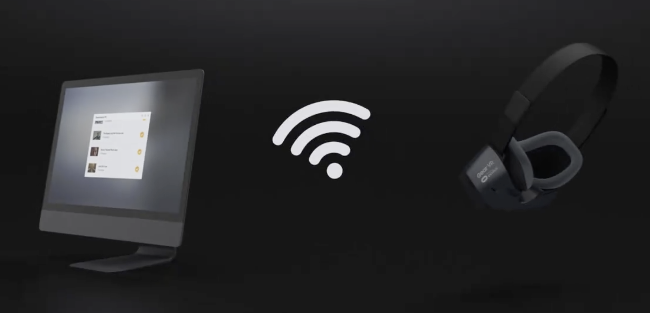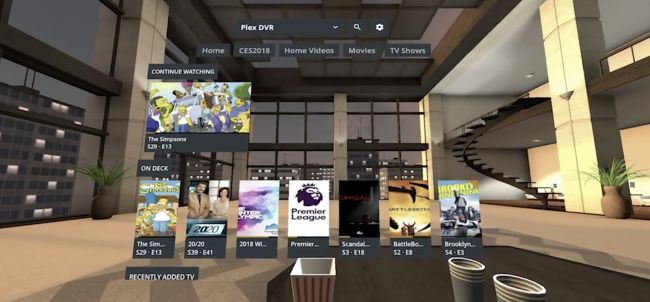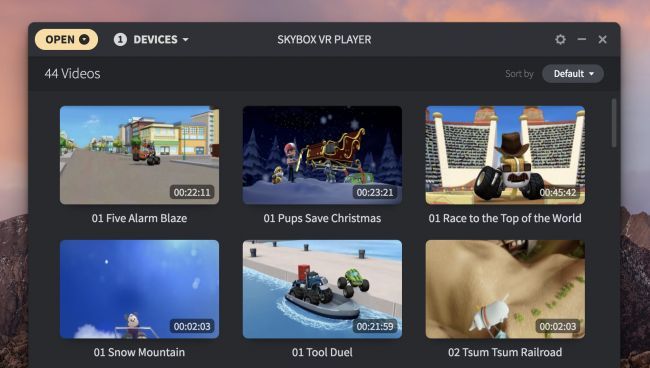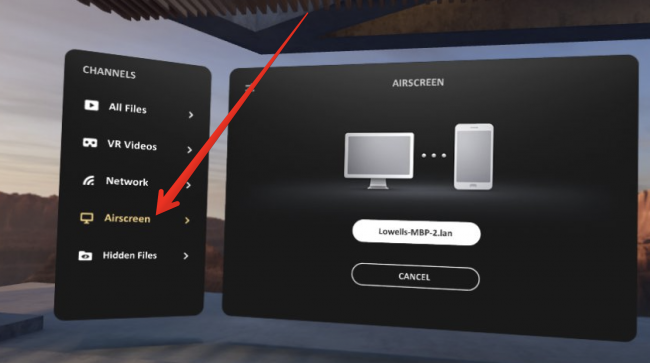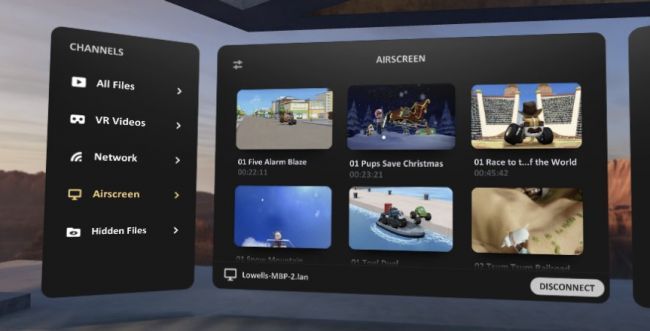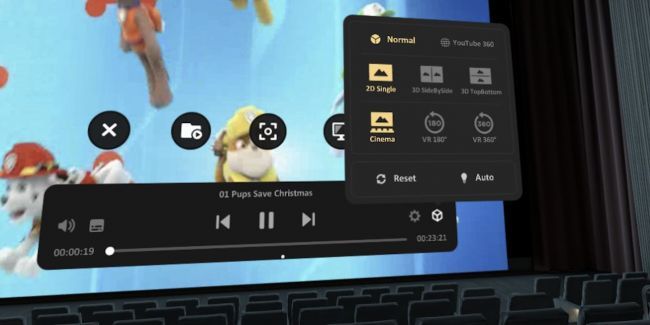Quick Links
The Oculus Go is a great VR headset, but it doesn't have a lot of storage. All your videos and movies are on your PC, so rather than copy them to your Oculus, why not just stream them? Here's how to do that.
Watching a movie in a VR headset is a very cool experience---you can basically watch a movie in a huge virtual theater that makes it feel like you are really there. But that's just the start, because you can get 3D movies that display in VR, and you can also get full VR videos that let you look all around and really feel like you're there.
Do You Have a Plex Server? Just Use the Plex Client
If you're a serious media-watching type person, you probably have a Plex server all running and organized. If so, you can simply grab the Plex client from the Oculus Store. Open it up, connect to your Plex server, and you're ready to go. It's definitely our preferred solution overall for organizing your movies and watching them anywhere.
No Plex Server, or Want to Watch Videos Not in Plex? Use Skybox VR Player
Maybe you don't want to put your more embarrassing stuff---like all of your linux fan club videos---onto your Plex server. Or maybe you don't want to set up something as full-featured as Plex, and just want to quickly watch some videos to see what they are all about. It's a heck of a lot easier to download stuff on your PC and stream them to your Oculus Go, rather than trying to clean up deleted files on the headset itself. Plus, it's not like there's a ton of space on your Oculus Go.
If you've got a bunch of videos that you downloaded to your PC and you just want to stream them over to the Oculus Go headset, the easiest solution is Skybox VR Player. This works by running a small server piece on your actual PC or Mac. You add the videos to it, and then you can access them using the viewer piece on the actual headset.
This works for any type of video, whether it's a full VR video experience, a 3D movie, or even just a regular 2D movie that you want to watch in a virtual theater. Keep reading for how to set it up, but it's really easy.
Setup Your PC or Mac with the Skybox Server
Setting up the Skybox server on your PC or Mac is incredibly easy---just download and install the server application. After it's installed, fire it up, and click the "Open" button. You can add movie files individually, or you can add an entire folder full of movies at once. Skybox even searches subfolders, as well.
When the movies are all added, they should show up neatly in the list using the file names as the name of the video. You'll probably need to wait a few minutes for it to generate thumbnails for everything, but when those are finished, you're done.
Install the Skybox VR Client on Your Headset
Now that you have the server up and running, it's time to install the client on your Oculus Go. This is also easy---just head to the Oculus Store, find Skybox VR Player, and install it.
When it's installed, open the application, look on the left-hand menu for the Airscreen option, and then you can search for and connect to your server---which should show up as your PC's name.
Once you've connected, you should be able to see all of your videos. Just click one to start playback.
How to Fix Movies If They Don't Play in the Right Format
If you've got a 3D or VR video that isn't playing in 3D or VR, you can fix that by pulling up the controls. Just click once, and then click the little cube on the far right of the menu. This pops up a window with options for playing in 2D, 3D, or VR mode (and for switching between VR 180 and VR 360). If you're not sure of the exact format of your video, just keep testing until it looks right.
It's worth noting that Skybox can also play videos that are local on the device, so if you download something directly on the headset, it's going to show up in Skybox as well under All Files instead of Airscreen. Just make sure that you're using private browsing mode and you know how to delete downloaded files. Otherwise you'll have to clear your browser history, and nobody wants that.
Image Credit: Oculus