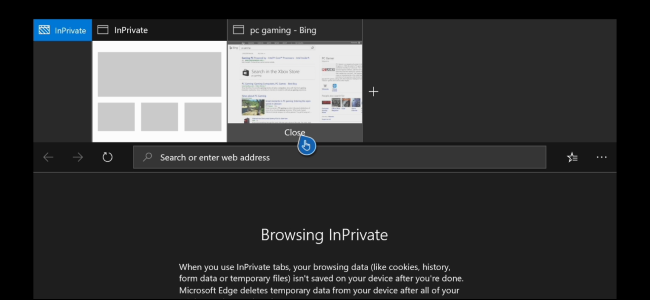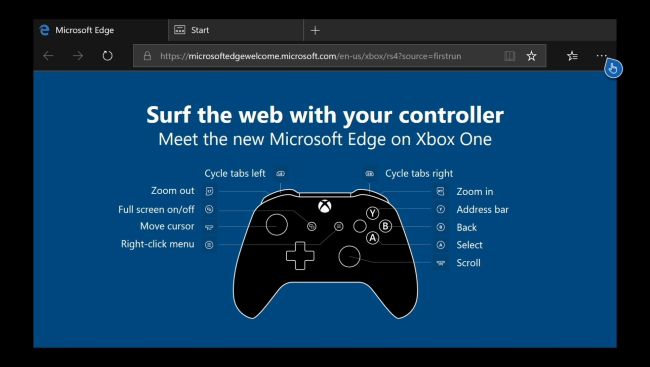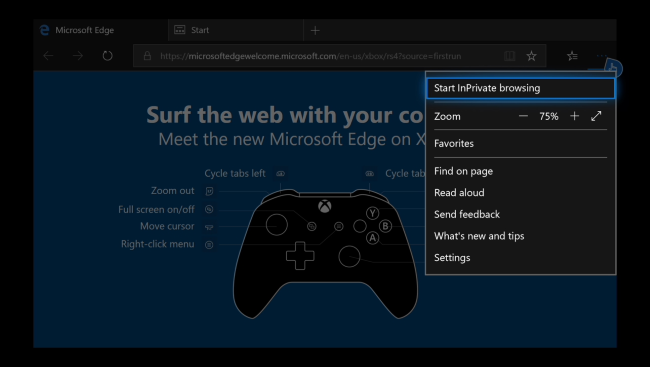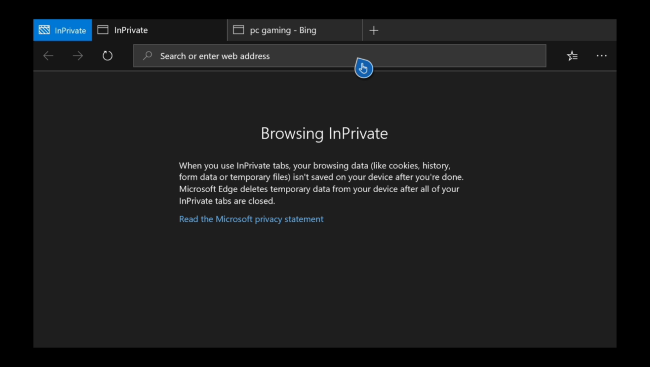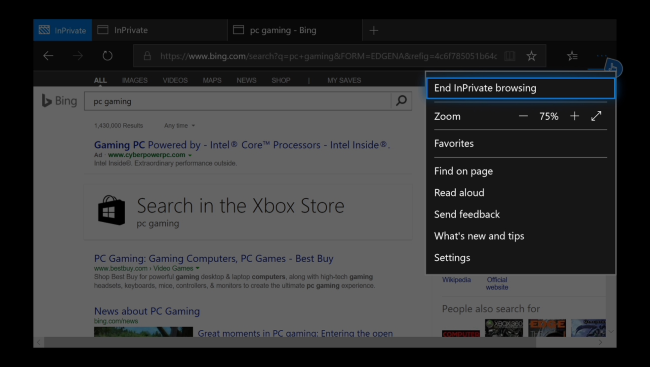The Microsoft Edge browser on Xbox One consoles has a private browsing mode named "InPrivate Browsing." Use InPrivate Browsing mode to browse the web without saving any history data to your console.
To find this feature, press the "A" button on your controller to select the menu at the top right corner of the Edge browser.
Select the "Start InPrivate Browsing" option at the top of the menu, and then press "A" again.
Edge switches to InPrivate browsing mode. You can now browse privately.
You can tell this mode is enabled by looking for the blue "InPrivate" logo at the top left corner of your screen.
When you're done, open the menu at the top right corner of your screen, and then select the "End InPrivate Browsing" option.
Edge closes your InPrivate tabs and discard the browsing history, cookies, temporary files, form data, and any other private data generated during the current browsing session.