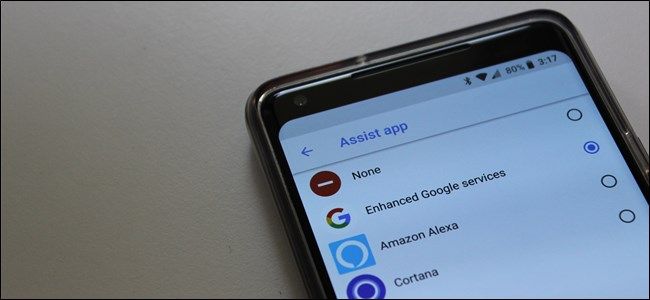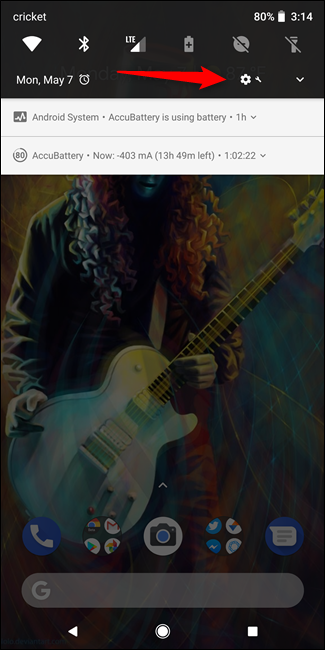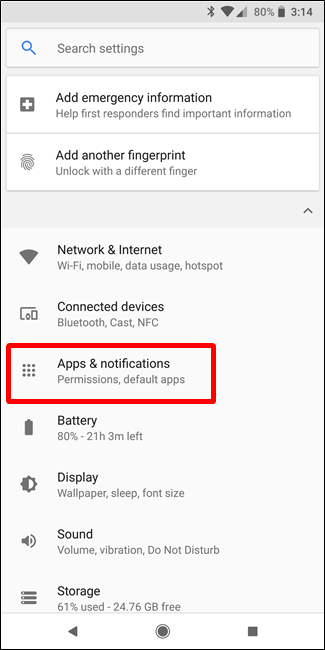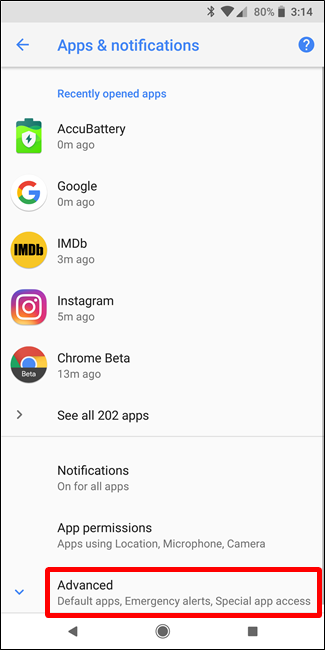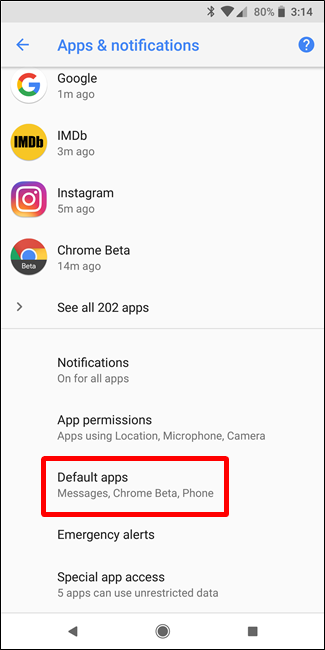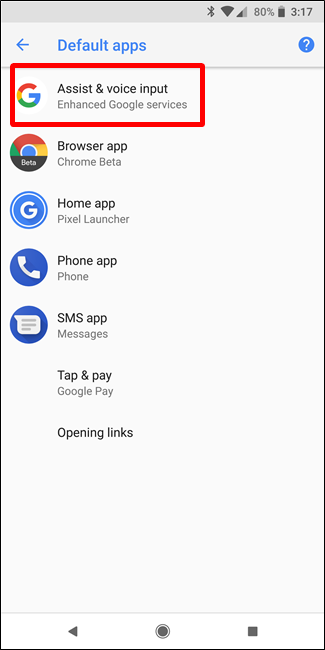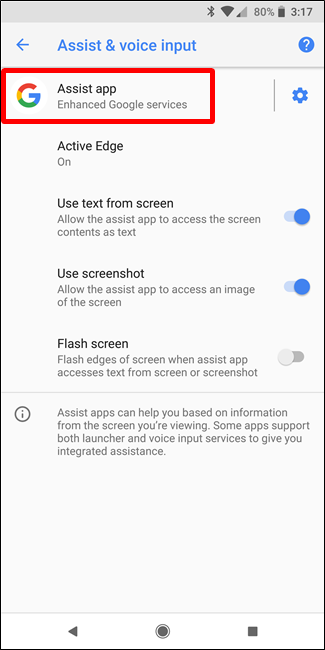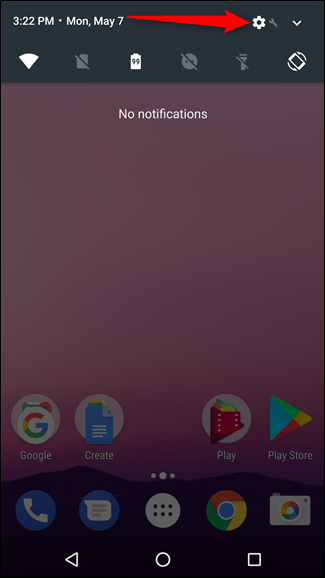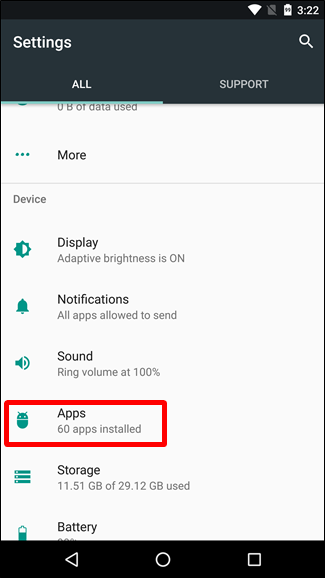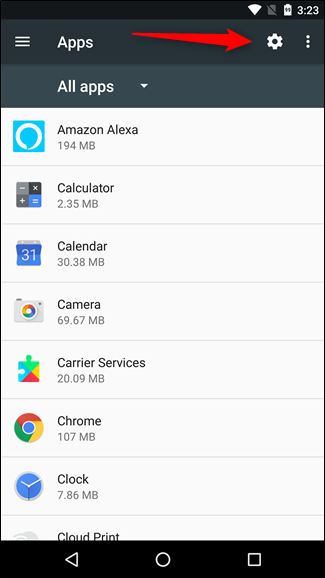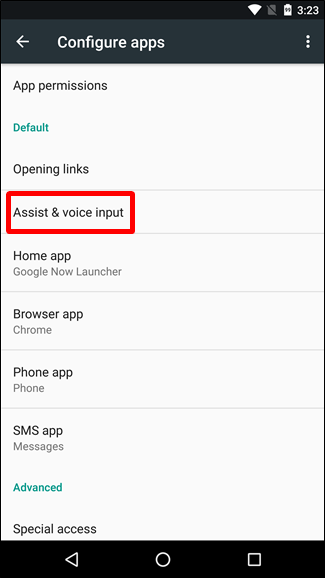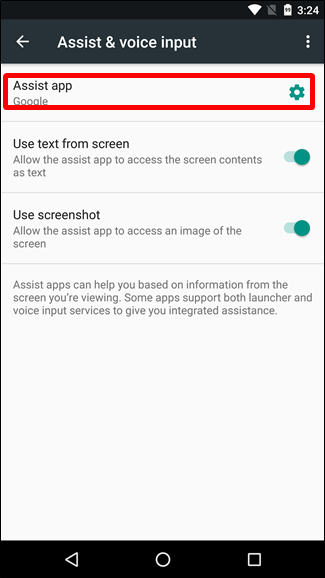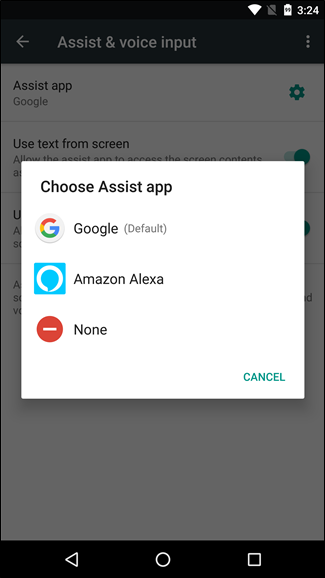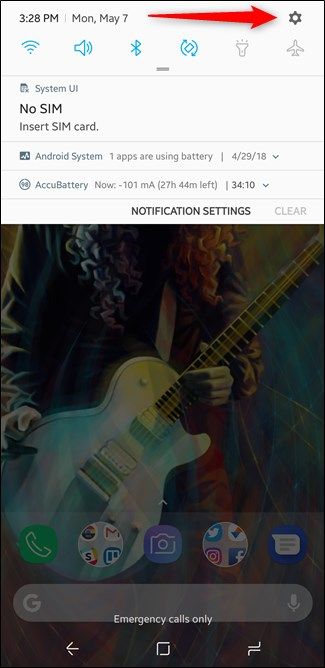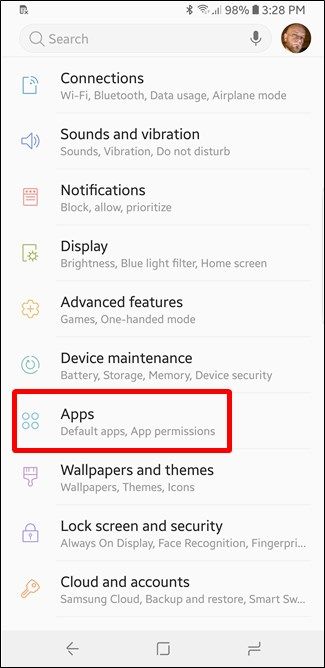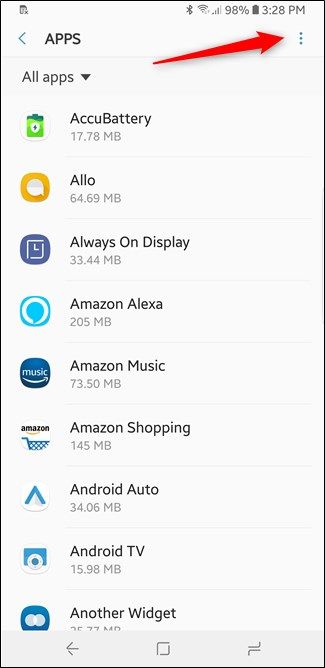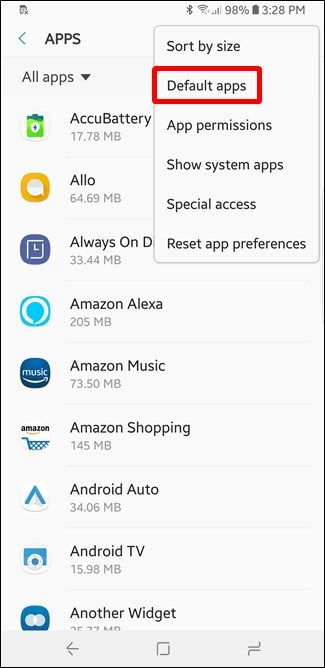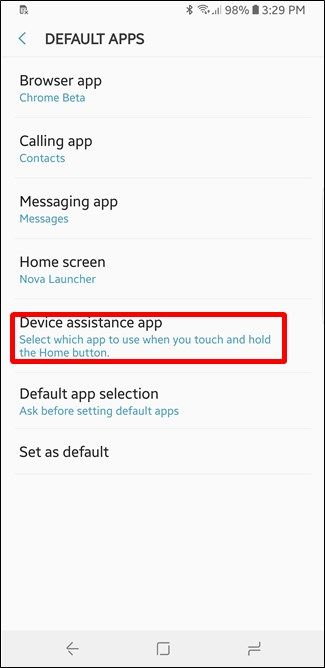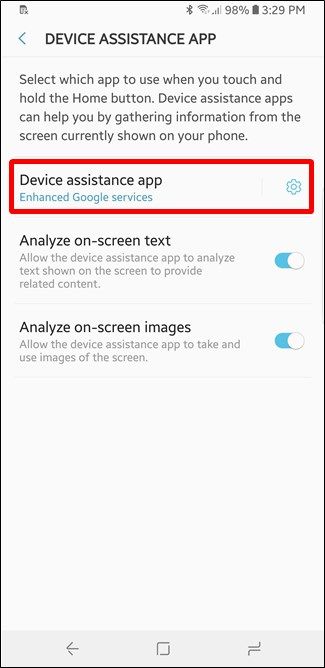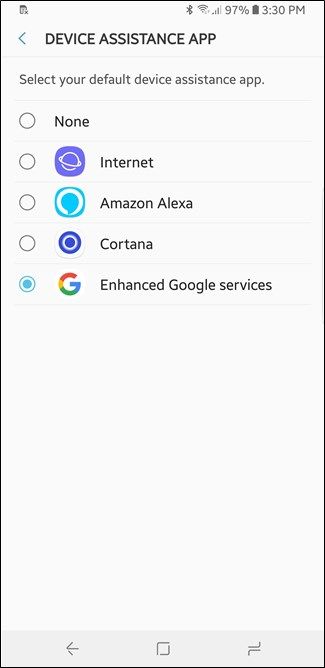If you have Amazon Echos around your house and rely on Alexa as your digital Assistant, we have good news: you can now set Alexa as your default digital assistant on Android. Here's the skinny.
Things to Be Aware Of
So here's the thing: you can set something other than Google Assistant as your default digital assistant, but you can't invoke it using your voice---saying "OK Google" still brings up Google Assistant. The same rule applies to the squeeze function on Pixel 2 phones.
What changing the setting does do, however, is make it so that long-pressing the home button brings up Alexa instead of the Google Assistant. Sure, it's not a perfect solution---but it's better than nothing if you're looking to get away from Google Assistant.
How to Change Your Default Digital Assistant on Android
If you're looking to change up your digital assistant, it's pretty simple. You'll find it as an option in the Default Apps menu. However, getting to that point is a little different depending on what version of Android you're using.
It's also worth mentioning that this isn't just for Alexa---you can also set Cortana as the default if that's your preference.
Stock Android 8.x
If you're using a modern handset that runs stock Android Oreo (8.x)---like a Pixel phone, for example---you'll find the default apps menu has moved from older versions of the operating system.
First, head into Settings by pulling down the notification shade and tapping the cog icon. Then scroll down and give "Apps & Notifications" a tap.
Scroll to the very bottom, expand the "Advanced Options" section, and then tap the "Default Apps" option.
Tap the "Assist & Voice Input" setting.
In this menu, the top entry---"Assist App"---is where you'll specific your default assistant.
Pick your favorite and away you go.
Stock Android 7.x (and Below)
If you're using a handset with a slightly older version of Android (but one that still has access to the Google Assistant), the menus are slightly different.
Head into the Settings menu by pulling down the notification shade and tapping the cog icon. Then, tap the "Apps" option.
In the Apps menu, tap the cog icon in the upper right corner. This opens the Configure Apps page, where you'll find the default settings. Tap the "Assist & Voice Input" option
Tap "Assist App" and choose your favorite.
Samsung Galaxy Android
Samsung Galaxy phones use a modified version of Android, so things are laid out a little differently. The good news is that changing the digital assistant is the same on all the modern Galaxy phones---from the S7 to the S9 and everything in between.
First, pull down the notification shade and tap the cog icon to head into the Settings menu. From there, tap the "Apps" entry.
In the Apps menu, tap the three dots in the upper right corner, then choose the "Default Apps" setting.
Tap the "Device Assistance App" entry, and then tap "Device Assistance App" on the next screen.
Pick your preferred digital assistant.
And there you have it. Even though it doesn't offer the voice-only option, changing your preferred digital assistant on Android is pretty easy to do.