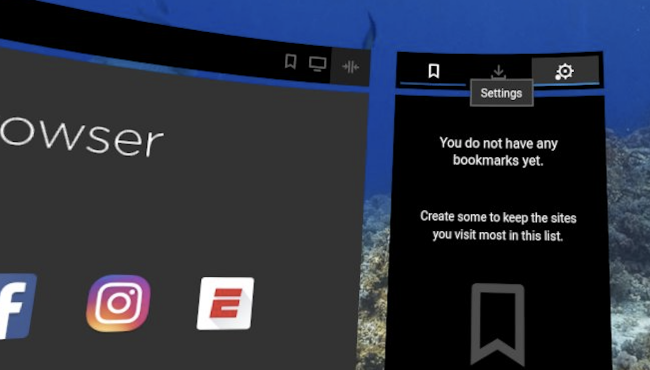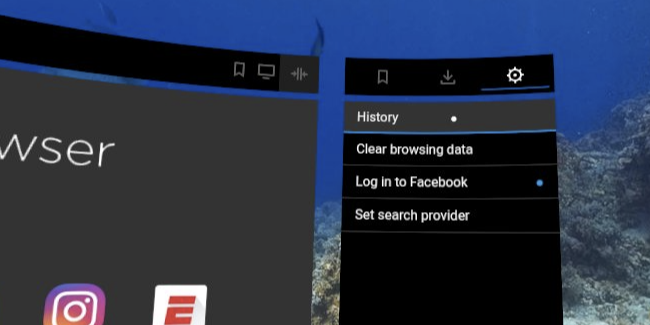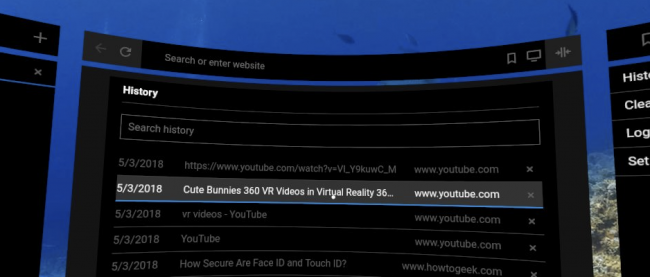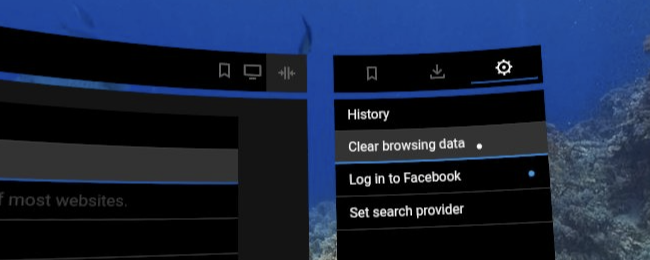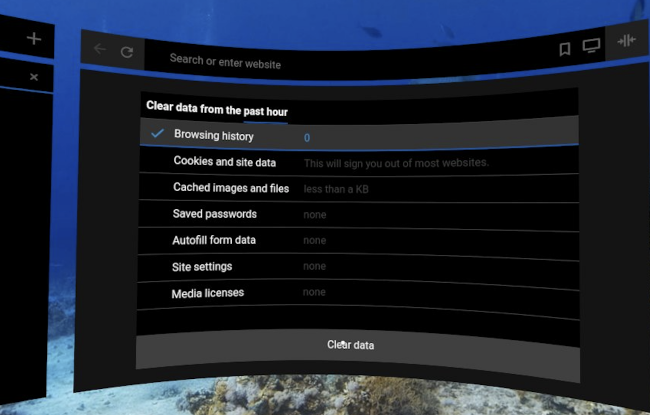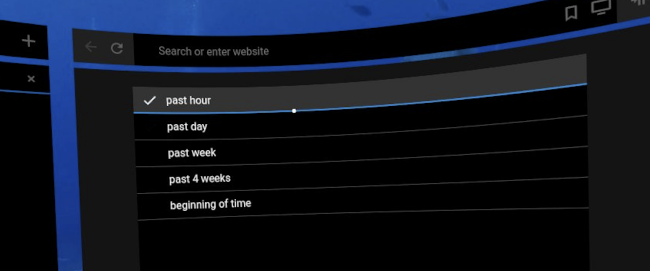Quick Links
Well, you've really done it this time. You searched for something embarrassing---like "Linux"---on your Oculus, and now it's in your search history. What are you going to do? Luckily, we've got the instructions for clearing your browser or search history on your Oculus Go.
Finding Your Oculus Go Browser History
Open up your browser using the main navigation tool, and then look over to the right-hand side. Click the "Settings" button (the gear icon) at the upper right-hand corner, and then click the "History" option.
Here, you can view your whole history and delete individual history items.
Clearing Your Browser and Search History on Oculus Go
As you probably guessed, to delete your whole browser history at one go, you head back to Settings, and then click the "Clear Browsing Data" option.
The default setting is to clear data from the past hour. If that's a good enough time frame for you, then just select what you want to delete and hit the "Clear Data" button. If you want to delete data from more than just the past hour, click where it reads "Clear data from the past hour."
That opens a quick window where you can change the time period for which data will be cleared. If you want to clear your whole browsing history, select the "beginning of time" option.
Clearing data is pretty easy, but maybe next time use the private browsing mode on your Oculus Go before you looking up stuff like Linux again.