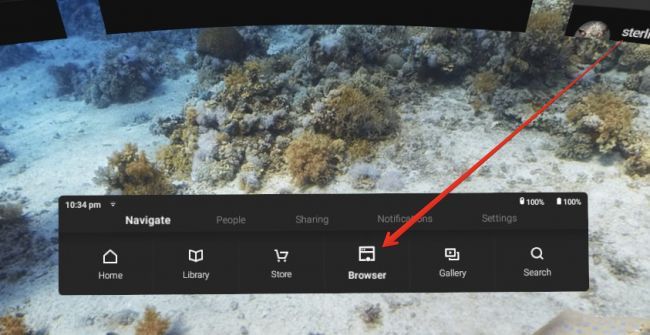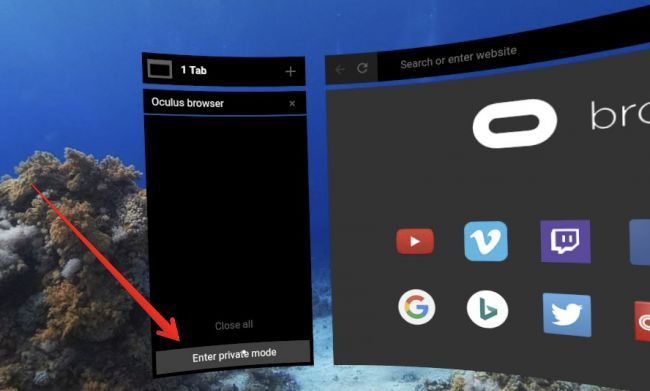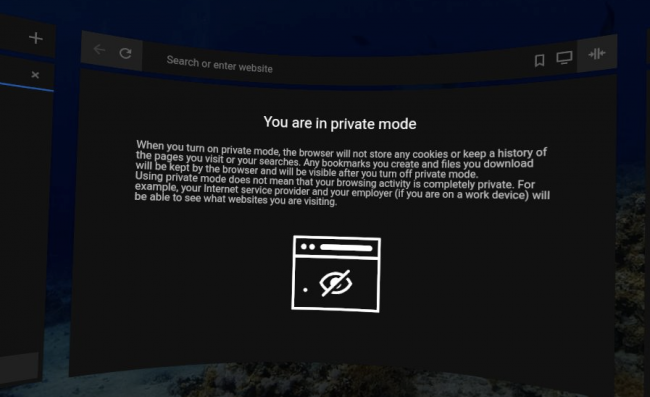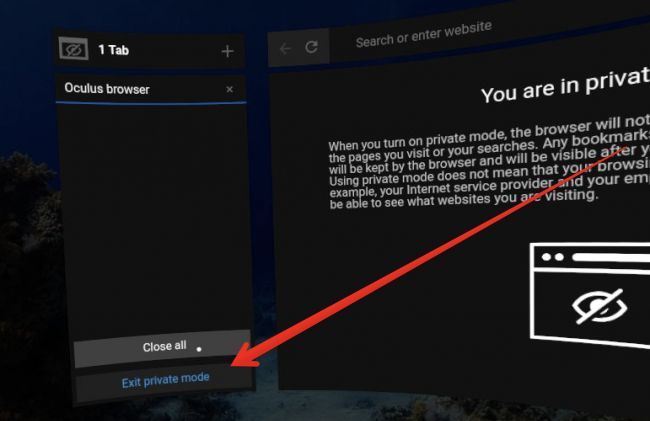The Oculus Go is a great headset, but there's no easy way to keep things secret on there. What if you want to browse something embarrassing---like a Linux fan page? Here's how to use Incognito (Private Browsing) mode on the Oculus Go.
On the home screen, look down at the toolbar, and select the "Browser" option (check out the image above). In your browser, look over to the left, and you'll see the "Enter private mode" button at the lower left-hand corner. Click that.
You're presented with a nice "You are in private mode" screen that tells you all about it. You can click in the address bar and start searching for whatever people that like Linux search for these days, without any worry of being tracked, or somebody else putting on the headset and reading what you've been up to.
Well...as long as you remember to Exit private browsing mode when you're done. On the lower left-hand corner, click the "Close All" button to kill all the open tabs, and then exit private mode. You have to do it in that order, or it won't close the tabs for some reason, and you can click Enter to get back to the same open tab.
It's worth noting that clicking Exit private mode will also clean up the Downloaded Files list in your browser---but it will not actually delete the files from your Oculus. They'll still be there, and you can still launch them from the Gallery's Internal Storage option. So if you download anything while in private mode, you'll need to also go delete it from the gallery.
Your weird Linux obsession is safe with us. Nobody will ever know.