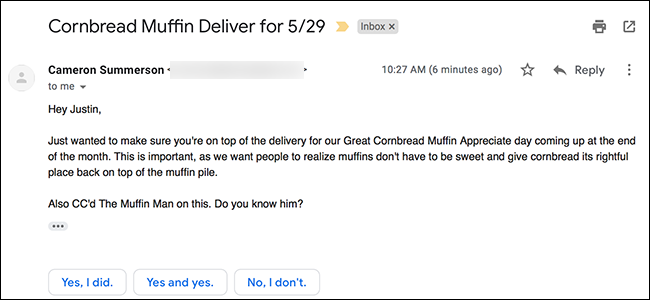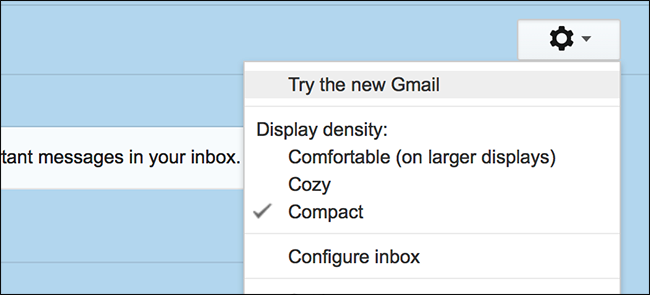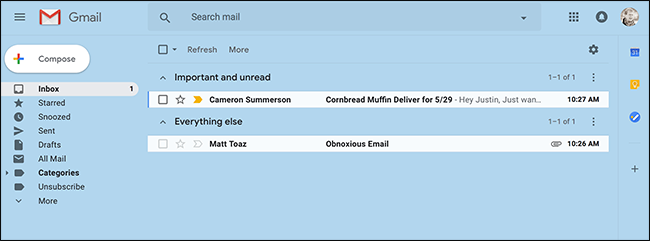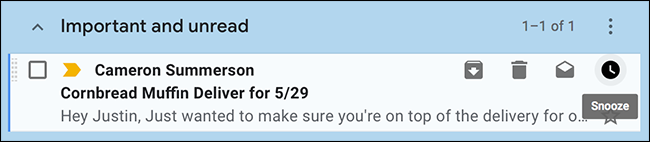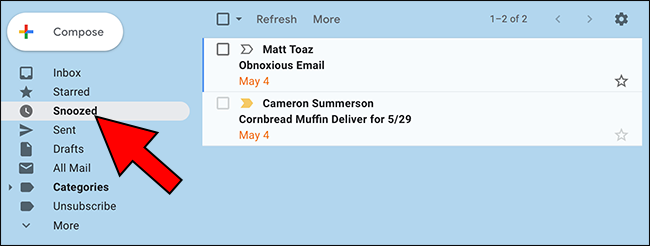An empty inbox is bliss, but some things you just can't respond to immediately. Gmail's new Snooze button lets you get those emails out of your face until it's time to deal with them.
The new Gmail launched last week, and it brings a clean new look to Google's email service. Some people had trouble finding Contacts, but overall the change has been well received, if only because of some great new features. The Snooze button, for example, takes something that previously required a browser extension and makes it part of Gmail. It lets you remove an item from your inbox for a specified amount of time, and then have it reappear in your inbox when that time is up. Here's how it works.
Enable The New Gmail
You'll need to turn on the new Gmail before you can use this, but that's easy. Click the settings gear at the top right, then click "Try the new Gmail."
Just like that, you're in!
Take a little time to play around, and then let's get back to that Snooze button.
Finding and Using Gmail's Snooze Button
Hover your mouse over any email and you'll see a series of icons to the right.
The clock icon on the right is the Snooze button. Click it and you'll see more options pop up. Choose any of the default offerings, or click the "Pick Date & Time" option if you want something more precise.
The message will now disappear from your inbox and rematerialize at whatever time you chose.
Browse Your Snoozed Emails
Can't remember how long you snoozed something for, or need to get back to it sooner than you thought? No problem. You can browse your Snoozed emails by clicking the "Snoozed" category in the left panel.
You can look through and even respond to your snoozed emails, just in case you think of something relevant to add to a conversation. For example, I might need to tell Cam to stop emailing me about cornbread.