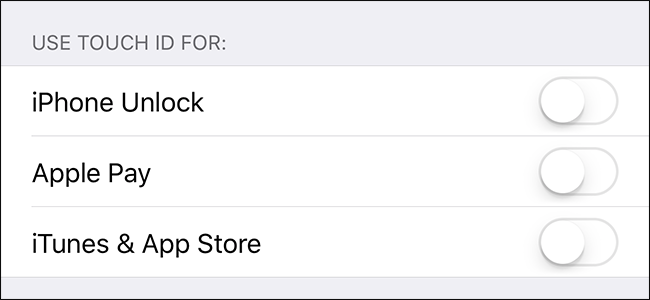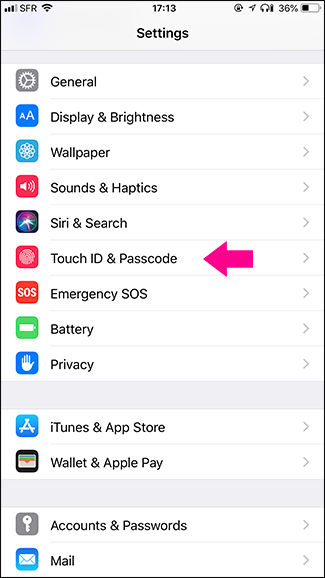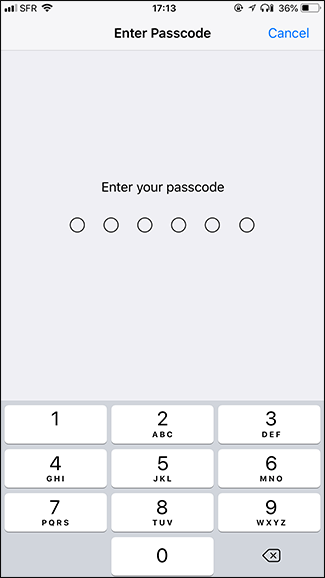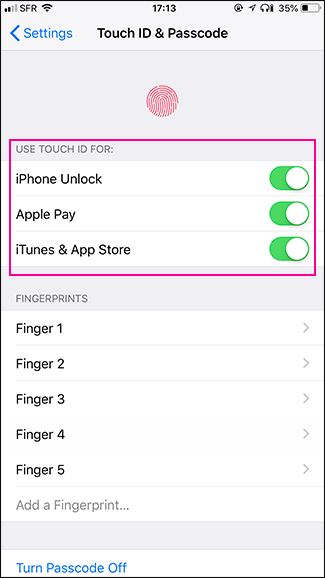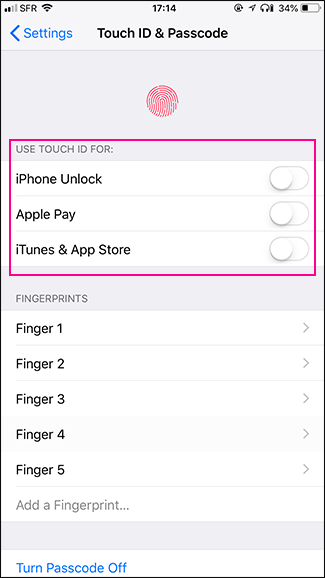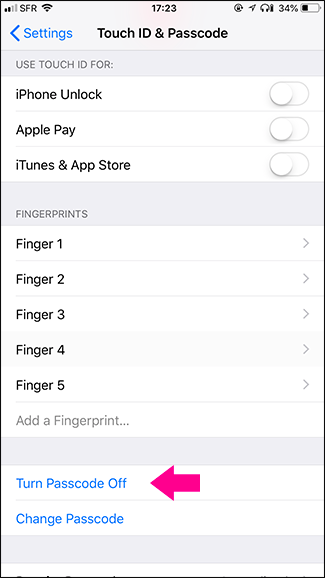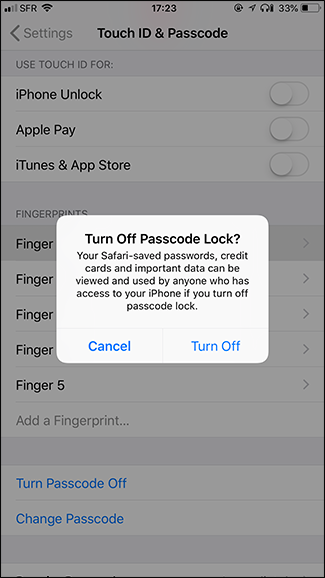Quick Links
Touch ID and Face ID are convenient, but not as secure as only using a strong passcode (mostly because biometric data doesn’t have the same legal protections). If you want to turn them off, here’s how.
We're talking here about how to actually turn off Touch ID or Face ID on your iPhone. There's also a way to temporarily disable these unlock functionalities by rapidly pressing your power button five times (or, on the iPhone 8, 8 Plus, or X, hold down that button while pressing either volume button)---the same shortcut that pulls up the emergency calls screen. When you do this, biometric unlocking is temporarily disabled, and you'll have to enter your passcode to access your phone.
How to Disable Touch ID or Face ID (But Still Use a Passcode)
Go to Settings > Touch ID & Passcode (on an iPhone X, it's Face ID & Passcode instead). You'll be prompted to enter your passcode.
On the Touch ID & Passcode page (or Face ID & Passcode page on the iPhone X), turn off all the settings in the "Use Touch ID For" section---"iPhone Unlock" and "Apple Pay" and "iTunes & App Store."
Now, you will only be able to unlock your iPhone, use Apple Pay, or pay for purchases from iTunes and the App Store by entering your passcode.
The biggest problem with turning Touch ID or Face ID off is that you are more likely to use a weak passcode for convenience; even a six digit numeric passcode isn’t strong enough. With Touch ID and Face ID, you’re able to use a strong passcode without having the hassle of having to enter it too often. If you are going to turn them off, make sure you still use a strong alphanumeric passcode. Here’s how to set one.
How to Disable the Passcode Also (But Seriously, Don’t)
If you really want, you can also disable the passcode. This means you’ll be able to unlock your iOS device just by pressing the Home button. This can be very convenient if you’ve got an iPad that never leaves your home, but is a really terrible thing to do on your iPhone or any device with personal information that is going to leave the security of your home.
If you’re sure you want to disable the passcode, go to Settings > Touch ID & Passcode (on an iPhone X, it's Face ID & Passcode instead). You'll be prompted to enter your passcode.
Tap the "Turn Passcode Off" option, and then tap "Turn Off" to confirm.
You’ll need to enter your passcode once more, but then it will be turned off until you turn it back on again.