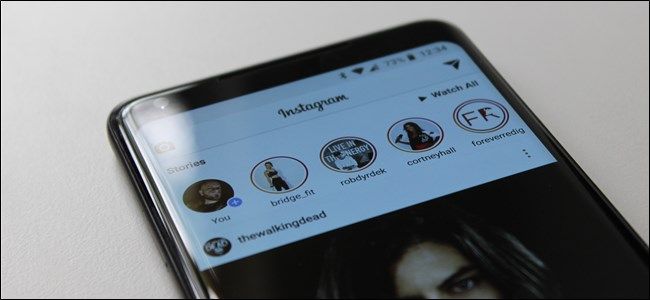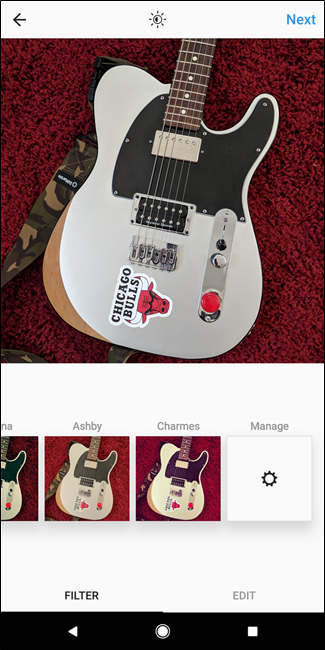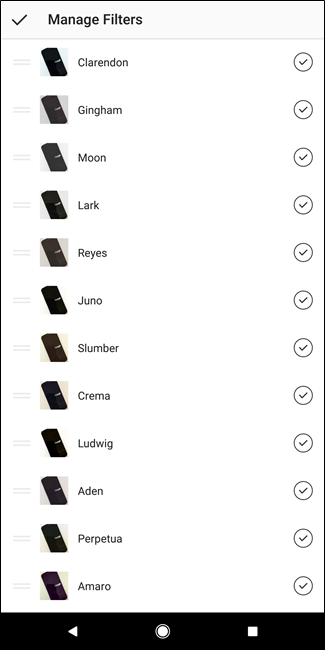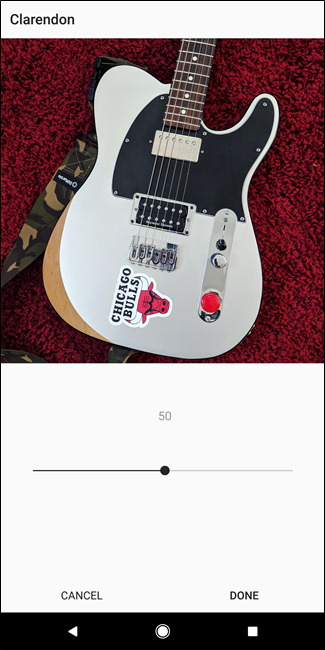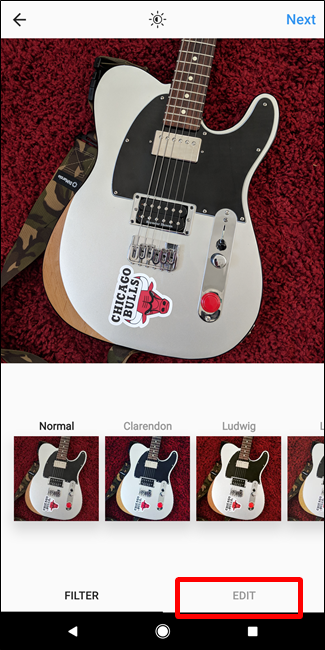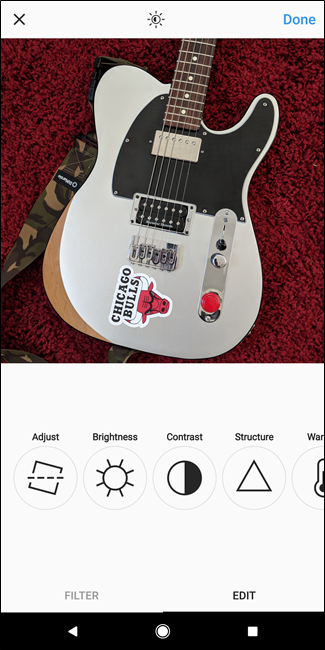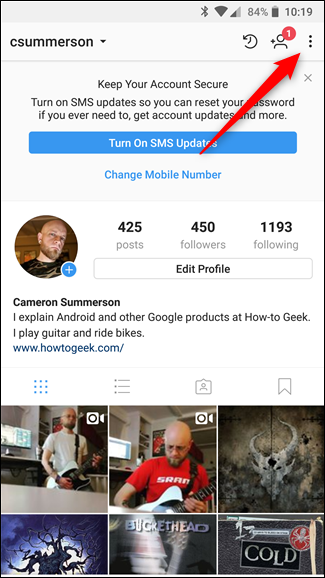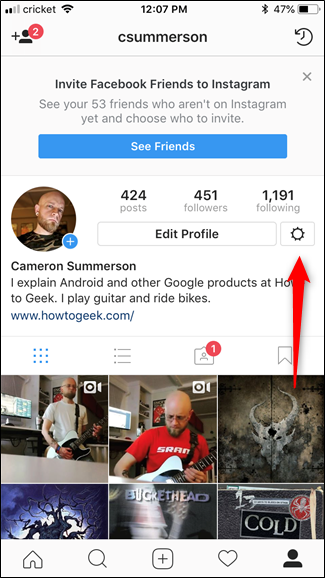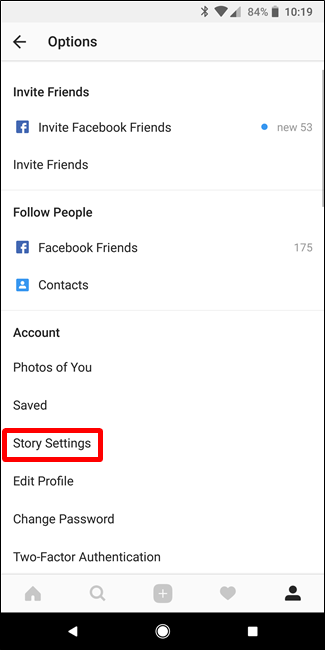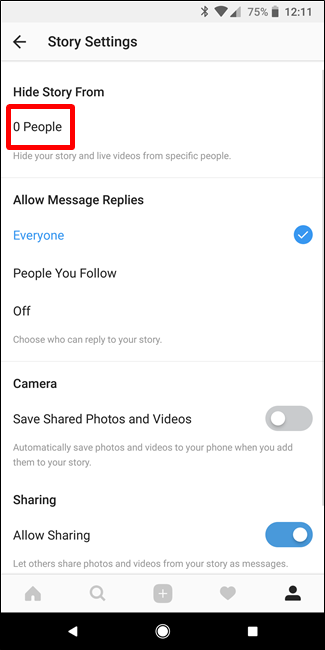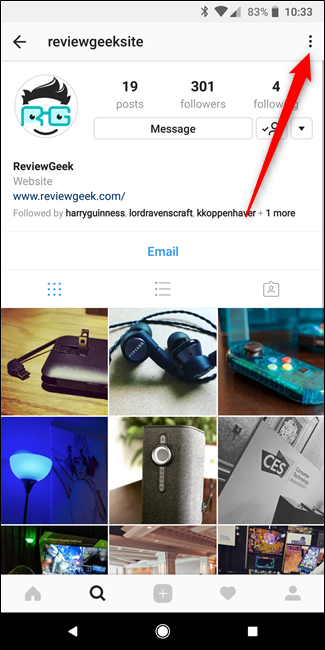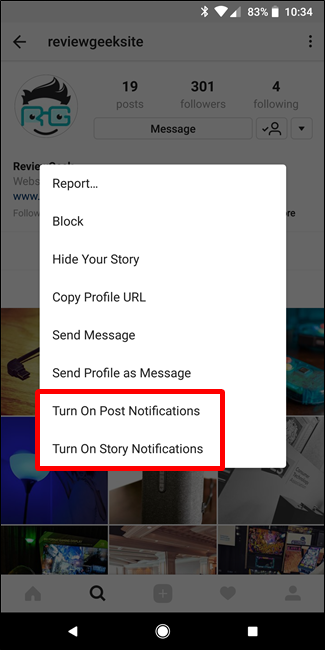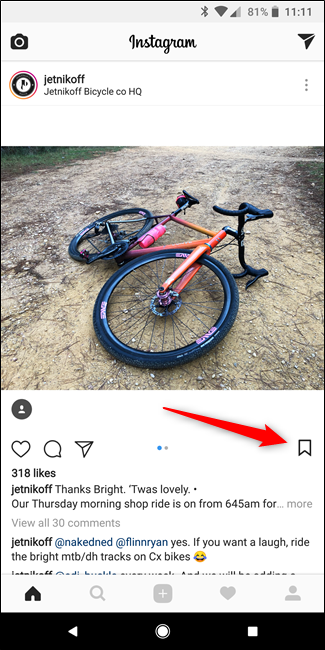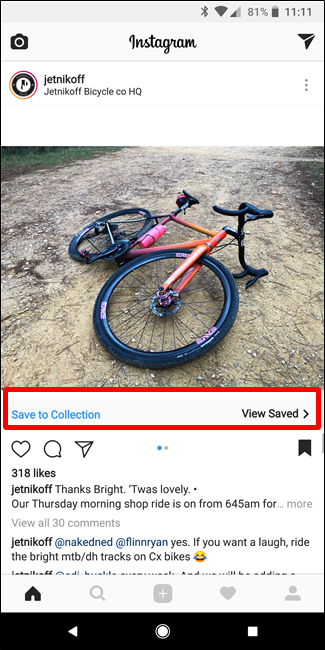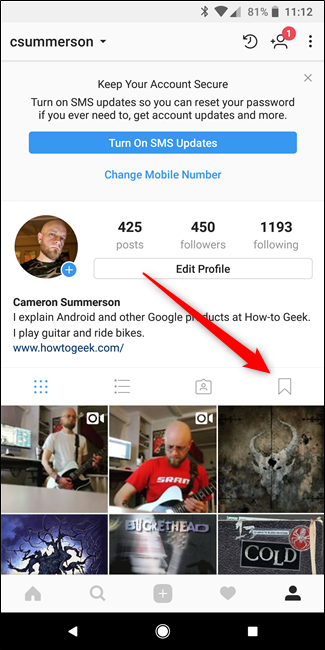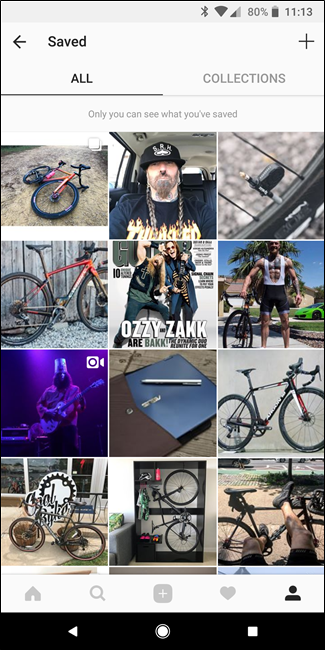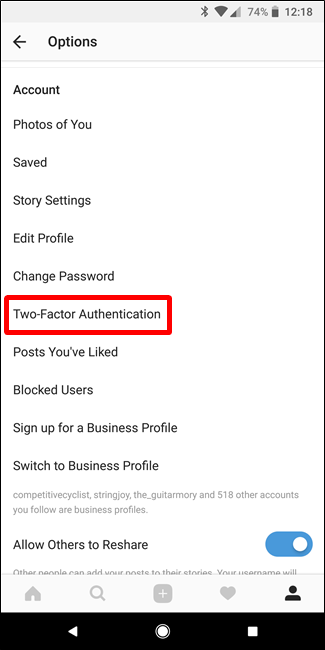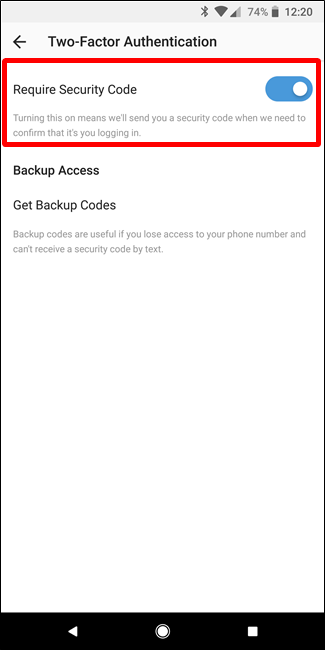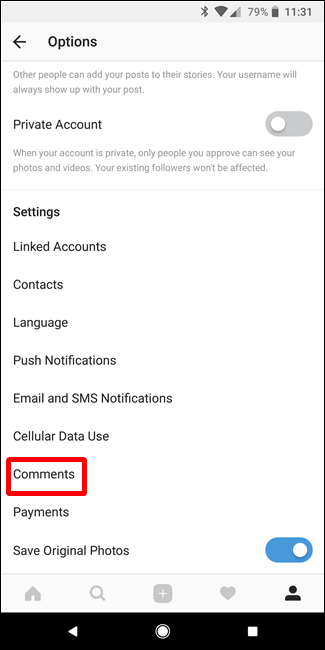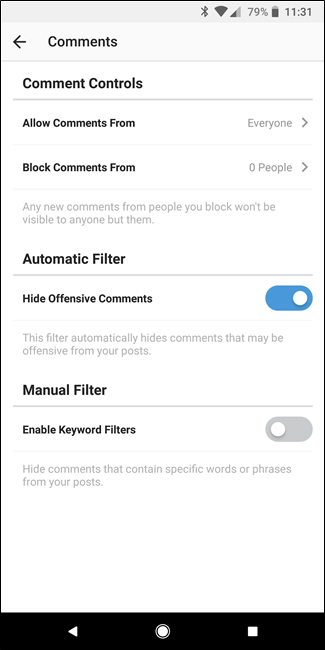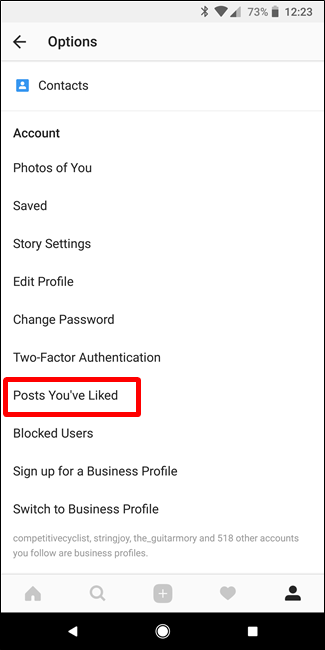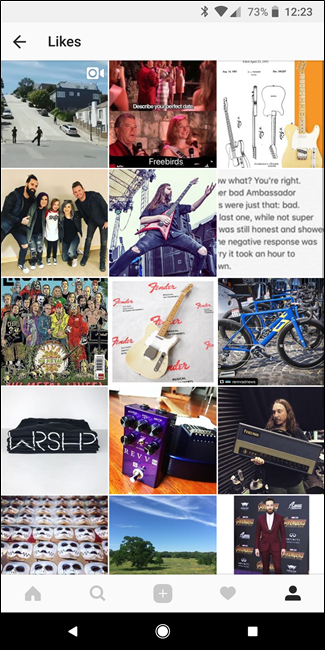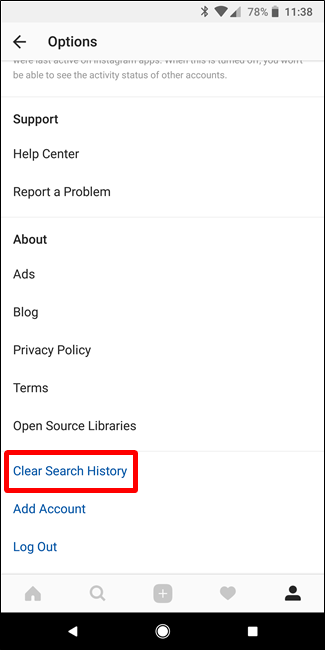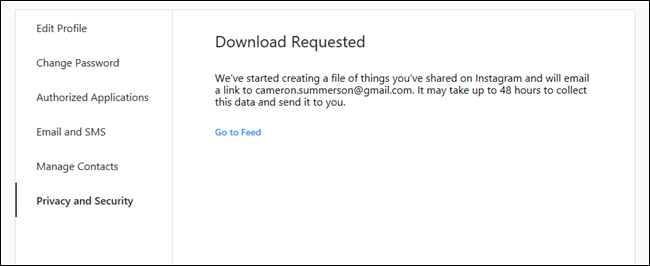Instagram is an interesting social network, with a different set of rules and requirements than other networks. It's almost like it's more thoughtful.
Tips for Better Posts
Some people post a lot. Others, not so much. Regardless of where you fall on this range, there are a handful of things you can do to improve your posting experience.
Start with Better Pictures
It probably goes without saying, but if you want to offer a better, cleaner feed for your followers, you'll need to start with better pictures in the first place.
There are plenty of things you can do to get better images from your phone's camera---and we happen to have a collection of those tips at the ready. If you're having issues getting the shot you want, give it a read. You may get some pointers to help change your perspective.
Organize Your Filters
When you have the perfect shot, you'll want to pair it with the perfect filter. The thing is, most people only use a few filters regularly---and those could be anywhere on your filter list.
For faster and more convenient posting, rearrange your filters. The next time you're posting a picture or video, scroll all the way to the end of the filters list, and then tap the "Manage" option. On the next page, just drag and drop the filters you use most to the top of the list.
As a bonus, if there are filters you don't like or just never use, you can hide them by unticking their check marks.
Welcome to a cleaner, more efficient filter experience.
Adjust Filter Intensity or Further Edit Pictures
While Instagram's filters are a key part of the app's appeal to many, sometimes the effects are overbearing. To adjust the filter intensity, tap it a second time after selecting it. You'll get a slider that lets you quickly decrease the intensity of the effect.
If you need to make some other quick edits to your images, you can also do that directly from the Instagram app. On the Filters page, tap the Edit button at the bottom. You'll get a bevy of editing tools and adjustments, including brightness, contrast, and several others.
Best of all, you can use these editing tools before or after your filter is applied.
Hide Your Story from Specific People
As with any social network, there are creepsters on Instagram. If you use the Story feature and don't want specific people to see it, you can easily hide it from them. First, head to your Profile page, and open your Settings.
How to get to the settings menu. Left: Android; Right: iOS
On the Settings page, tap the "Story Settings" option. On the Story Settings page, tap the "Hide Story From" option at the top, and then hide anyone who you'd like to block from being able to see your story.
Tips for a Better Feed
What you post is only half of the Instagram battle. Having a better experience in your own feed is arguably even more important. We've got some tips for you along those lines, too.
Get Notifications When Your Favorite Accounts Post
If there are certain accounts you never want to miss a post from, the best thing you can do is enable notifications for those accounts.
To do this, go to that person or brand's profile, and then tap the menu button (the three dots) in the top right corner. Choose the "Turn On Post Notifications" and the "Turn On Story Notifications" options, depending on what you want to make sure you don't miss from that person.
Now you'll never miss your favorite posters' activity.
Take Your Time When Viewing Someone's Story
Stories on Instagram are cool, but sometimes you want to look at a particular image or video clip longer than the automated slideshow lets you. And it's annoying.
If you need a bit more time when looking at someone's story, just tap and hold the screen. Seriously---this prevents the Story from moving to the next slide, so you're free to spend as much time here as you need.
Save Posts to Look at Later
If you're scrolling through your feed and see something you want to take a closer look at when you have more time (or that you want to reference later), you can privately save posts.
Just tap the ribbon-looking icon on the right side underneath the post. That bookmarks it for later.
You can find all your saved posts by jumping to your profile, and then tapping the same ribbon icon just above your posts. You can even organize these posts into Collections if you save a bunch of different types of posts. I just mostly like bikes.
Tips for Your Account
Your feed and posts can be great, but if you're not taking care of your account, it could all be for nothing. Here are some ways to keep your account safe and clean.
Enable Two-Factor Authentication
Look, safety is clutch for any account, and you should really use Two-Factor Authentication on any service that offers it.
On Instagram, you can enable this by heading into Settings, and then tapping the "Two-Factor Authentication" option. Toggle the "Require Security Code" option on, and then input the code when it shows up.
After enabling Two-Factor Authentication, and you'll need to input a code every time you log in from a new device. This added layer of security helps keep your account out of the wrong hands.
Get Control of Comments on Your Posts
If you have a lot of followers, or just get a lot of comments on your posts, you can better control these comments by heading to Settings > Comments. On the Comments page, you can control who can comment (your followers, people you follow, both, or everyone), as well as disallow people from commenting.
You can also hide potentially offensive comments automatically, or even block comments based on specific keywords.
View All the Posts You've Liked
If you're curious how your tastes have changed over the years, you can go back and get all nostalgic by looking at every post you've ever liked. Head over to your profile, jump into the Settings menu, then tap the "Posts You've Liked" option.
Have fun on the walk down memory lane.
Delete Your Search History
Over time, your Instagram search history can get pretty chaotic. The good news is that you can easily remove all of it.
Head to your profile page, then into Settings. At the bottom of the Options page, you'll find a "Clear Search History" button. Tap that thing, and then confirm that you know what you're doing. Time to start over.
Download All Your Data
You also can download all of your Instagram data. This includes your posts, direct messages (images only), comments, connections, likes, and more---it's literally everything. To get it, head to Instagram's download request page in a your browser, and then follow the instructions there.
It takes a bit of time to get all of your data together, and Instagram will email you once it's ready. Just download the zip file and away you go. Your entire Instagram life all in once place.