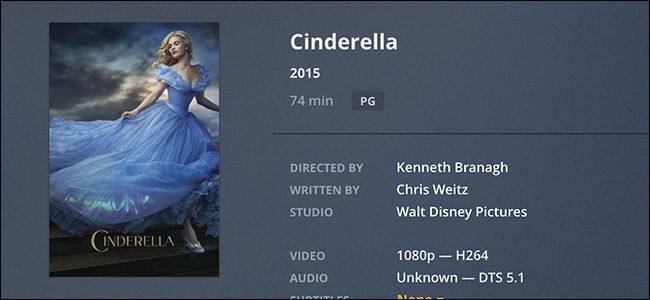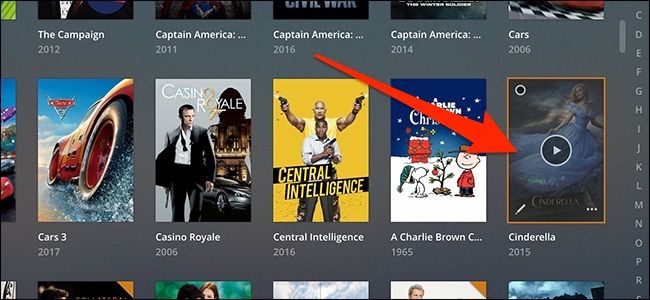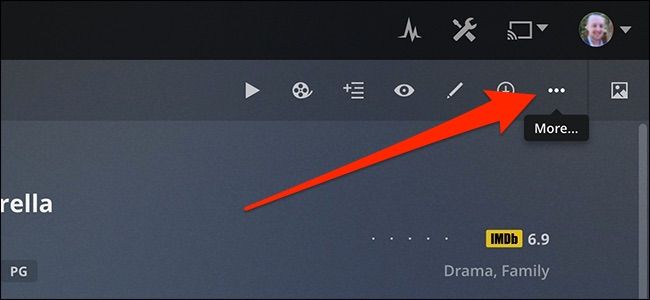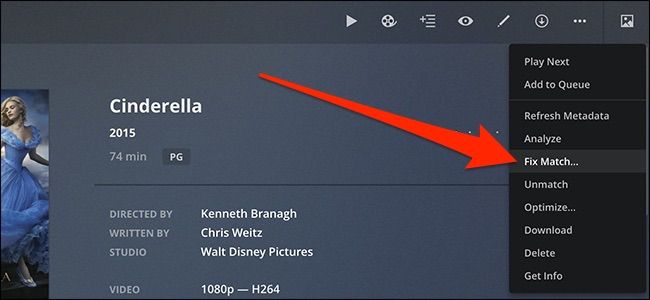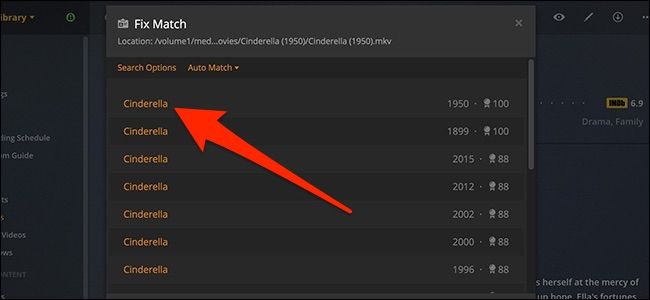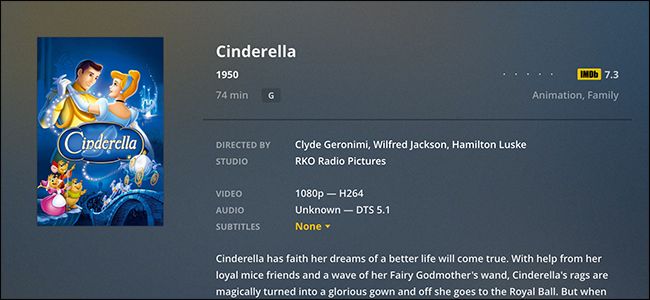If you recently added a new movie or TV show to Plex and it's showing up incorrectly, there are a couple of things you can do to fix it. Here's how to fix broken metadata in Plex for your movies and TV shows.
With so many movie and TV reboots over the years, you're bound to have something in your Plex library that doesn't show up properly. For example, my copy of the original Cinderella movie was showing up as the newer remake from 2015.
All of the info about a movie or TV show that appears in your library (like the cover art, thumbnail, title, etc.) is called metadata. Sometimes Plex gets this metadata wrong, especially if what's built into the video file itself is lacking a bit. But fear not! You can easily fix this in a couple of different ways.
Option One: Use the "Fix Match" Feature in Plex
A quick and easy way to fix a movie or TV show name that doesn't match is to use Plex's "Fix Match" feature, which lets you manually override the metadata that was automatically selected.
To do this, start by firing up your Plex server and accessing your library. Click on a movie or TV show that shows the wrong metadata (be sure to click on the poster itself, and not the play button or any of the settings buttons).
Next, click "More" button (the ellipses) in the top-right corner of the screen.
On the menu that appears, click the "Fix Match" command.
In the Fix Match window, you're shown a number of results that might match your show---typically it's a bunch of variations based on the same title. The year shows up on the right to make it easier to see which is the one you need. Click the correct one when you find it.
Give Plex a few seconds to make the changes, but eventually you'll get the correct metadata. All done!
Properly Name Your Media Files
In order to prevent this kind of problem from ever happening in the first place, the best thing you should do with your library of movie and TV show files is to properly name them.
Chances are you just name your movies something like "Cinderella.mp4" and stick all of them into one big folder. However, this isn't the best way to do it.
Ideally, you want to stick each movie into its own folder and name the folder with the title and then the year in parentheses---something like "Cinderella (1950)." Inside the folder, name the actual video file the same thing. Having the year tacked on really helps Plex and any other video library program to determine what metadata to fetch. Furthermore, having each movie in its own folder allows you to stick other related files in with that movie, like the artwork and the .NFO file, which contains various pieces of information about the movie.
TV shows work a bit differently. Again, you'll want to put each TV show into a top level folder named by the title and year the first season of the show was released. The year isn't strictly necessary, but it does help distinguish shows that have been rebooted---so, something like Lost in Space (2018) or Lost in Space (1965).
Inside that folder, you'll want folders named Season 01, Season 02, and so on. And inside those folders, you'll want to name individual files with the shows title, a hyphen, and then the season and episode numbers. So, for example, "Lost in Space - s01e01.avi" might be a file name in the Season 1 Folder. This will help you (and Plex) keep everything neat and tidy.
We go into a lot more depth as far properly organizing your media library, so be to sure to check that out if you want to know more.
If you have a huge movie and TV show collection that's disorganized, I recommend getting a media manager program. Media managers automatically rename files in a proper format to make it easier for media players to fetch the right metadata.
We've covered Ember for Windows before, but if you're a Mac user, I'm personally a fan of MediaElch.